Create a Contract with Different Rates by Day of Week
Overview
In some circumstances, a contract may need to be created that has a different rate on different days of the week. This can be accomplished by creating rate tiers using custom transit times and carrier service standards for each grouping of weekdays with identical rates.
Example
Years ago, ProTrans secured a contract with Eldritch Transit to perform a truckload movement for Sutcliffe Enterprises on Tuesdays and Thursdays. Now, Sutcliffe has determined the load needs to be moved every weekday. When ProTrans contacts Eldritch Transit about increasing the frequency of the load, the carrier agrees to move it on the additional days, but not at the old rate. ProTrans agrees, and now pays Eldritch Transit one rate for the load on Tuesday and Thursday and a higher rate for the same load on Monday, Wednesday, and Friday.
Prerequisites
- The contract must already be created. See Add a New Contract for details.
- The strategy must already be created. See Enter Contract Strategies for details.
Process
The process for creating a contract with different rates by day of week has three parts:
To Create a Custom Transit Time:
- Click Maintenance.
- Click Carrier Service.
- Click Custom Transit Time.
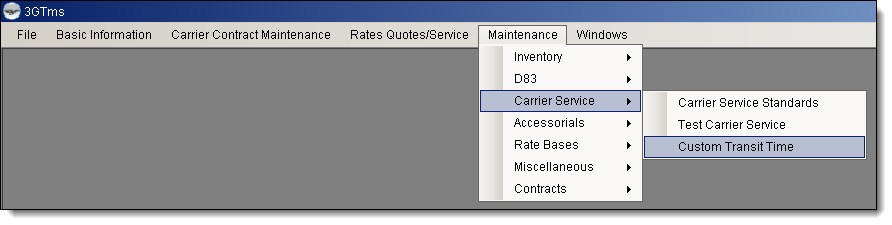
The Custom Transit Time window opens to the Summary tab.
- Click New.
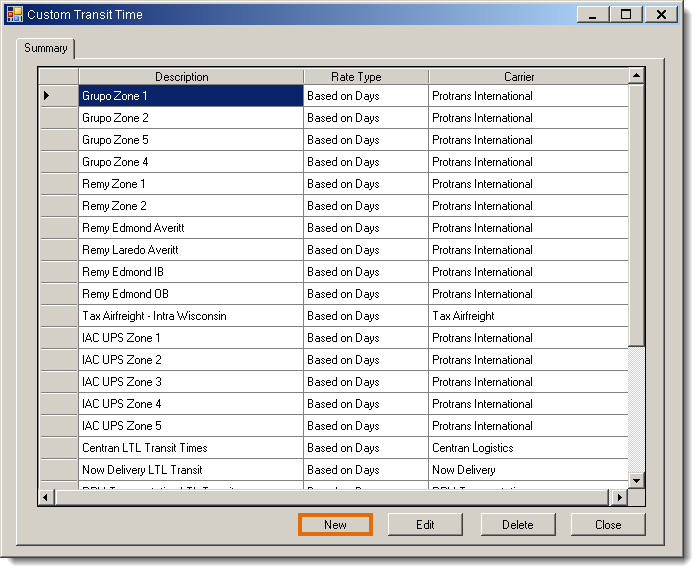
The General tab opens.
- Enter a Description. This should be in the format [Carrier] - [Weekdays] Service. For example, Eldritch Transit - MWF Service.
- Select the Carrier.
- Select Service varies by pickup day.
- Click Edit Service.
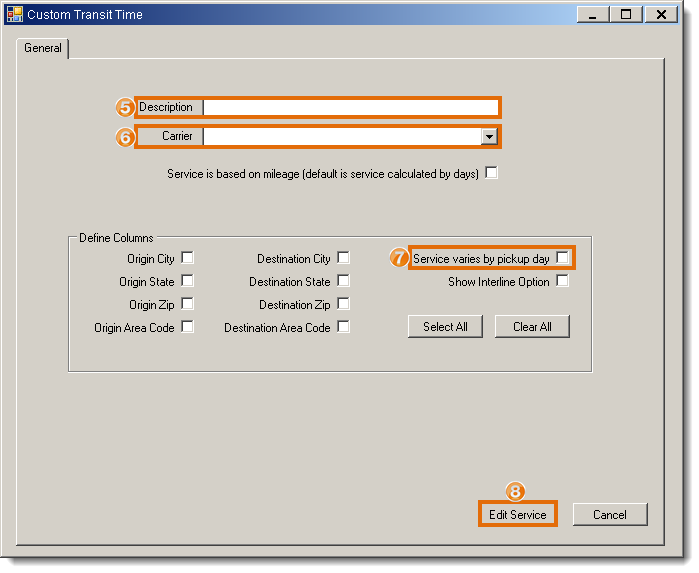
The Enter a New Custom Service tab opens.
- Enter the expected transit time in days for each weekday included in this standard. Expected transit times can be determined from the carrier's contract. For example, a 3 would be entered on Monday, Wednesday, and Friday to create transit times for MWF service.
- Enter 0 in every other weekday.
- Click Insert.
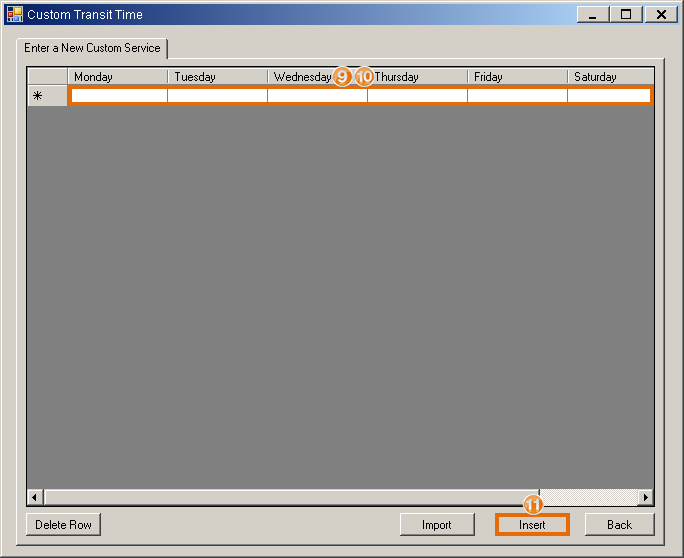
- Repeat steps 4 - 11 for any additional weekday groupings that need created.
To Create a Custom Service Standard:
- Click Maintenance.
- Click Carrier Service.
- Click Carrier Service Standards.
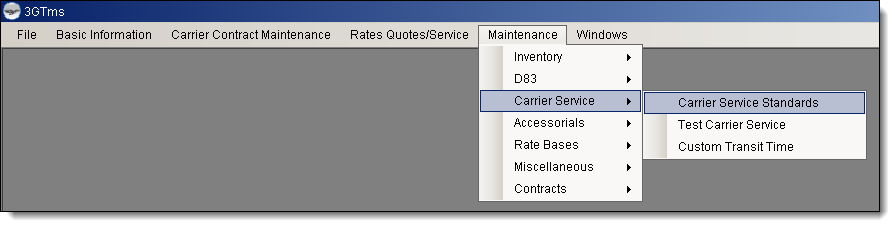
The Carrier Service Standards window opens to the Carrier Service List tab.
- Click New.
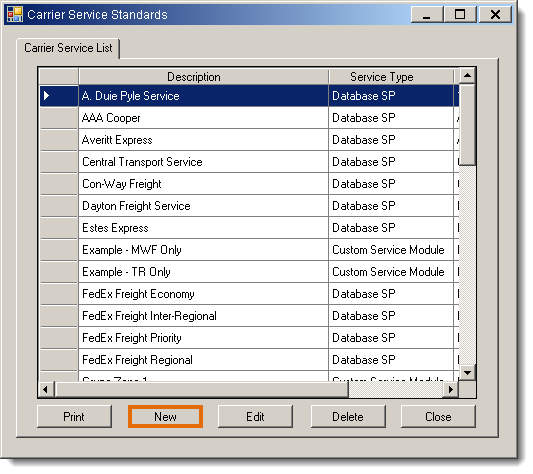
The Enter a New Service Standard tab opens.
- Enter a Description. This should be the same as the description for the custom transit time, in the form [Carrier] - [Weekdays] Service.
- Select a Service Type of Custom Service.
- Select the new custom transit time as the Service Module.
- Click Insert.
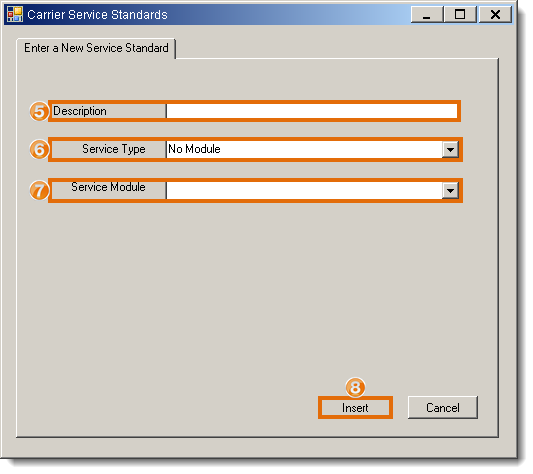
- Repeat steps 4 - 8 for any additional service standards that need created.
To Create a Rate Tier Using the Custom Service Standard:
- Create or open the rate tier to be updated. See Add or Edit a Rate Tier for details. The selected carrier must be assigned at the contract level.
- Select the new service standard from Carrier Service.
- Enter the Tiers and Rates required for the selected service standard. The options available will vary based on the type of the overlying strategy.
- Click Save.
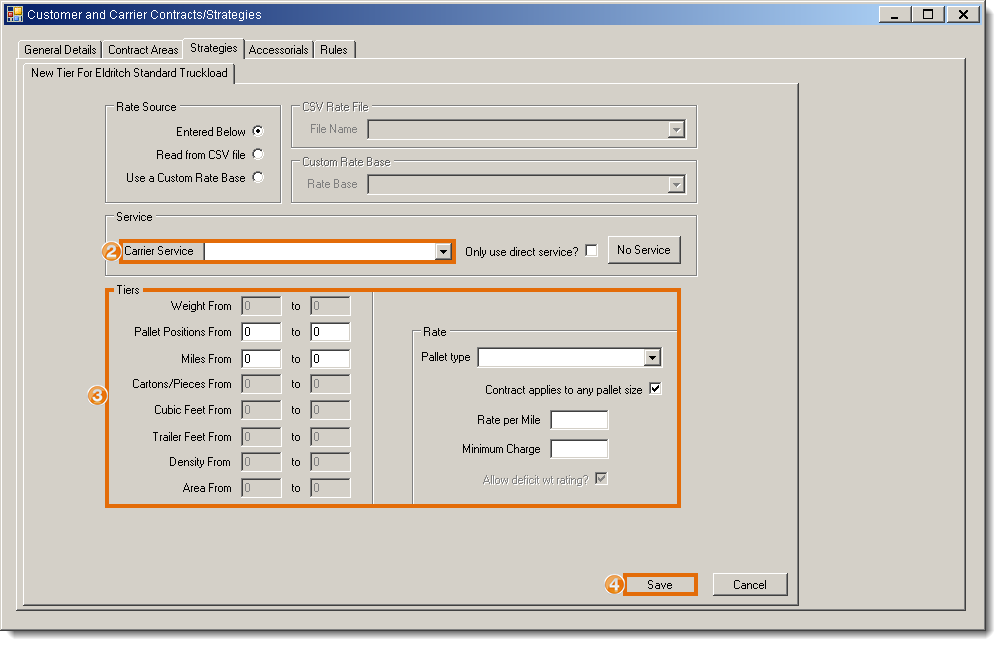
- Repeat steps 1 - 4 for any additional tiers or service standards that need created.
Result
A contract is created with tiers that return different rates on different days of the week.