Create a Contract for Markup Rates
Overview
Contract Manager is able to create contracts for the specific purpose of marking up other rates. This is useful when customers are billed an agreed upon markup from the carrier's cost rate. Markup contracts be given a rate to mark up during the rating call or can be instructed to look for a carrier that will move the shipment and mark up the rate from that carrier's contract.
Prerequisites
- The contract to hold the markup rates must already be created. Markup rates are entered at the strategy and tier level. See Add a New Contract for details.
Process
To Create a Contract for Markup Rates:
- Search for the contract. See Search for a Contract for details.
- Open the contract to be updated.
- Click Strategies.
- Click New.
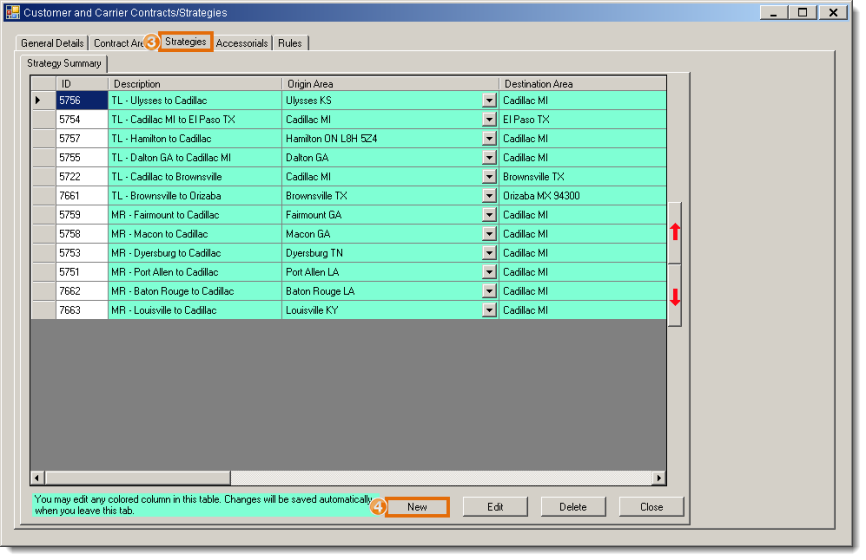
The New Strategy Detail tab opens. Note that if strategies already exist, the new strategy is automatically cloned as an exact copy of the selected strategy, including all rate tiers.
- Select an Origin Area.
- Select a Destination Area.
- Select a Transportation Mode.
- Select a Rate Type of Percent Markup Rate.
- Select any Special Services the strategy will cover.
- Enter a Description in the form [Carrier] [Effective Date] Markup Rates. For example, Eldritch Transit 20130901 Markup Rates.
- Select the miler to be used for Mileage By.
- Select the miler Version to be used.
- Enter any other information as needed. All other fields are optional.
- Click Detail.
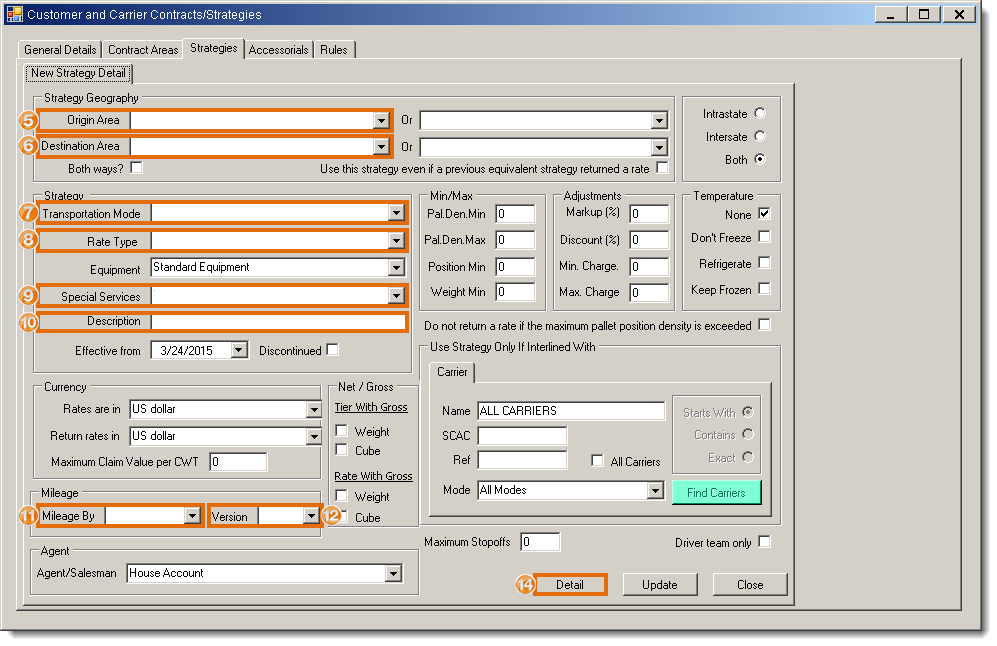
The Summary of Tiers tab opens.
- Click Insert.
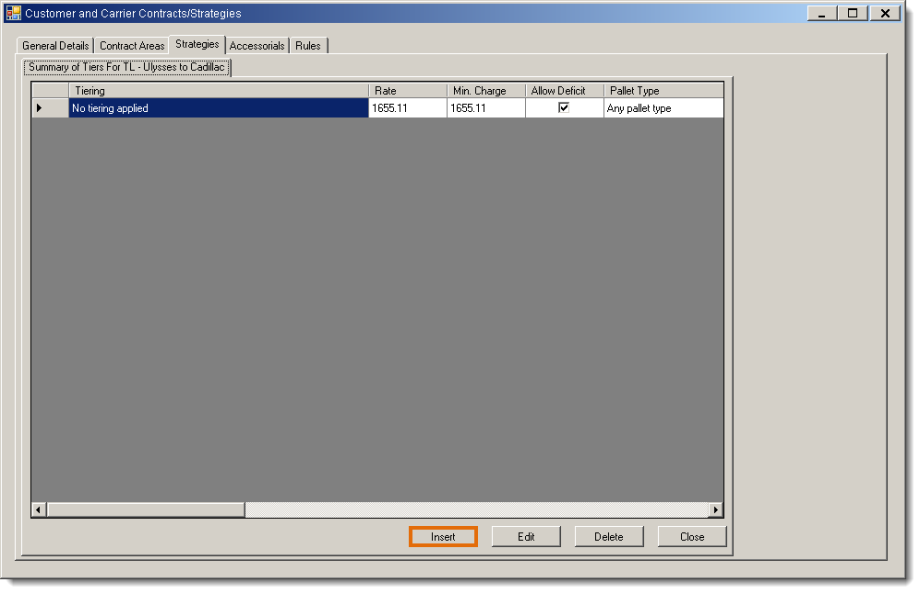
The Entering Tier tab opens.
- Enter a Description if needed.
- Select what the Markup will be performed on if no rate is passed in with the rating call.
- Enter the Markup (%) that should be applied to rates. This is markup, not margin.
- Select Cap Gross Profit and enter a Minimum GP ($) and Maximum GP ($) if needed.
- Click Save.
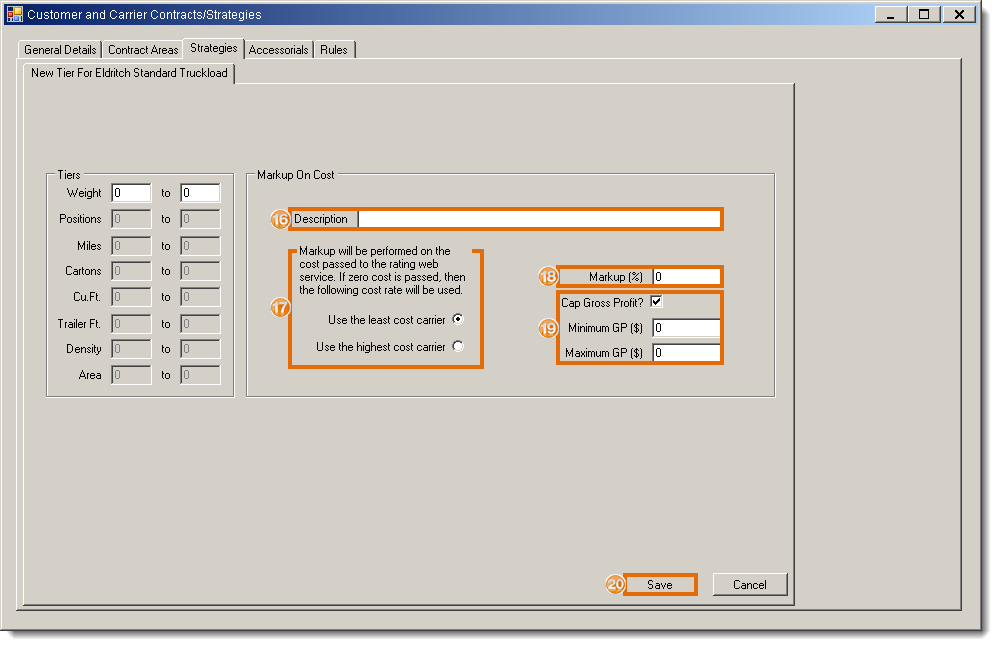
Result
The markup contract is created and will return marked up rates.