Enter Contract General Details
Process
To Enter a Contract's General Details:
- Open the contract to be updated; it will open to the General Details tab. See Search for a Contract for details.
- Select a Contract Used For option. See Types of Contracts for more information on when to use each option.
- Enter a Description for the contract. The general format for the description is [Customer]-[Carrier]-[Mode], with any unused fields being omitted. For example, a contract covering Robert Bosch's LTL rates with Con-Way Freight would be named Robert Bosch-Conway Freight-LTL.
- Enter the Reference number for the contract. For carrier charge contracts, this is the Optimiz display ID for the Carrier entity. For billing charge contracts, this is the Optimiz display ID for the Customer entity.
- Select the Effective date for the contract from the date picker.
- Select the Expires? checkbox only if the contract should stop returning rates after a specific date, then select the expiration date from the popup window that appears.
- Select a Renewal date from the date picker for contracts that have an expiration date but should still return rates after they have expired.
- Select All Locations for Managing Location.
- Select a Client, if needed. Not all contracts are linked to a client. See Search for a Client for more information.
- Select a Carrier, if needed. Not all contracts are linked to a carrier. See Search for a Carrier for more information.
- Deselect All Locations and select ProTrans in Using Locations.
- Change the status of the contract, if needed. Only contracts in In Production status will return rates to Optimiz.
- Select Do not use partner carrier accessorials if the contract should ignore the accessorial charges of any interline carriers.
- Select Only return the rate from the first successfully rated strategy if the contract should stop processing as soon as it finds a valid rate, rather than continuing to search the contract for lower rates.
- Click Save or Update to confirm the changes, or Close to discard them.
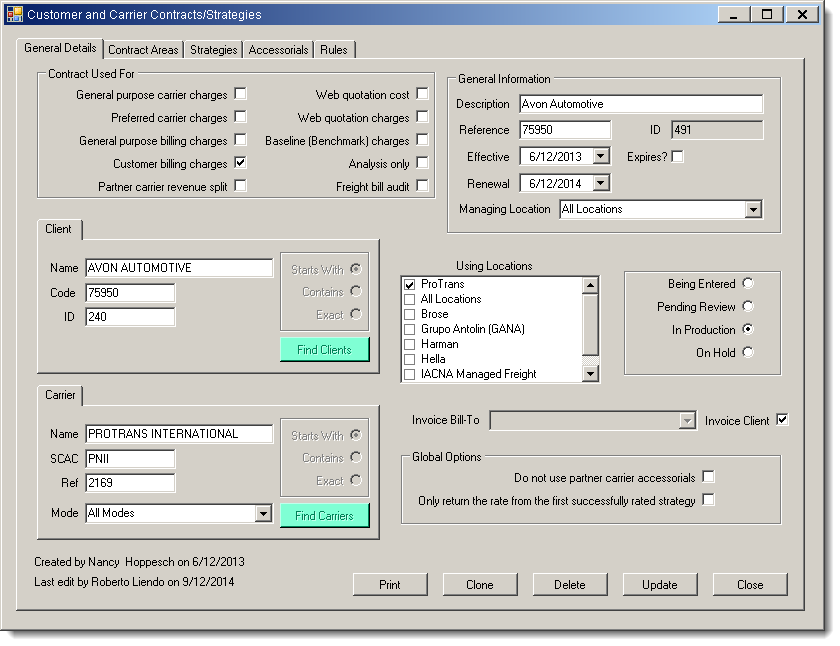
Concept Information
Related Tasks
Reference Materials