Enter a Client Billing Markup
Overview
A Client Billing Markup allows Contract Manager to return a percentage markup as an additional charge item when requested during a rating call. This type of markup is applied to all contracted rates, including all accessorials. Client Billing Markups can be limited for a specific carrier. If multiple markups are created for the same customer, only the first applicable markup in the list will be applied.
Example
Per their contract, rates for Sutcliffe Enterprises are marked up by a flat 5% if they notify ProTrans of a required pickup less than 24 hours before the pickup is scheduled to occur. By entering a Client Billing Markup of 5% in Contract Manager, Optimiz can request a marked up rate when necessary, and Contract Manager will return the correct rate.
Process
To Enter a Client Billing Markup:
- Click Basic Information.
- Click Clients.
- Click Billing Markup.

The Billing Markup window opens to the Summary tab.
- Click New.
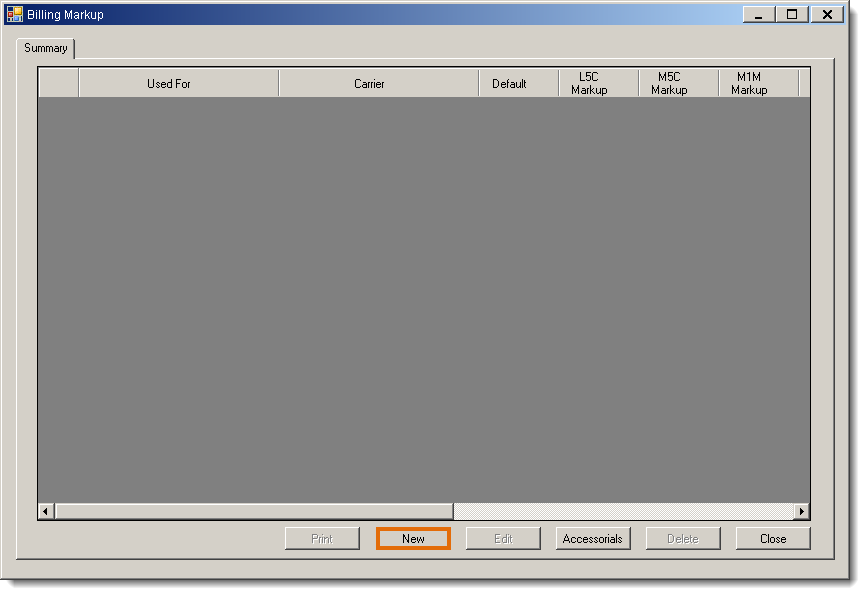
The Enter a New Billing Markup tab opens.
- Search for and select the Name of the client.
- Search for and select the Carrier to which the markup should apply, or select All Carriers. See Search for a Carrier for details.
- Enter the markup. In addition to the Default Mark Up, markups can be specified for each standard LTL weight tier if needed. Entering 0 in any weight tier will instead return the default markup.
- Click Insert.
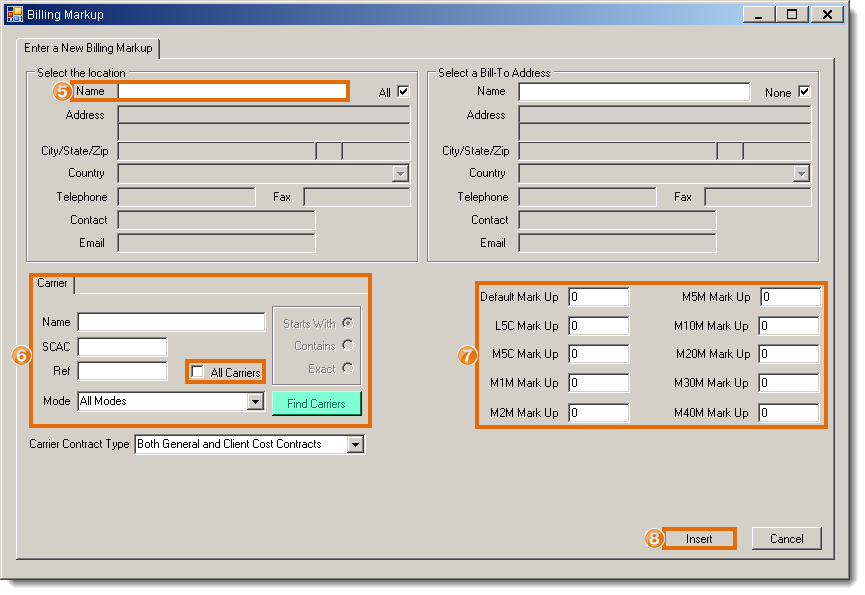
Result
The Client Billing Markup is added to the system and will return marked up rates when requested.
Concept Information
Related Tasks
Reference Materials