Rate Multiple Loads with Batch Rater
Overview
Contract Manager is able to rate a large number of shipments simultaneously from a CSV file using its Batch Rater function. The results can be viewed directly in Contract Manager or can be appended to the original CSV file. This allows the same CSV file to be rated against multiple contracts with each new rate being added to the end for comparison purposes.
Prerequisites
- The CSV file must already be prepared with the data for the batch rater. This can either be with real data or a market basket produced by Contract Manager. See Create a Market Basket for Batch Rating for details.
Process
The process for running the batch rater can be divided into four parts:
To Import a CSV File Into the Batch Rater:
- Click Rates Quotes/Service.
- Click Batch Rater.
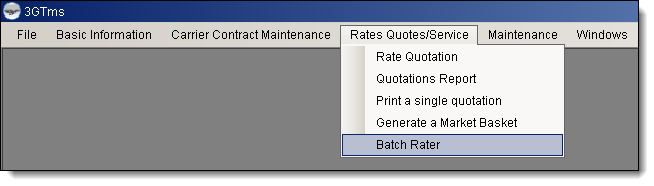
The Batch Rater window opens to the Select Source File tab.
- Click Open.
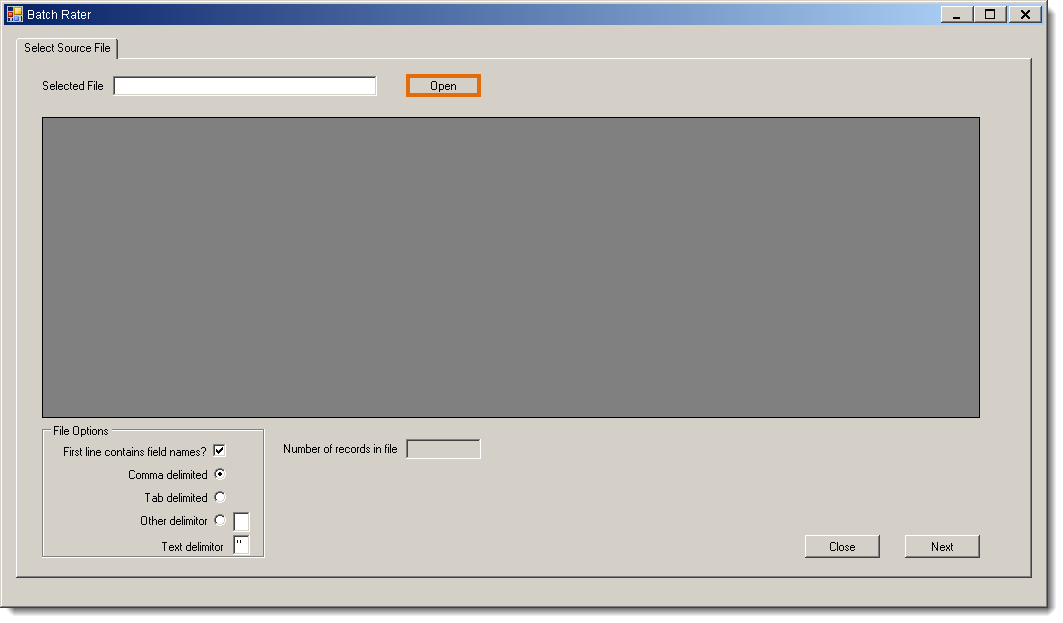
The Open dialogue box opens.
- Search for and select the CSV file to be used by the batch rater.
- Click Open.
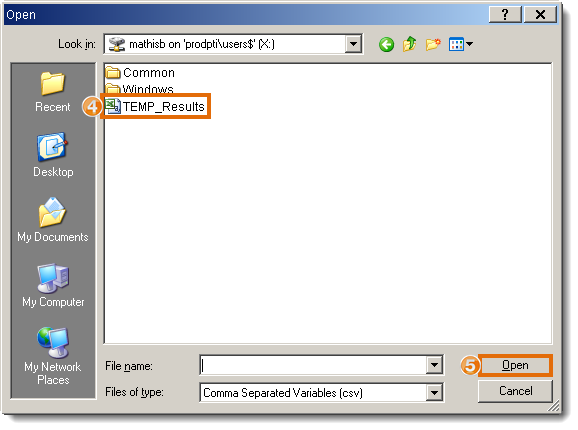
The table in the Select Source File tab fills with a preview of the data from the selected CSV file.
- Select any options needed to adjust errors in the display of the date from the CSV file.
- Click Next.
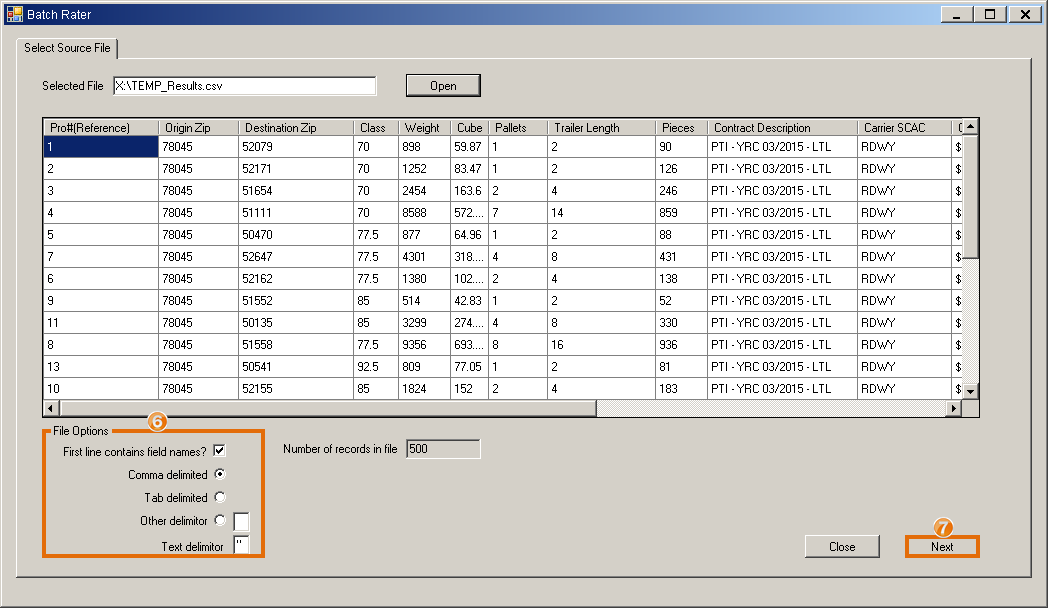
The Map Fields tab opens. Mapping will be completed automatically for any column headers in the CSV file that match the defined columns in Contract Manager.
- Select an unmapped system column from the left pane. Mapped columns have a check mark beside them.
- Click the CSV column header in the right pane that contains the information that should appear in the selected system column. Columns highlighted in green have been mapped and will be imported into Contract Manager.
- Repeat steps 8 - 9 for all columns to be imported.
- Click Next.
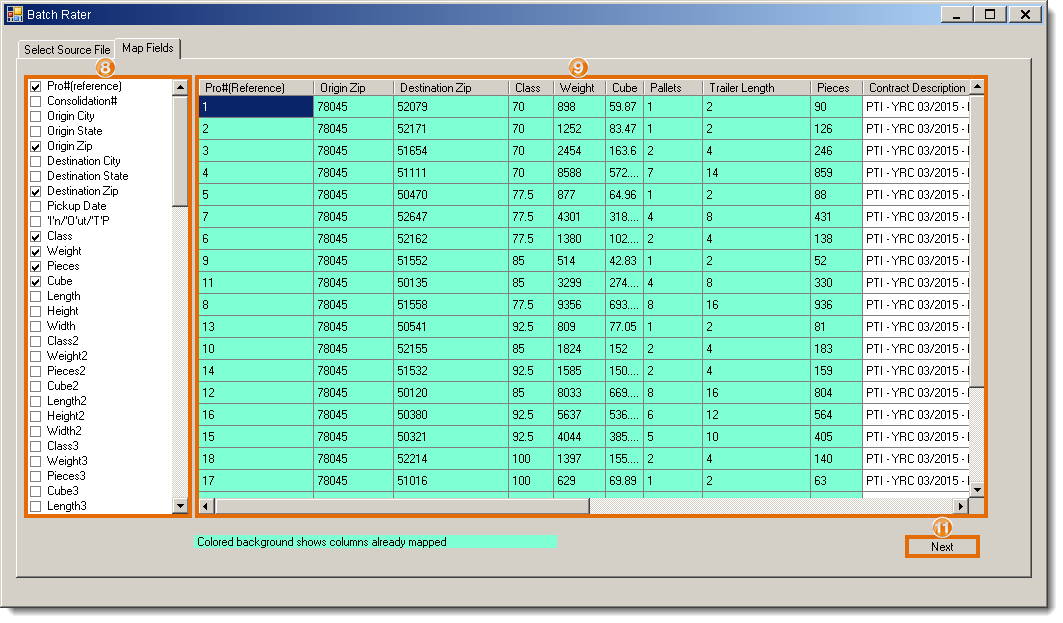
The Miscellaneous tab opens.
- Select any of the Available Accessorials that should be added to the rates.
- Select any needed overrides to ensure the imported shipments rate as needed.
- Click Ratebases to rate by specific ratebases or Contracts to rate by available contracts.
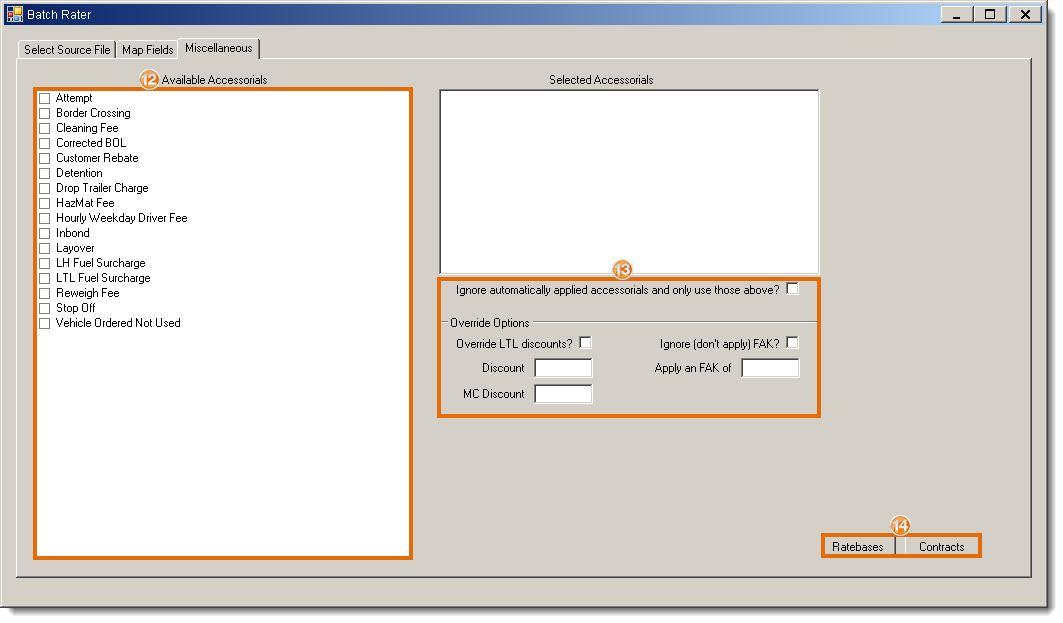
To Rate the Imported File by Ratebase:
After clicking Ratebases on the Miscellaneous tab, the Rate Bases tab will open.
- Select one or more ratebases with which the imported file should be rated.
- Select Preview the first 50 rates only? to rate only the first 25 lines rather than the entire CSV file to ensure rates are returning properly.
- Select Are these single shipments? if needed.
- Enter the maximum weight to which deficit weights should be considered in Deficit Weight Rate Below. This is the highest weight at which deficit weight rating will be considered if a higher weight has a lower rate.
- Click Rate.
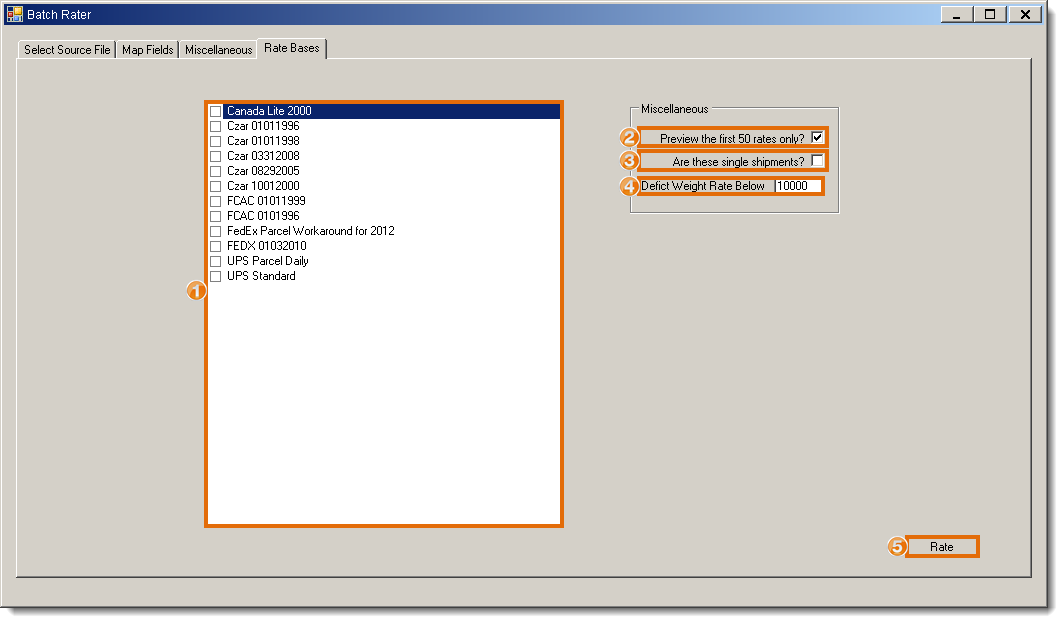
To Rate the Imported File by Contract:
After clicking Contracts on the Miscellaneous tab, the Select Contracts tab opens.
- Enter a Contract ID if needed. This will rate the imported file against a single contract only.
- Select any filters needed to define the contracts against which the imported file should be rated. See Search for a Contract for details on the various options.
- Select any Miscellaneous options needed to define how the imported file should be rated.
- Click Rate.
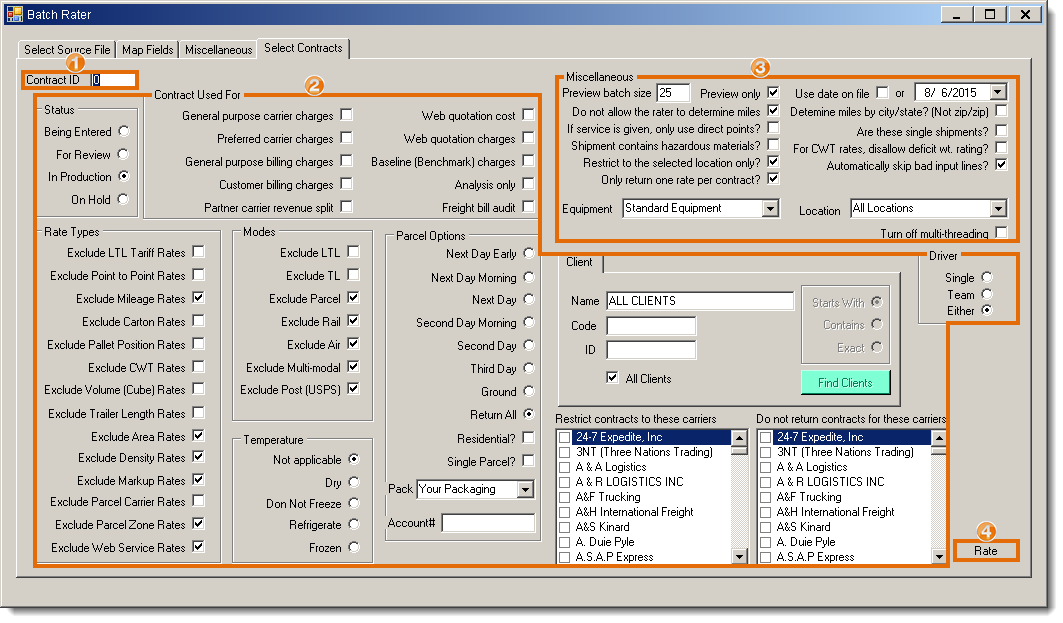
To Review the Output:
If preview output was selected, a confirmation dialogue box will appear.
- Click OK.
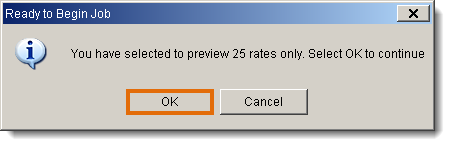
The Rating Progress tab opens. The screen will track the rating progress along with various speed statistics.
- Click Output when the rating has been completed.
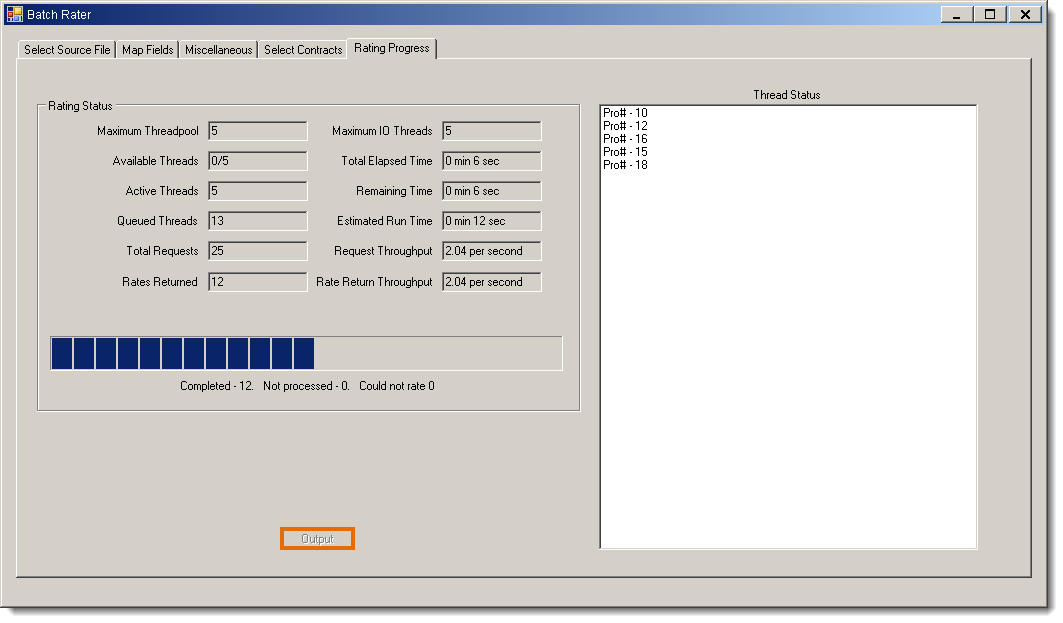
The Select Output tab opens.
- Select the fields to be displayed in the output.
- Select any Filter Results that should be applied to the output.
- Click Preview to view the output in Contract Manager.
- Click Save to save a CSV file with the output.
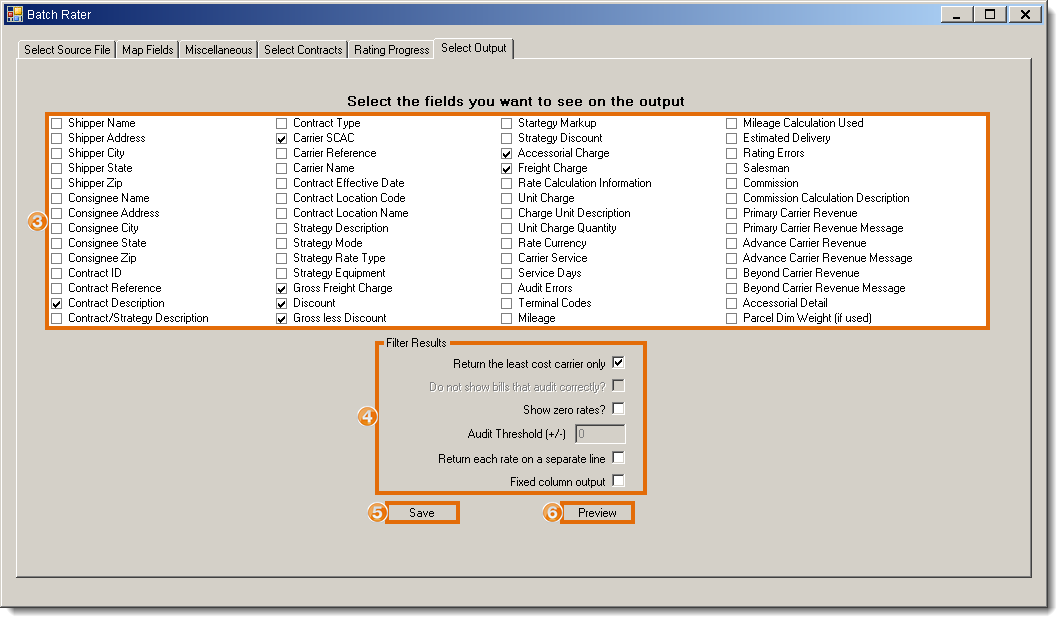
Result
The results of the rating are available for review, either within Contract Manager or as a saved CSV file.
Related Tasks