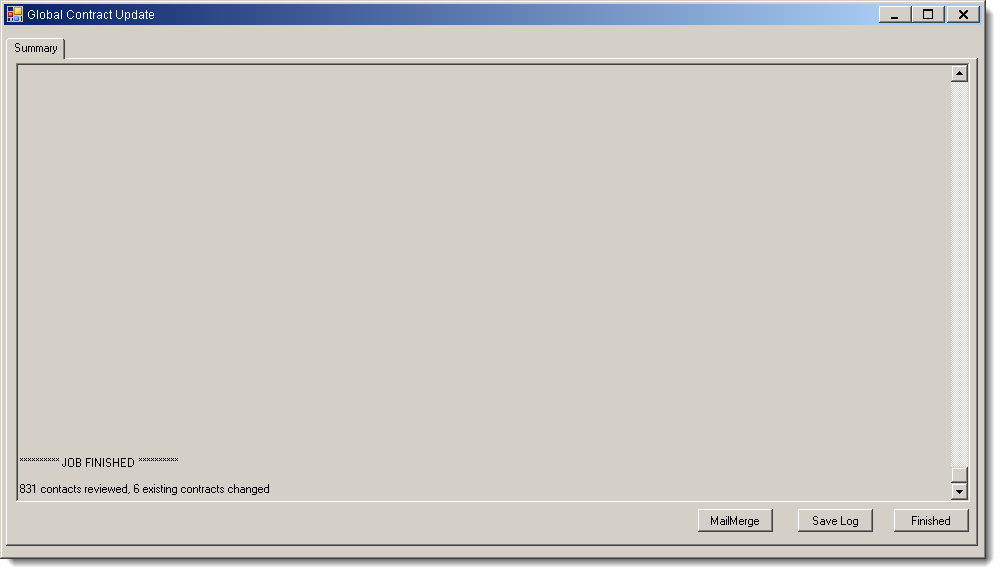Update Multiple Contracts with Global Update
Overview
Global Contract Update allows users to make changes to any number of contracts simultaneously. Information that can be changed using Global Contract Update includes:
- Effective and renewal dates
- LTL rate bases
- Carrier service standards
- Custom rate bases
- General rate increases
Users can search for the specific contracts to be updated, and can further limit the results by rate base, carrier service, custom rate bases, and contracts flagged as "Subject to GRI" (general rate increase.) By default, the contracts to be changed will be expired and a new contract created with the updated information.
Process
- Click Maintenance.
- Click Contracts.
- Click Global Contract Update.
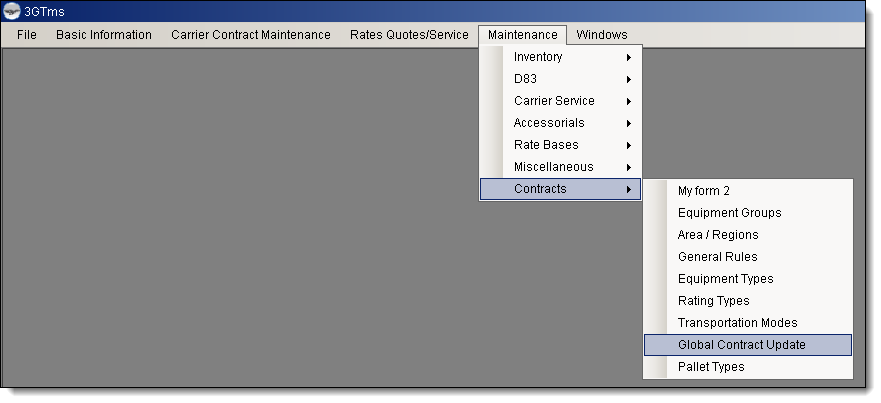
The Global Contract Update window opens to the Find Contracts tab.
- Search for the contract or contracts to be updated. See Search for a Contract for details.
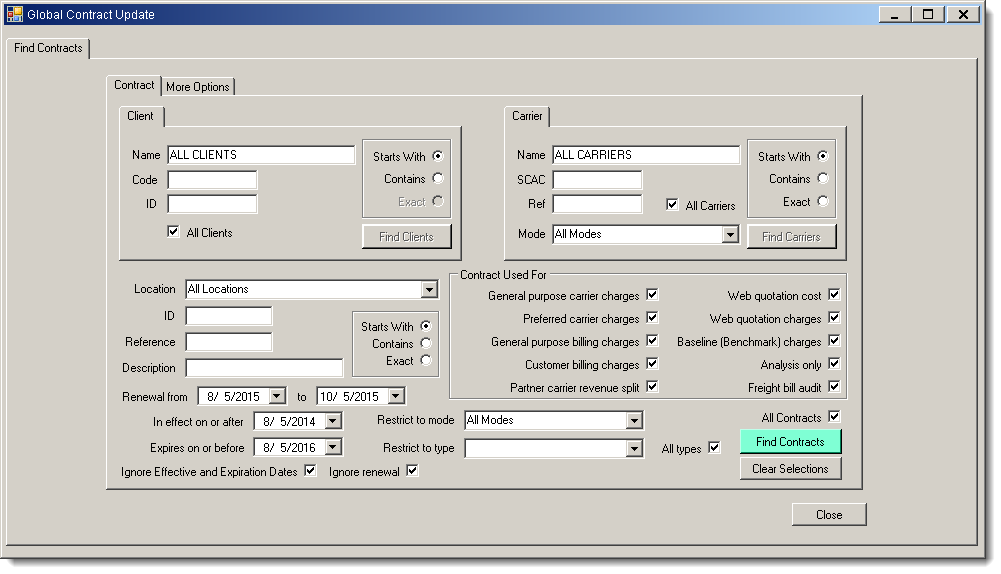
The Preview tab opens with a list of all returned contracts.
- Click Accept to select all the returned contracts for updates or Cancel to change the search criteria.
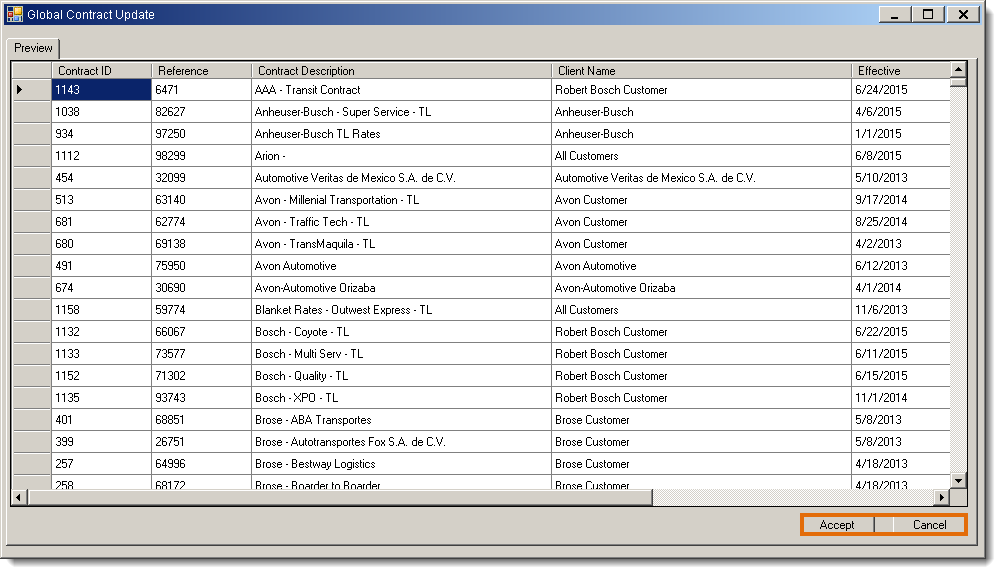
The Update Contract tab opens. A count of all selected contracts appears at the bottom of the window.
- Select Only change LTL strategy tiers where the "Subject to GRI" option is checked to limit rate increases to rates subject to general rate increases.
- Select the Rate Base, Carrier Service, and/or Custom Rate Base the selected contracts must include if they are to be changed.
- Click Clear Ratebase, Clear Service, or Clear Base to remove the related filter and apply the changes to all contracts.
- Select the Effective Date of the new contracts. This is the date the updated contracts should begin returning rates, and is used as the expiration date for the current contracts.
- Select the Renewal Date of the new contracts.
- Deselect Do not change on any line that is to be updated. Click Clear All to deselect all lines.
- Select the LTL Rate Base for the updated contracts if needed.
- Select the Carrier Service for the new contracts if needed, or click No Service to clear the service standard.
- Select the Custom Rate Base for the updated contracts if needed.
- Enter the Percentage Increase in rates for each rate type to be increased if needed.
- Click Execute to update the selected contracts or Cancel to discard the changes.
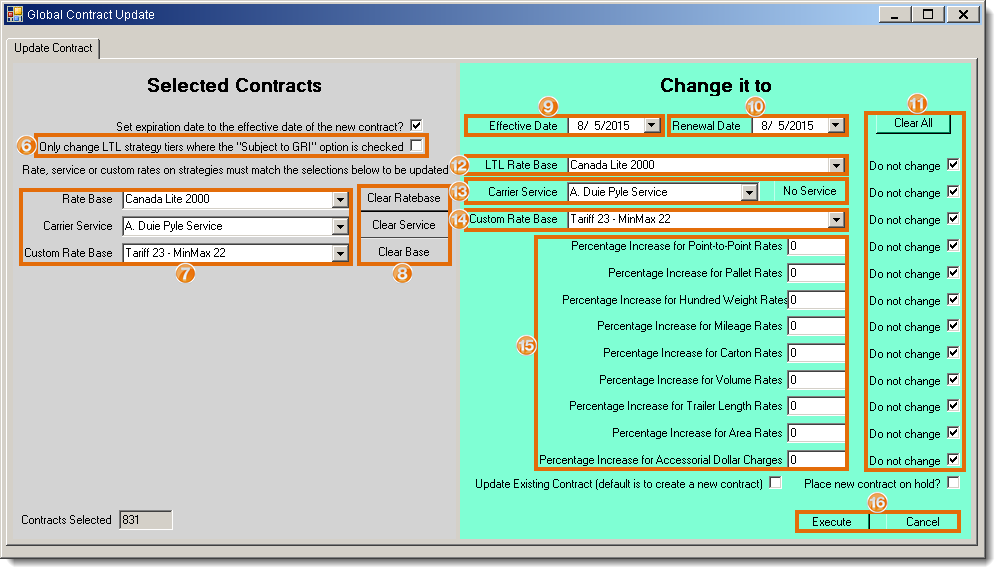
Result
The selected contracts are updated. The Summary tab opens with a list of all changes that were made.