Enter an Accessorial Code
Overview
New accessorial codes can be added to Contract Manager to support any number of various contract charges. Though the process of adding these codes to Contract Manager is quite simple, a number of additional steps must be taken to ensure the entered codes communicate properly with all other accounting systems, including Optimiz and Sun Systems.
Process
The process for adding a new accessorial code to Contract Manager can be divided up by the responsible employees:
To Request a New Accessorial Code:
- Submit a Help Desk ticket requesting the code be added. Be sure to include the name of the accessorial code and the reason a new code is needed.
The Help Desk staff is responsible for tracking the status of the request and forwarding it to the responsible parties. Be sure to notify the original requester of changes to the status of the request.
To Process a Request for a New Accessorial Code in Contract Manager:
- Forward the request to the Assistant Controller in Corporate Accounting. The Assistant Controller will approve or deny the request and respond with the new accessorial ID for use in Contract Manager.
- Forward the request with the new accessorial name, Contract Manager ID, and EDI Code (if provided) to the Contract Manager process owner. The process owner will respond when the accessorial code has been added to Contract Manager.
- Close the request, making sure to notify the requester of the name and code of the new accessorial.
The Assistant Controller is responsible for approving or denying the request for a new accessorial code. Approved codes must be created in Optimiz and matched to several different systems as described below. Denied requests should be returned to the Help Desk with details on the reason for the denial. If the requested accessorial already exists, notify Help Desk of the name and code that should be used.
To Add a New Accessorial Code to Optimiz:
- Access the Service Charge settings page in Optimiz. See Add a Service Charge in the Optimiz Help files for more information.
- Click Add New Record.
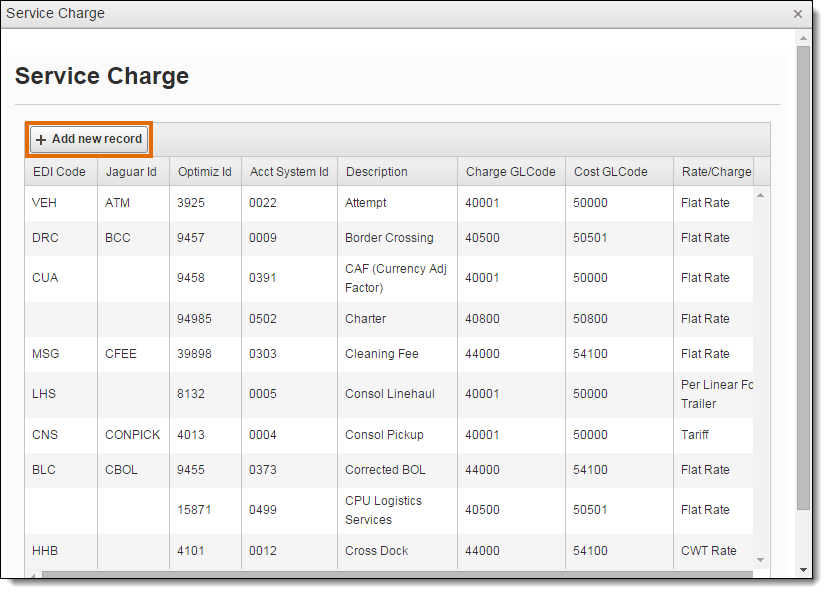
The Add/Edit Service Charge and Line of Business dialogue box opens.
- Enter the Acct System ID. This is the ID code for the charge in Sun Systems.
- Enter the Jaguar ID. This is the code that will be used to identify the charge in Contract Manager, and should be a string of 3 to 7 capitalized letters.
- Enter the EDI Code if the charge will be used in EDI transactions. This should be 3 capitalized letters.
- Enter the Optimiz ID.
- Enter a Description. This is the name of the accessorial in plain English.
- Select a Rate Quantity Type. This should match the typical Charge Type for the accessorial in Contract Manager.
- Select a Service Group.
- Select the Charge GLCode the accessorial should be applied to.
- Select the Cost GLCode the accessorial should be applied to.
- Select Accessorial.
- Click Update to save the service charge or Cancel to discard it.
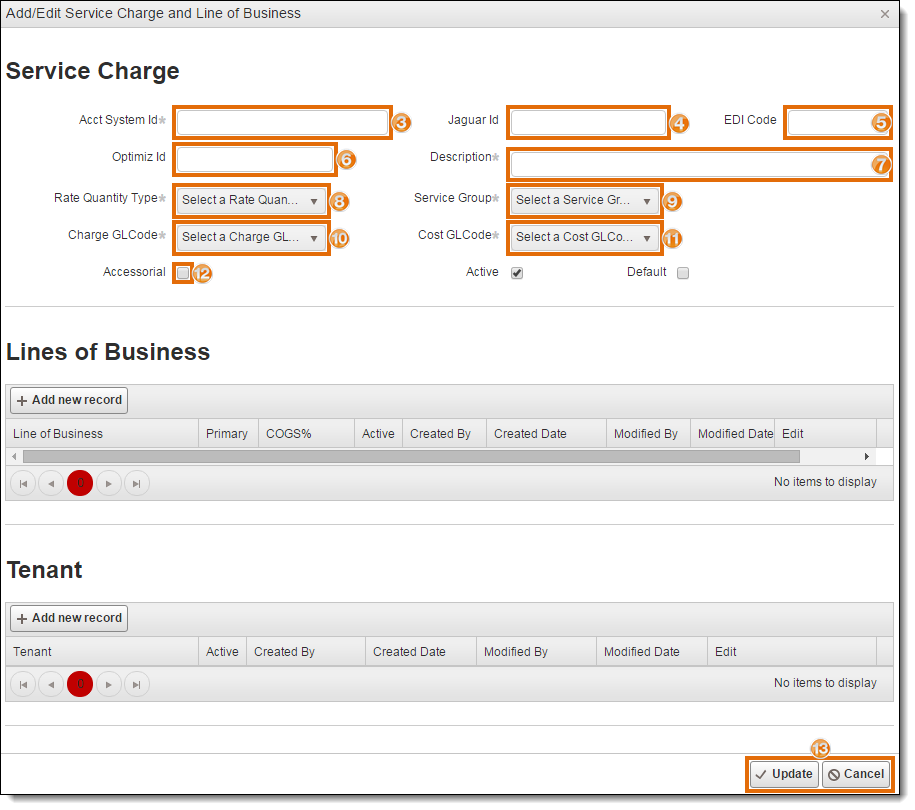
- Respond to the Help Desk, informing them the accessorial has been approved. Be sure to include the Jaguar ID, Description, and EDI Code (if needed) in the response.
The Contract Manager Process Owner is responsible for adding the accessorial code defined by the Assistant Controller into Contract Manager. The request from the Help Desk will include all the required information to add a new accessorial code to Contract Manager.
- Click Maintenance.
- Click Accessorials.
- Click Accessorial Codes.
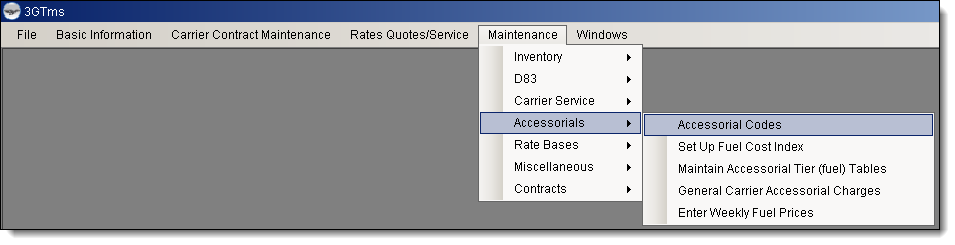
The Accessorial Codes window opens to the Codes tab.
- Click New.
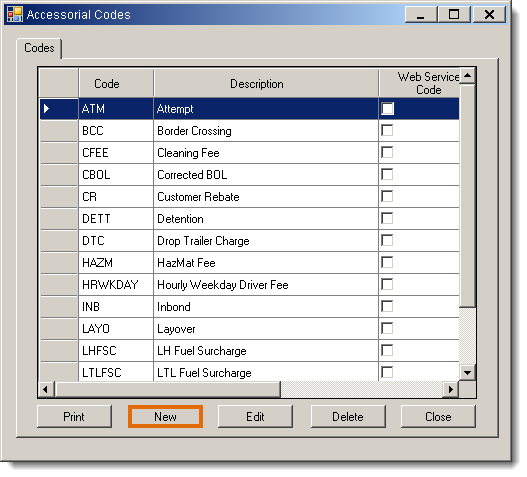
The Enter a New Accessorial tab opens.
- Enter the Jaguar ID from the Help Desk request in Code.
- Enter the Description from the Help Desk request in Description.
- Enter the EDI Code from the Help Desk request in EDI Code if available.
- Click Insert.
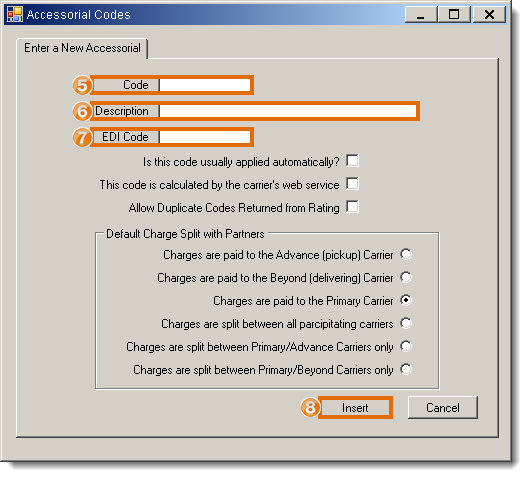
- Respond to the Help Desk, informing them the accessorial has been created. Include the Code and Description in the response.
Result
The accessorial code is created, available through use throughout Contract Manager, and will interface properly with Optimiz and Sun Systems.