Test a Contract
Overview
All contracts in Contract Manager can be tested to ensure they return accurate charges for the shipments they are intended to rate. These tests should be performed before activating the contract to In Production status to prevent incorrect rates from being given to Optimiz. The Test Contracts dialogue is intentionally complex, as it must be able to rate any possible type of shipment. However, most of the included options are not needed for most rating calls.
Prerequisites
- Any contract to be tested must already exist with strategies and rate tiers. See Add a New Contract for details.
- To test a specific contract, the Contract Manager ID for the contract must be determined. See Obtain Contract ID Number for details.
Process
To Test a Contract:
- Click Carrier Contract Maintenance.
- Click Test Contracts.
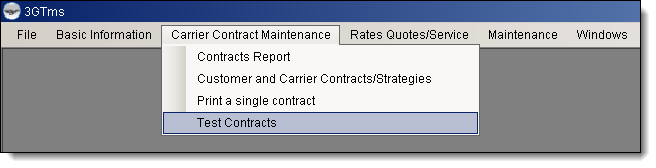
The Test Contracts window opens to the Basic Information tab.
- Enter the Origin Zip/Postal Code. Select a City if the provided postal code covers multiple cities.
- Enter the Destination Zip/Postal Code. Select a City if the provided postal code covers multiple cities. For round trip shipments, the destination should be the same as the origin.
- Enter freight details. At least one field must contain a value. Any unneeded fields should be left blank. Multiple lines can be entered if different types of freight are being moved.
- Select the Billing type for the shipment.
- Select any other details required to define the shipment. All other fields are optional.
- Click Miscellaneous.
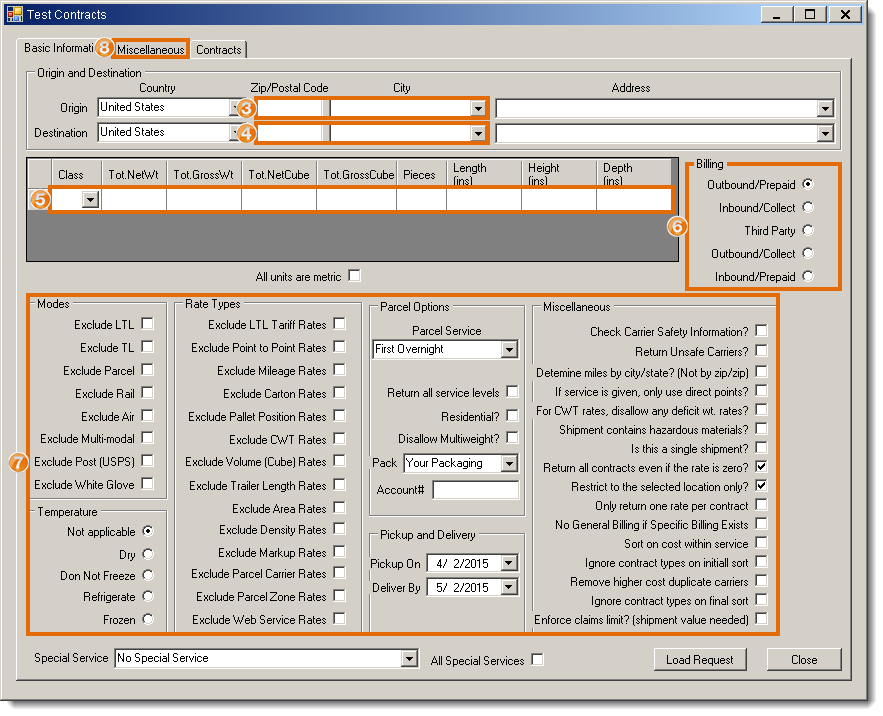
The Miscellaneous tab opens. All fields on this page are optional.
- Select any Accessorials to be rated, and enter any required details for the Selected Accessorials.
- Enter Stop-offs (Zip or Postal Code) that should be included in the test. These are required to correctly rate milkrun and round trip shipments.
- Click Contracts.
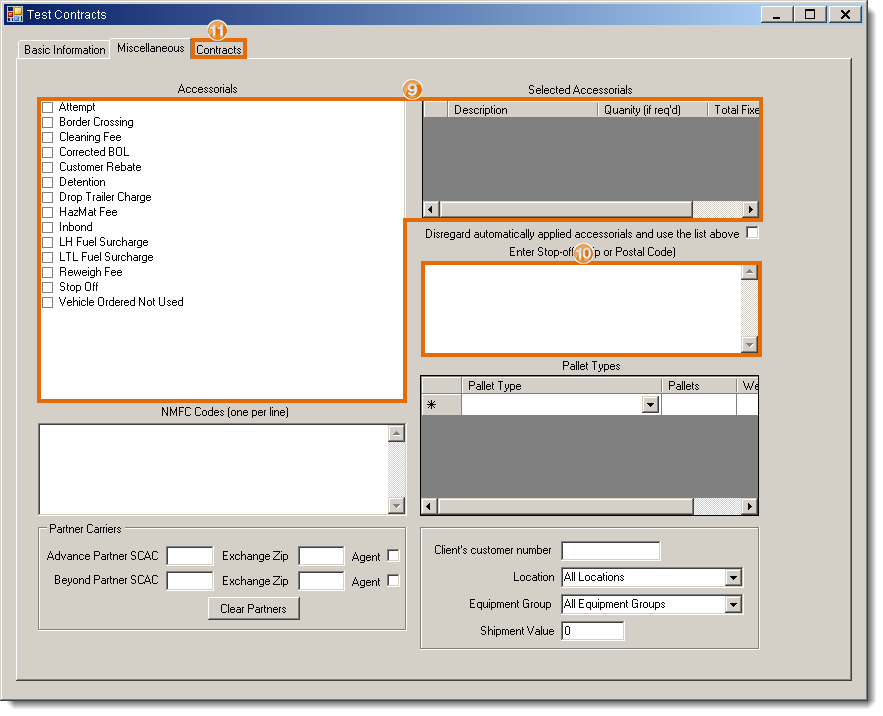
The Contracts tab opens.
- Select Rate from a specific contract and enter a Contract ID if only one contract should be checked for rates for the described shipment. See Obtain Contract ID Number for details.
- Select Find all contracts and enter contract search criteria if the described shipment should be checked against multiple contracts for rates. See Search for a Contract for details on the available fields.
- Select any other options required to properly rate the shipment. These fields are all optional.
- Enter any information that should override freight details entered earlier. These fields are all optional.
- Select the Driver option for the shipment.
- Click Save Request if the entered details should be saved for future use.
- Click Rate.
If any contracts are found, the Rates tab will open with the list of all matching contracts. If no rates are found, a warning box will appear stating no rates were found.
- Scroll the results window to the right to review the calculation used to determine the provided rate or any errors that prevented a rate from being returned for the listed contract.
- Click any rate line to view the details of any accessorials included in the provided rate.

To Test a Contract Using a Saved Test:
- Click Carrier Contract Maintenance.
- Click Test Contracts.
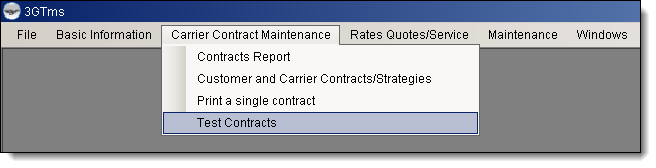
The Test Contracts window opens to the Basic Information tab.
- Click Load Request.
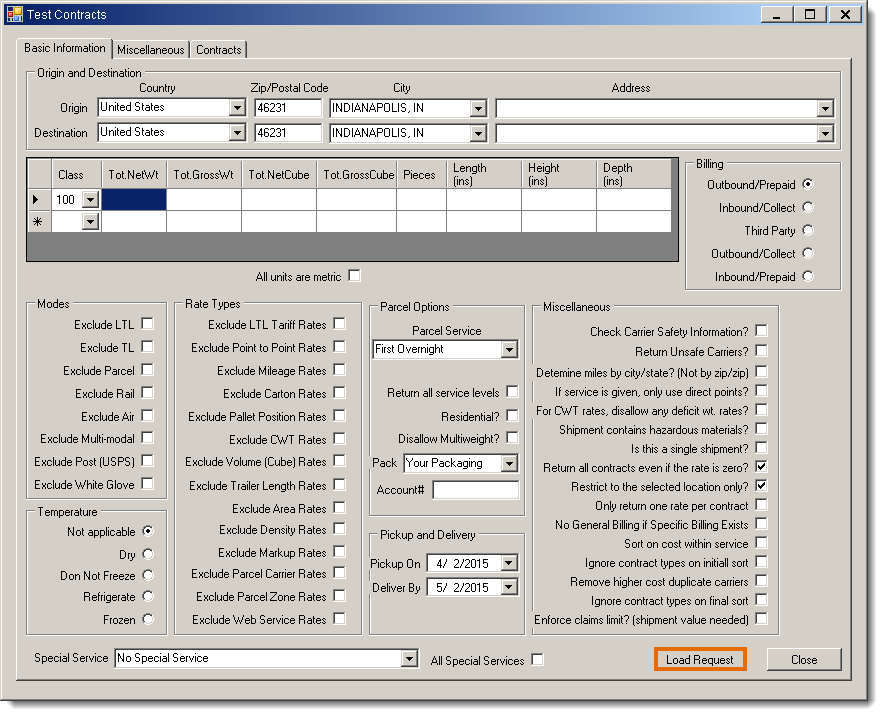
The Open Saved Test File dialogue appears.
- Find and select the saved test file and click Open.
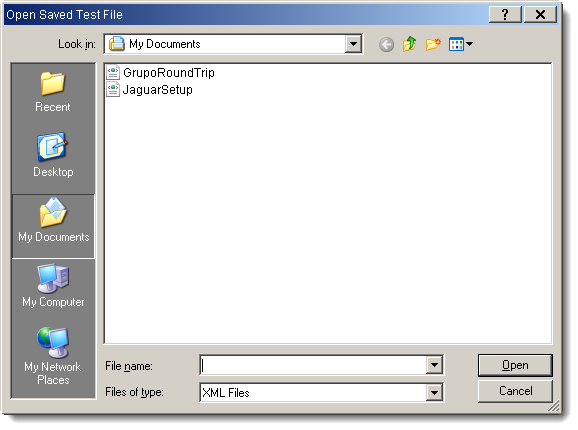
The details of the saved test file are loaded into the Test Contracts window.
- Click Contracts.
- Click Rate.
If any contracts are found, the Rates tab will open with the list of all matching contracts. If no rates are found, a warning box will appear stating no rates were found.
- Scroll the results window to the right to review the calculation used to determine the provided rate or any errors that prevented a rate from being returned for the listed contract.
- Click any rate line to view the details of any accessorials included in the provided rate.
Result
The described shipment should be rated correctly. If incorrect rates or no rates were returned, verify the contract was set up correctly and the shipment used for the test was described correctly.