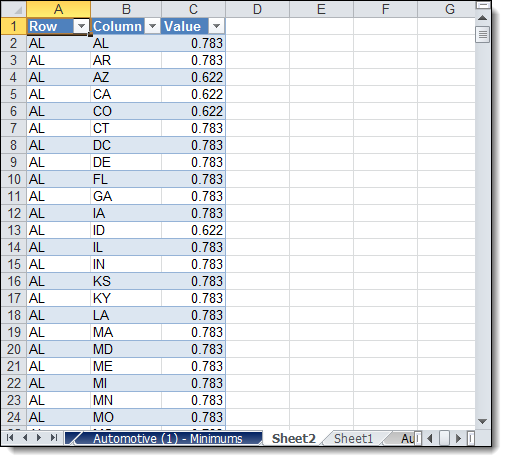Convert an LTL Rate Matrix to a List
Overview
Most LTL rates are presented as a matrix, where each data value is based upon an origin state and a destination state. Contract Manager is unable to read this sort of file directly. Therefore, it is important to know how to convert a rate matrix into a list format that can be imported and used in Contract Manager.
Prerequisites
- The carrier rate matrix must be in a Microsoft Excel spreadsheet format.
- User must have a version of Excel that supports PivotTables (Excel 2003 or later.) These instructions assume Excel 2010.
Process
To Convert an LTL Rate Matrix to a List:
- Open the LTL rate matrix in Microsoft Excel.
- Press Alt + D. The Office Access Key prompt appears.
- Press P.
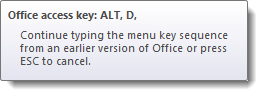
The PivotTable and PivotChart Wizard opens.
- Select Multiple consolidation ranges.
- Select PivotTable.
- Click Next.
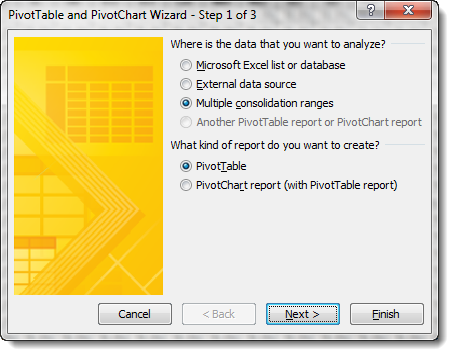
- Select I will create the page fields.
- Click Next.
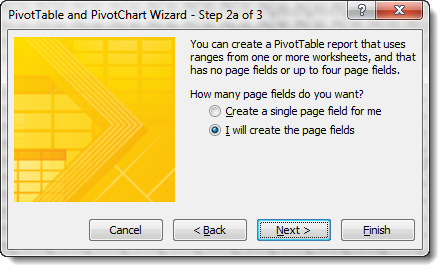
- Click the range selector by the Range field.
- Click and drag to select the entire rate matrix, including column and row headers. Exclude any Canadian states, since Contract Manager will not recognize them.
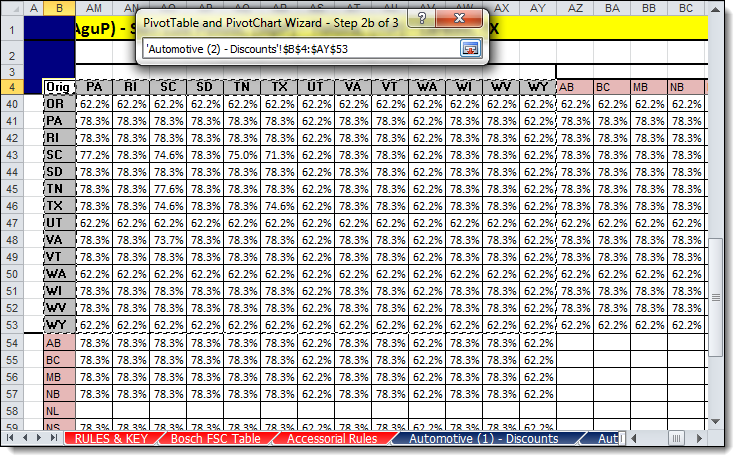
- Press Enter.
- Click Add.
- Click Next.
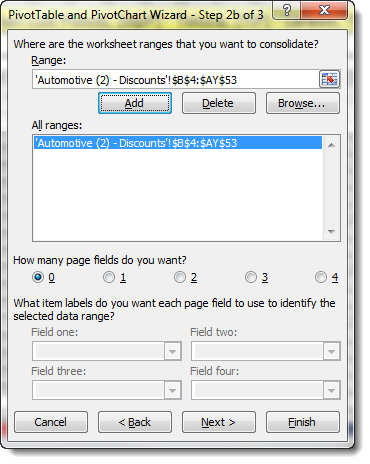
- Select New Worksheet.
- Click Finish.
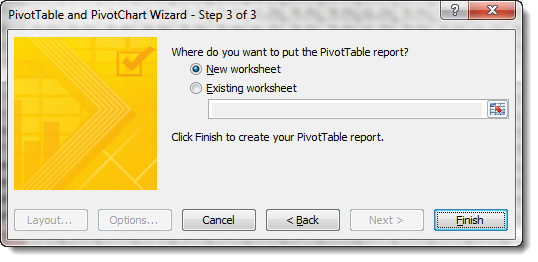
A PivotTable version of the rate matrix is created in a new tab of the spreadsheet.
- Scroll to the very bottom and far right of the PivotTable.
- Double click the cell containing the total of the Grand Total column.
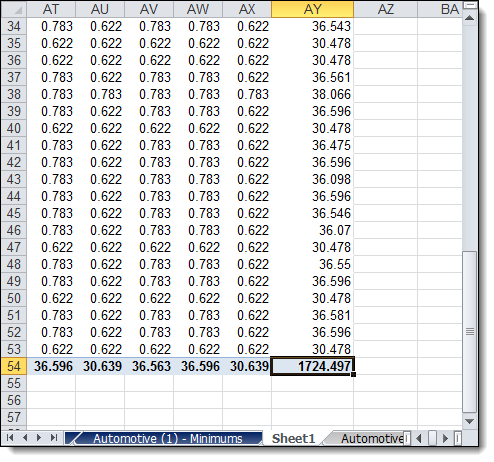
Result
The rate matrix appears in a list format that can be copied and pasted into the corresponding columns of the Contract Manager CSV file template. See Format a CSV File for LTL Tiers for information on the formatting of this template.