Enter an Accessorial Tier Table
Overview
Customized tier tables can be entered into Contract Manager. These typically are used to support fuel surcharge accessorial charges, though they can be used for any other accessorial charge which changes based on an external variable. In the case of a fuel surcharge, this external variable is the national average fuel price. Tier tables are available for use in all contracts. They can be entered manually using the Contract Manager interface, or imported from an existing CSV file.
Prerequisites
- If a tier table is to be created from an existing CSV file, the file must already exist and be in the correct format.
Process
To Enter a New Accessorial Tier Table:
- Click Maintenance.
- Click Accessorials.
- Click Maintain Accessorial Tier (fuel) Tables.
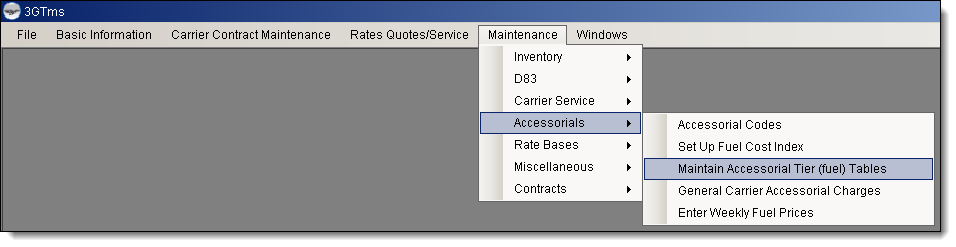
The Maintain Accessorial Tier (fuel) Tables window opens to the Tier Tables tab.
- Click New.
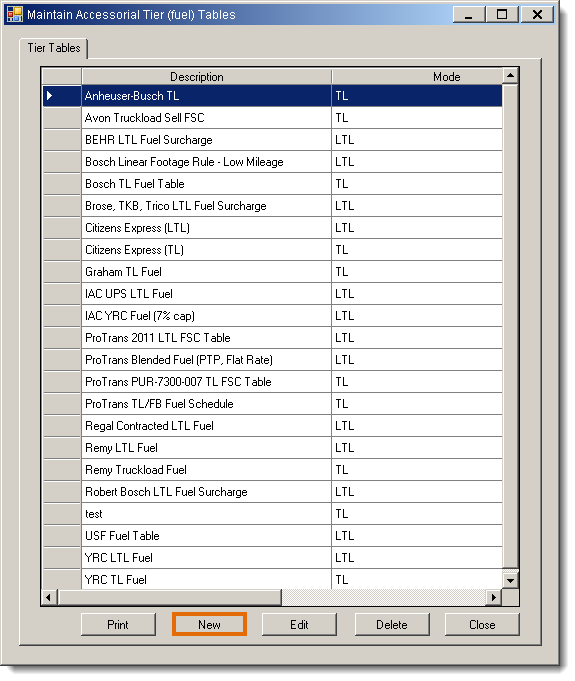
The Enter a New Tier Table tab opens.
- Enter a Table Description to name the tier table.
- Select a Restrict to transportation mode if the tier table should only be available to certain modes.
- Select Which charge line does this table relate to? This determines the variable that will be checked to determine which tier is referenced from the table. This field is overridden by the Tiering is based on fuel cost? setting used for fuel surcharge tables. Note that Percent of Gross and Percent of Net relate to transportation charges, while Dollar of Value relates to the dollar value of the freight.
- Select All Locations for the Locations that may use it.
- Select Tiering is based on fuel cost? if the tier table should check for average fuel prices to determine which value to return. This setting overrides the Which charge line does this table relate to? field.
- Select What is the value in the tier table? This is the variable against which the value from the table will be checked to determine a final rate. Select Dollars if a flat rate should be returned, or Exempt if no rate should be returned.
- Select which Fuel Table Index should be used for tier tables based on fuel costs. Average is the national average.
- Select the application date for the fuel surcharge.
- Click Insert.
- Click Tier Table.
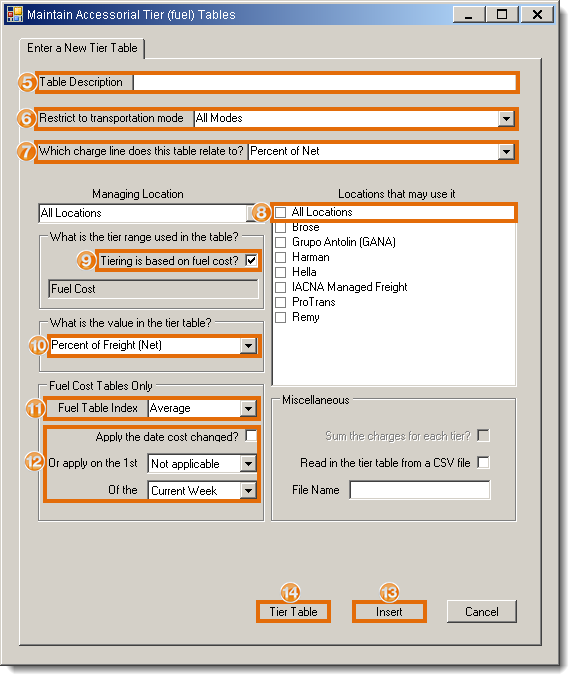
The Tier Table tab opens.
- Enter the range for each tier and the value to be returned in the available cells. New rows will be added automatically as data is entered.
- Enter the maximum value for the table in Extend upto and click Extend to automatically populate the table. Extend can only be used after four lines have been entered in the table, and should only be used for tier tables that use a perfectly linear progression. Do not use the Extend function for non-linear tier tables, or the values will be incorrect.
- Click Update.

To Enter a New Accessorial Tier Table from a CSV File:
- Follow steps 1 - 12 under To Enter a New Accessorial Tier Table:, above.
- Select Read in the tier table from a CSV file.
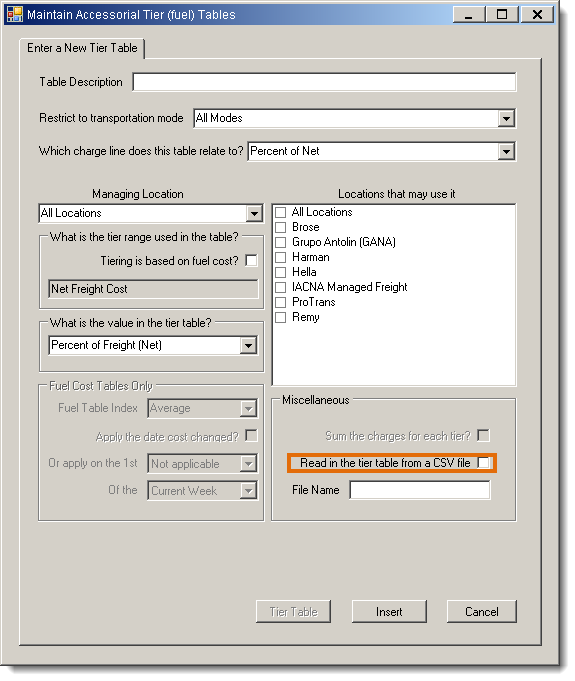
The Open dialogue box opens.
- Find and select the CSV file from the local computer to be used.
- Click Open.
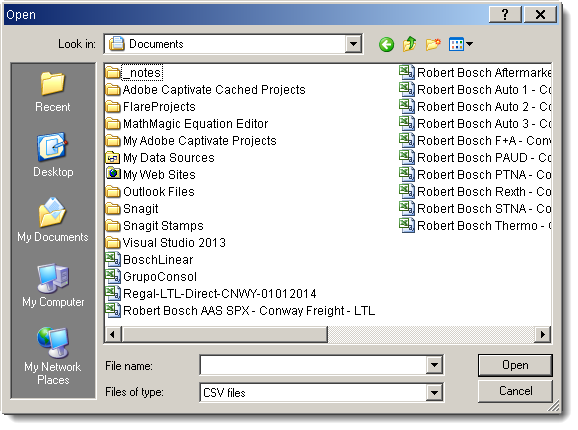
- Click Insert.
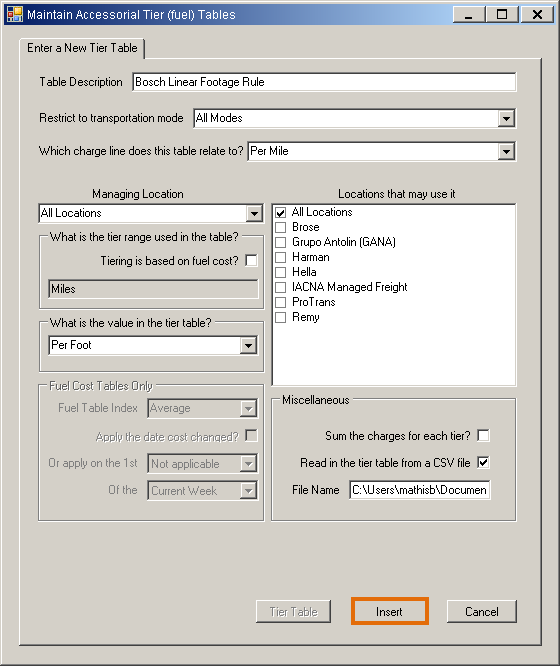
Result
The tier table is created and available for use in accessorials as part of any contract.
Related Tasks
Reference Materials