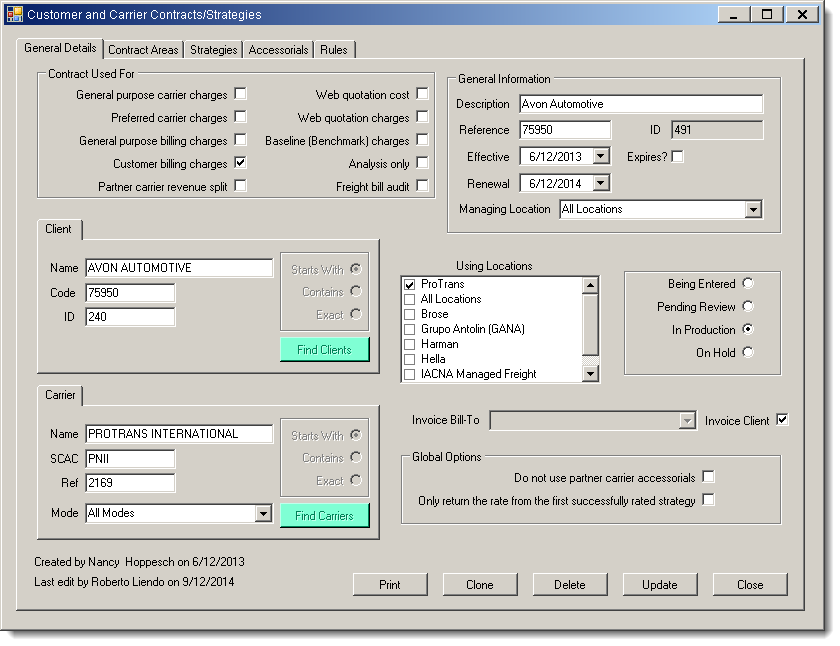Search for a Contract
Overview
Contract Manager holds contract information in the Customer and Carrier Contracts/Strategies area. Searching for contracts with the default criteria will return all contracts that exist in Contract Manager. Typically, at least some search criteria should be used to narrow the results to create a shorter list. For example: entering a contract ID will always return a single contract.
- Contract names can be viewed from Client Maintenance and Carrier Maintenance,
- Contract details can only be opened and viewed from Customer and Carrier Contracts/Strategies.
- For more information about viewing contracts associated with a specific Client or Carrier, see Additional Client Information or Additional Carrier Information.
Process
To Search for a Contract:
- Open Customer and Carrier Contracts/Strategies. See Access Contract Maintenance for details.
- Search for a Client in the Client tab, if needed, to limit search results to a specific client. Leave the field blank or select All Clients to see contracts associated with any client. See Search for a Client for details.
- Search for a Carrier in the Carrier tab, if needed, to limit search results to a specific carrier. Leave the field blank or select All Carriers to see contracts associated with any carrier. See Search for a Carrier for details.
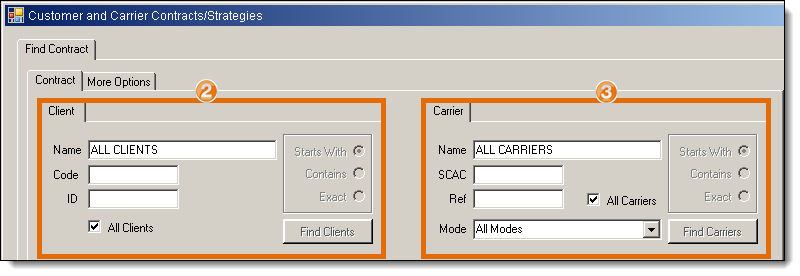
- Enter a Contract Manager-specific contract ID, if needed. Entering an ID will always return a single contract.
- Enter a contract Reference number, if needed. This is the Optimiz display ID of the carrier associated with the contract, and functions the same as performing a carrier search, above. Reference searches must use at least three characters unless performing an Exact search.
- Enter the Description of the contract, if needed. Description searches must use at least four characters.
- Select how Contract Manager should search by Reference or Description. Starts With returns only records that begin with the given criteria, Contains returns any records that contain the given criteria anywhere, and Exact returns only records that match the given criteria exactly. Exact is not available for Description searches.
- Select Renewal, Effective, or Expiration date ranges from the date pickers, if needed.
- Select a Restrict to Mode, if needed. This will limit the results to contracts that include strategies using the selected transportation mode.
- Select a Restrict to Type, if needed. This will limit the results to contracts that include strategies using the selected rate type.
- Select the All Types checkbox to search for any rate type. This cannot be used with the Restrict to Type dropdown.
- Select one ore more Contract Used For options, if needed. See Types of Contracts for more information on the various options.
- Click More Options.
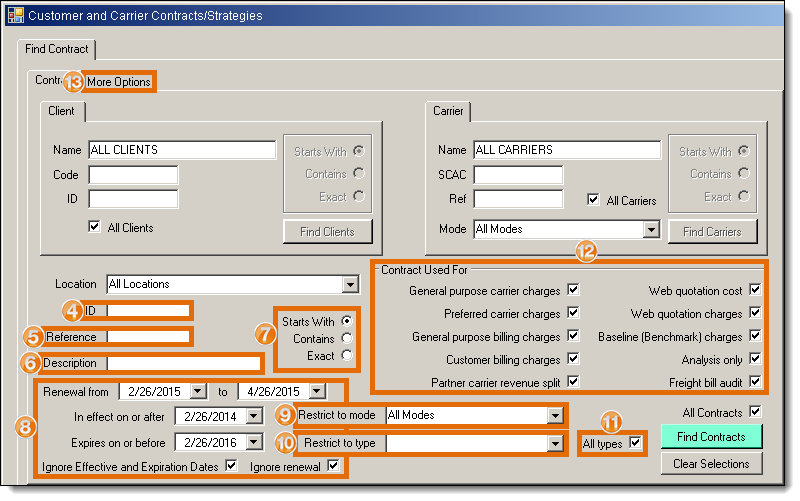
- Select any states to be included in a search for the Origin, if needed.
- Select any states to be included in a search for the Destination, if needed.
- Select a status, if needed, to limit results to only contracts in the selected status.
- Select an Only using ratebase, if needed, to limit results to contracts that include a strategy using a specific ratebase, or select Any rate base.
- Select an Only using service standards, if needed, to limit results to contracts that include a strategy using a specific carrier service module, or select Any service file.
- Click Find Contracts.
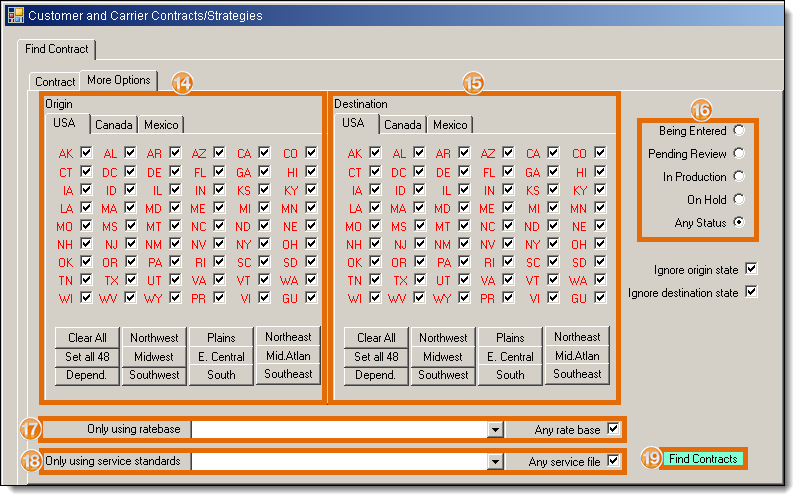
- Double-click the required contract. If the search only returns one contract, it will be opened automatically.
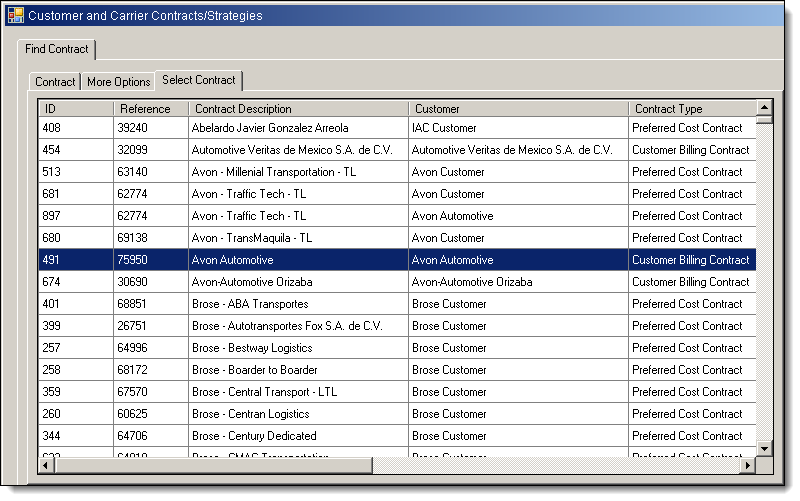
Result
The selected contract opens to the General Details tab.