Adding a Client
Prerequisites
- User must know the client's Optimiz display ID if the client is to be used in Optimiz. See Search for an Entity in Optimiz for additional information.
- The client must not already exist in Contract Manager. Perform a search for the client, and do not add a new client if any matching results are found.
Process
To Add a Client to Jaguar:
- Perform a search for the client. If any matching results are found, consult a supervisor before adding a new client. See Search for a Client for details.
- Click New.
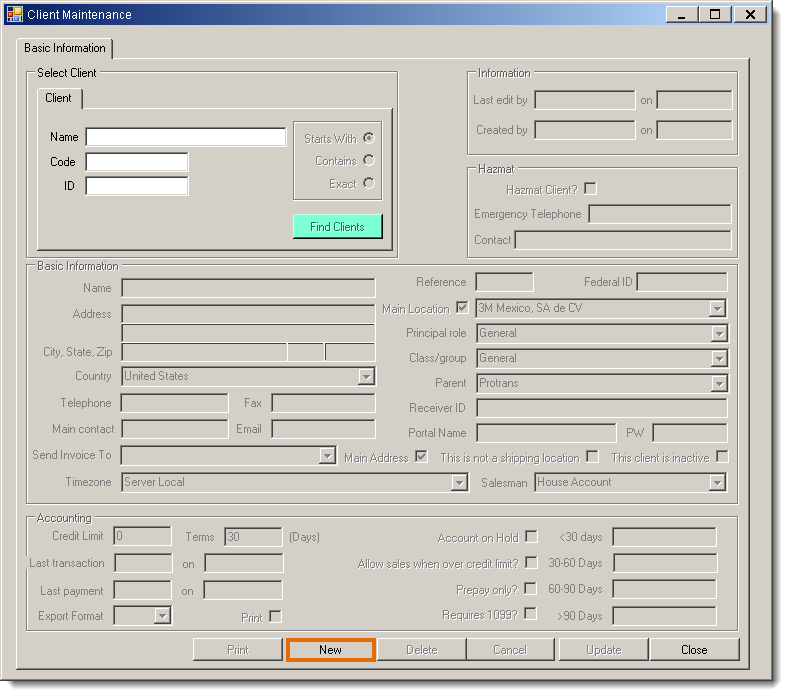
- Enter the Name of the client. This should match the name of the entity in Optimiz. For Customer entities, add "Customer" to the end of the client name.
- Enter the Optimiz Display ID as the Reference number.
- Select General for Principal role.
- Select General for Class/group.
- Select ProTrans for Parent.
- Enter any other available information. All remaining fields are optional.
- Click Save to create the client, or Cancel to discard.
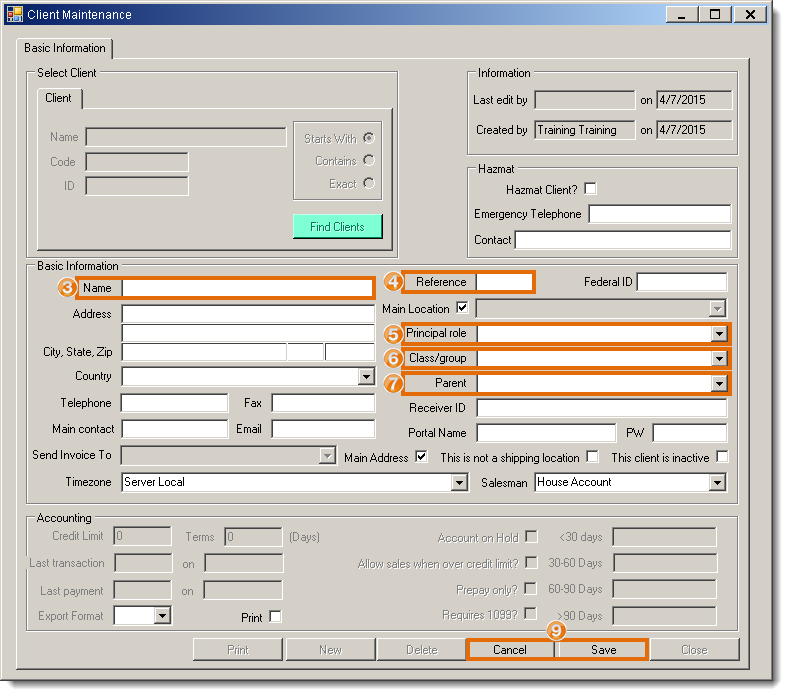
Result
The client is created in Contract Manager.
Concept Information
Related Tasks
Reference Materials