Enter Tariff Rates
Overview
A tariff rate is based upon a specific rate base that returns a rate based upon the origin and destination of a shipment, its class, and its weight, such as CzarLite. Many LTL carriers use tariff rates.
Less-than-truckload transportation contracts often include many different discounts and minimum prices depending upon the origin and destination of the shipment. Entering such a contract into Contract Manager by hand could require a contract with thousands of strategies, each for a different origin and destination. To avoid this, Contract Manager allows a user to create a broad strategy that references a CSV file containing the discounts and minimums.
Prerequisites
- The contract and strategy must already exist.
- The strategy must have a Rate Type of Tariff.
- If using a CSV file for the rate tiers, it must have been created and sent to Help Desk to be uploaded. See Format a CSV File for LTL Tiers for details.
Process
To Enter a Manual Tariff Rate:
- Open the rate tier to be updated. See Add or Edit a Rate Tier for details.
- Select the Ratebase to use for the tariff.
- Select a carrier Service module to determine available points and transit times, if needed, or click Clear to clear the field.
- Select Rates based on the current ratebase (subject to a carrier GRI) if the ratebase used should be updated automatically when the carrier implements a general rate increase.
- Select the directions and payor terms for which to Use the rate.
- Select and Deficit Wt. Rating bands that should be used. The buttons can be used to quickly set the highest weight that should be checked for deficit rating.
- Enter Tiers as needed. See Tiering a Rate for details.
- Enter the Set FAK values for the tariff if certain actual classes will be treated as other classes for rating purposes.
- Enter the Discounts & Minimums to be used. Rates can be set separately for direct service or any interline options. Two minimum charges can be set. MC Disc is the minimum charge before discounts are applied, and Abs. Min is the absolute minimum charge for any rated shipments.
- Enter the NMFC codes in Apply only for these NMFC Codes to which the rate should apply if needed. If left blank, the rate will apply to all NMFC codes.
- Enter any NMFC codes in Apply for all NMFC Codes except the following to which the rate should not apply.
- Select a Pallet type or select Contract applies to any pallet size.
- Click Save to confirm changes or Cancel to discard.
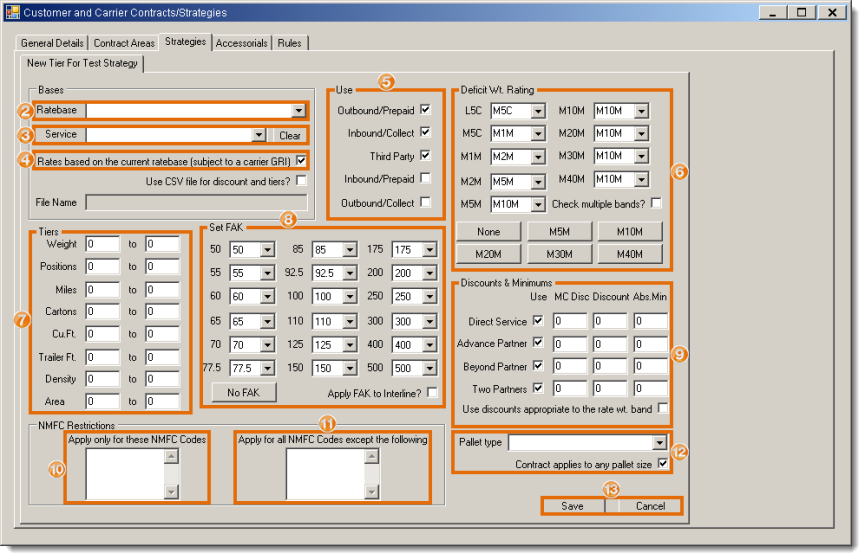
To Enter a Tariff Rate Using a CSV File for Tiers:
- Open the rate tier to be updated. See Add or Edit a Rate Tier for details.
- Select the Ratebase to use for the tariff.
- Select a carrier Service module to determine available points and transit times, if needed, or click Clear to clear the field.
- Select Rates based on the current ratebase (subject to a carrier GRI) if the ratebase used should be updated automatically when the carrier implements a general rate increase.
- Check the Use CSV file for discount and tiers? checkbox.
- Type in the File Name and path for the CSV file. This will be in the format "\SCAC\filename.csv". See Format a CSV File for LTL Tiers for information on CSV file naming conventions.
- Select the directions and payor terms for which to Use the rate.
- Select and Deficit Wt. Rating bands that should be used. The buttons can be used to quickly set the highest weight that should be checked for deficit rating.
- Enter the Set FAK values for the tariff if certain actual classes will be treated as other classes for rating purposes.
- Enter the NMFC codes in Apply only for these NMFC Codes to which the rate should apply if needed. If left blank, the rate will apply to all NMFC codes.
- Enter any NMFC codes in Apply for all NMFC Codes except the following to which the rate should not apply.
- Select a Pallet type or select Contract applies to any pallet size.
- Click Save to confirm changes or Cancel to discard.
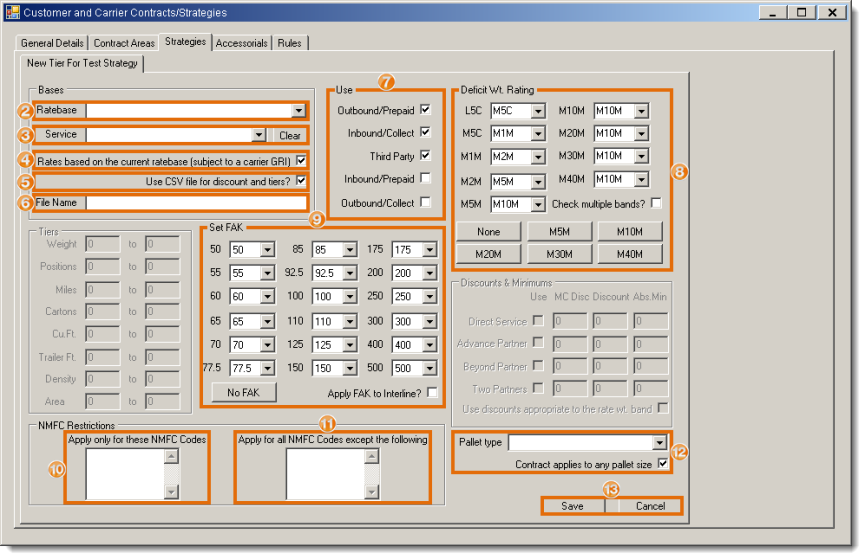
Result
The tariff rate is added to the strategy and contract.