Enter Density Rates
Overview
A density rate charges a set amount per pound/cubic foot of the shipment.
Prerequisites
- The contract and strategy must already exist.
- The strategy must have a Rate Type of Density.
- If using a CSV file for the rate tiers, it must have been created and sent to Help Desk to be uploaded.
- If using a rate base, it must have already been created in Contract Manager. See Enter a Custom Rate Base for details.
Process
To Enter a Manual Density Rate:
- Open the rate tier to be updated. See Add or Edit a Rate Tier for details.
- Select a Carrier Service module to determine available points and transit times, if needed, or click No Service to clear the field.
- Select Only use direct service? if a carrier service module has been selected and rates returned should be restricted to service points for which the carrier offers direct service.
- Enter Tiers as needed. See Tiering a Rate for details.
- Select a Pallet type or select Contract applies to any pallet size.
- Enter the rate per unit of Density (lb/cu.ft.) (pound per cubic foot) to be charged for this tier.
- Enter a Minimum Charge, if needed.
- Click Save to confirm changes or Cancel to discard.
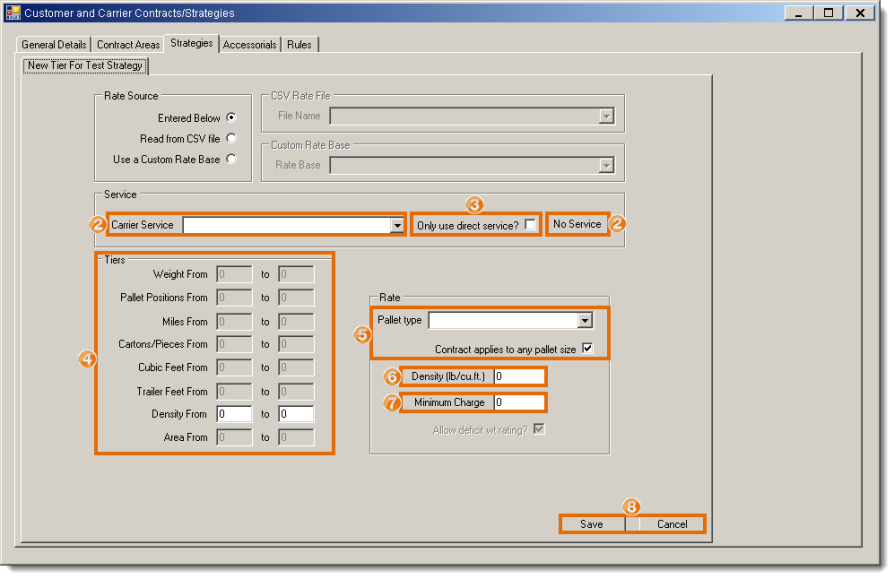
To Enter a Density Rate Using a CSV File for Tiers:
- Open the rate tier to be updated. See Add or Edit a Rate Tier for details.
- Select Read from CSV file.
- Select the CSV Rate File from the available options.
- Select a Carrier Service module to determine available points and transit times, if needed, or click No Service to clear the field.
- Select Only use direct service? if a carrier service module has been selected and rates returned should be restricted to service points for which the carrier offers direct service.
- Click Save to confirm changes or Cancel to discard.
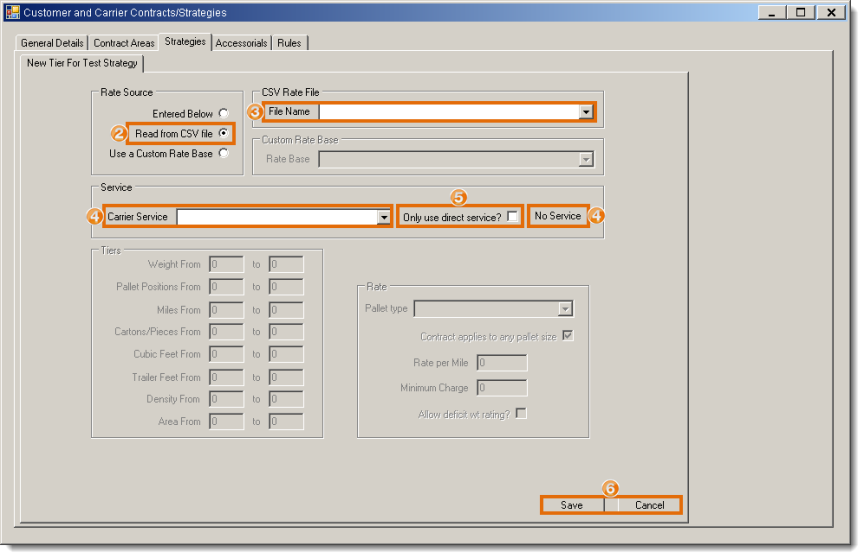
To Enter a Density Rate Using a Rate Base:
- Open the rate tier to be updated. See Add or Edit a Rate Tier for details.
- Select Use a Custom Rate Base.
- Select the Rate Base from the available options. See Enter a Custom Rate Base for details on creating a rate base.
- Select a Carrier Service module to determine available points and transit times, if needed, or click No Service to clear the field.
- Select Only use direct service? if a carrier service module has been selected and rates returned should be restricted to service points for which the carrier offers direct service.
- Click Save to confirm changes or Cancel to discard.
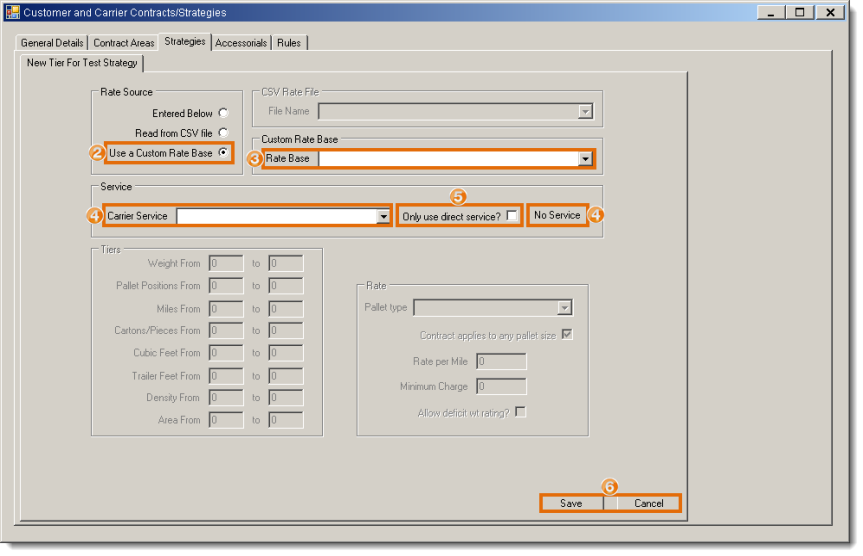
Result
The density rate is added to the strategy and contract.