Create a Contract with Parcel Rates
Overview
Parcel carriers, such as FedEx and UPS, have a very different structure for their rates than LTL or truckload carriers. Contract Manager is able to store these rates in specialized parcel rate contracts.
Prerequisites
- The contract to hold the parcel rates must already be created. Parcel rates are entered at the strategy and tier level. See Add a New Contract for details.
Process
To Create the Parcel Rate Strategy:
- Search for the contract. See Search for a Contract for details.
- Open the contract to be updated.
- Click Strategies.
- Click New.
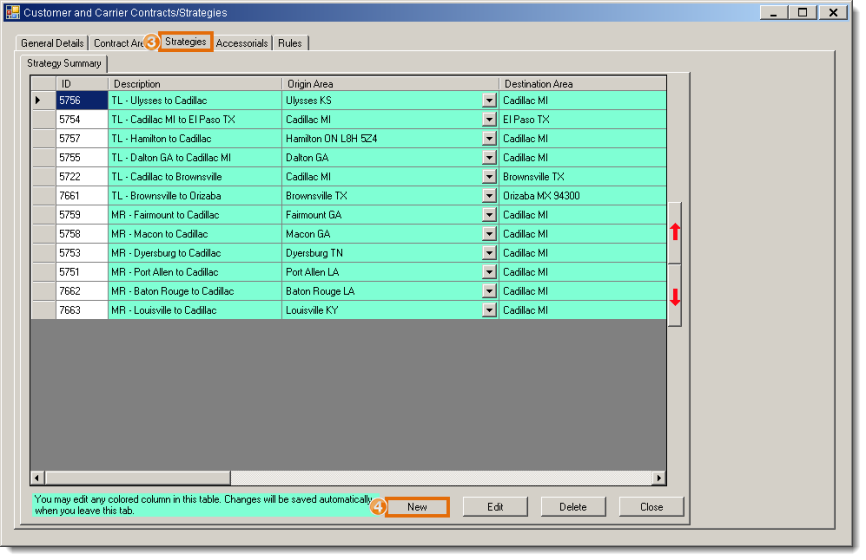
The New Strategy Detail tab opens. Note that if strategies already exist, the new strategy is automatically cloned as an exact copy of the selected strategy, including all rate tiers.
- Select an Origin Area. For most parcel carriers, this is 48 contigious.
- Select a Destination Area. For most parcel carriers, this is 48 contigious.
- Select a Transportation Mode of Parcel.
- Select a Rate Type of Parcel.
- Select any Special Services the strategy will cover.
- Enter a Description in the form [Carrier] [Effective Date] Parcel Rates. For example, Eldritch Transit 20130901 Parcel Rates.
- Select the miler to be used for Mileage By.
- Select the miler Version to be used.
- Enter any other information as needed. All other fields are optional.
- Click Update.
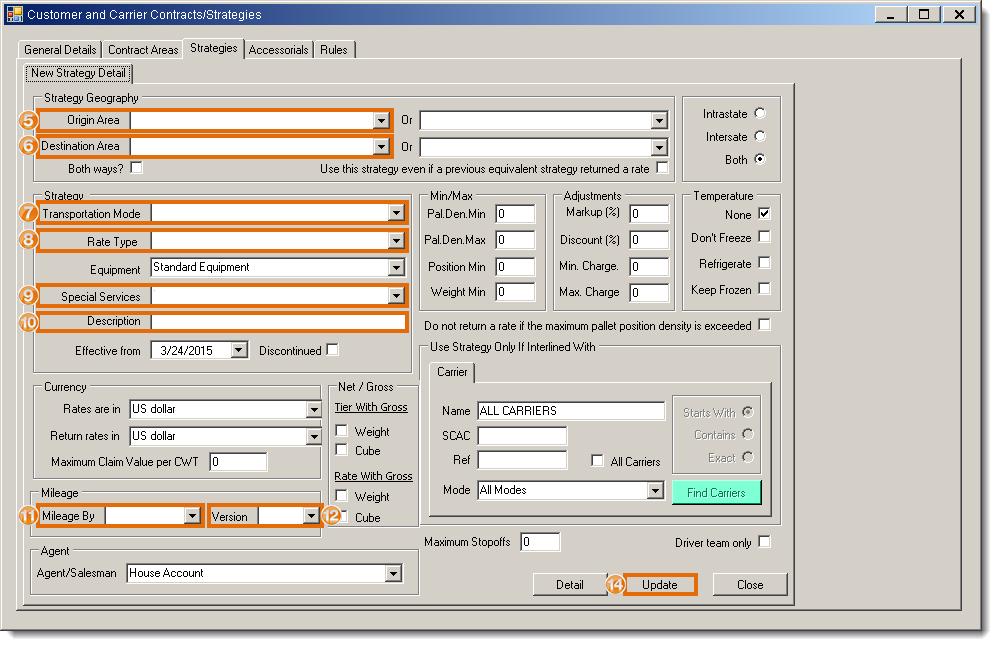
To Create the Parcel Rate Tier:
- Open the rate tier to be updated. See Add or Edit a Rate Tier for details.
- Select the Parcel Rate Base used by the contract. If the correct rate base is unavailable, it will need to be added to the Contract Manager database by IT.
- Select Return rates with a zero discount if no match is found in the table below. The contract will not return rates for services without discounts if this is not selected.
- Select Allow Multiweight rating if the contract allows multiple parcels shipped at the same time to be considered as a single shipment.
- Enter the Dim factor used to determine dimensional weight on air parcels.
- Enter the volume at which dimensional weight begins for air parcels in Apply after.
- Enter the Max Lengthfor an air parcel.
- Enter the Max Girthfor an air parcel. This is sometimes referred to as Max Length & Girth in parcel contracts.
- Enter the Max single package weight for any air parcel.
- Enter the Dim factor used to determine dimensional weight on ground parcels.
- Enter the volume at which dimensional weight begins for ground parcels in Apply after.
- Enter the Max Lengthfor a ground parcel.
- Enter the Max Girthfor a ground parcel. This is sometimes referred to as Max Length & Girth in parcel contracts.
- Select the CWT Tier used as a hundredweight discount if needed.
- Enter the Max single package weight for any ground parcel.
- Enter the minimum weight for a single parcel in any multiple-parcel shipment in Multiweight single package min. wt.
- Click Save.
Do not enter an Account#. It is only used for single locations that have multiple parcel contracts with different rates and must be provided during a rating call for Contract Manager to return any rates.
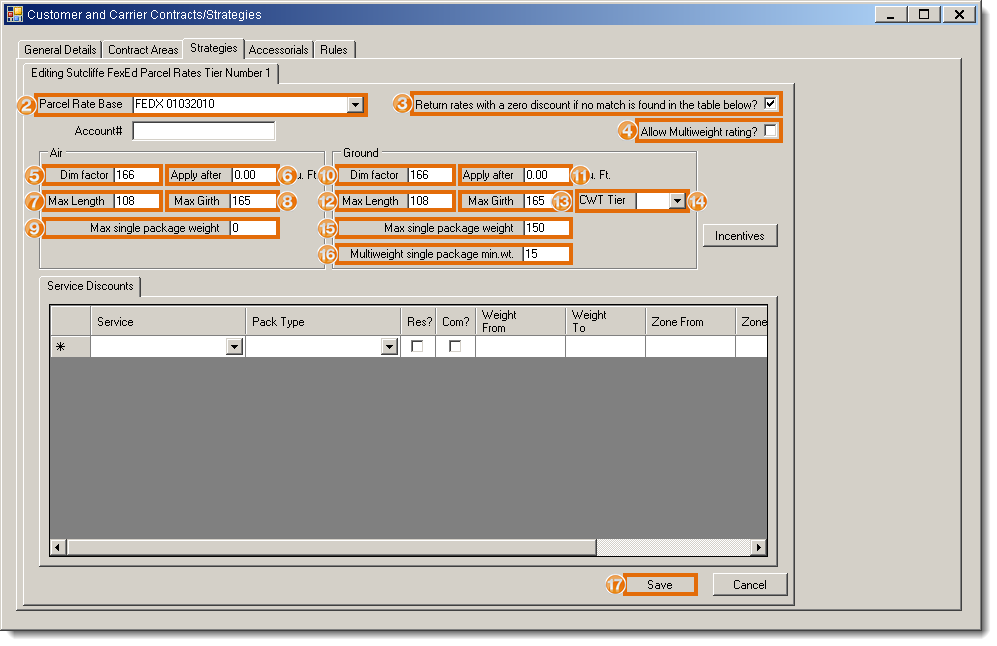
To Enter a Service Discount:
- Open the rate tier to be updated. See Add or Edit a Rate Tier for details.
- Select the Service to which the discount applies.
- Enter the Pack Type. This should typically be Your Packaging unless the contract specifies a certain pack type.
- Select if the discount applies to Residential and/or Commercial deliveries.
- Enter the Weight From and Weight To range to which the discount applies.
- Scroll the Service Discounts window to the right.
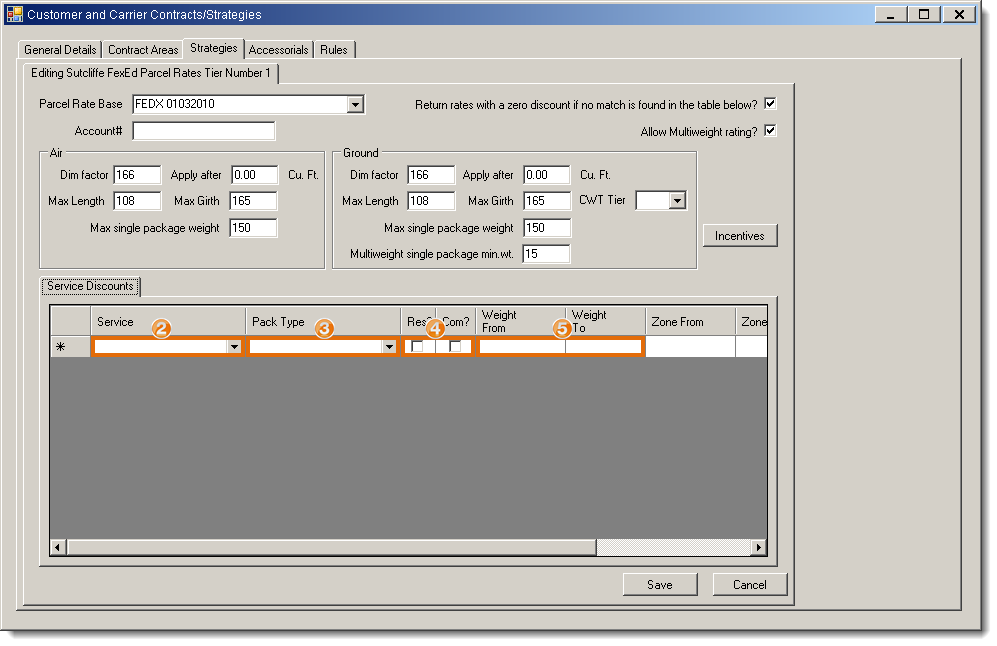
- Enter the Zone From and Zone To range to which the discount applies.
- Enter the Discount.
- Enter the minimum charge (Min. Chg.) that applies to the selected discount.
- Repeat steps 2 - 9 for any additional service discounts referenced in the contract.
- Click Save.
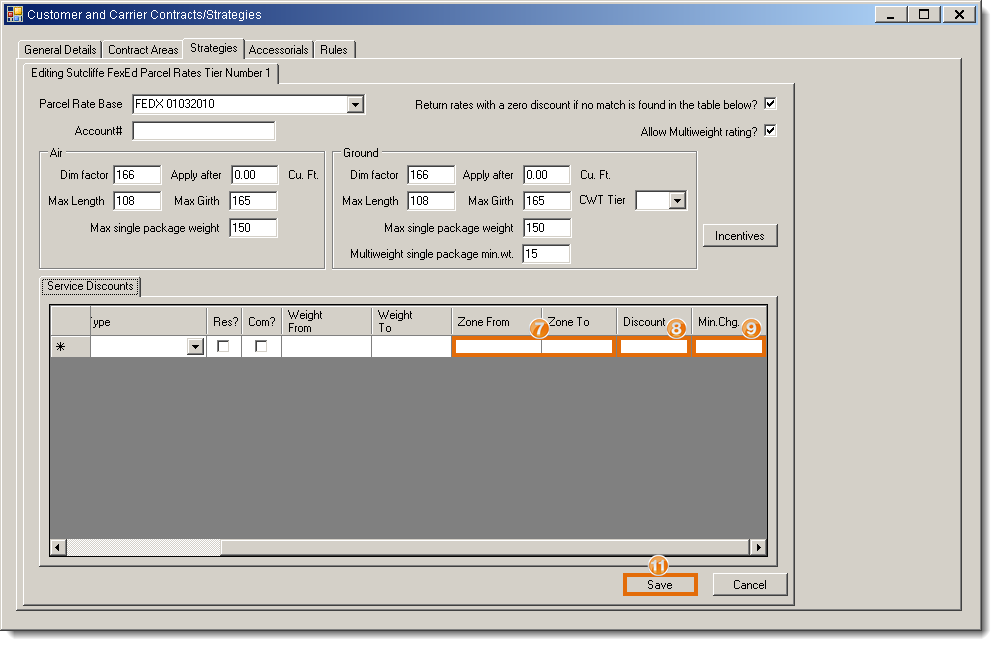
To Enter an Incentive Discount:
- Open the rate tier to be updated. See Add or Edit a Rate Tier for details.
- Click Incentives.
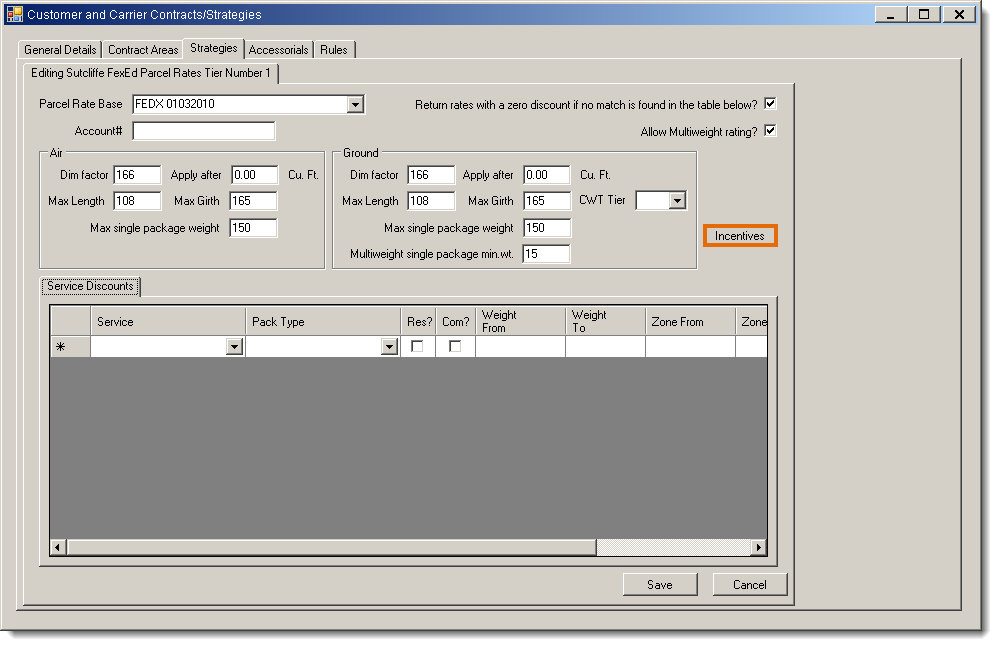
The Incentive Discounts tab opens.
- Click New.
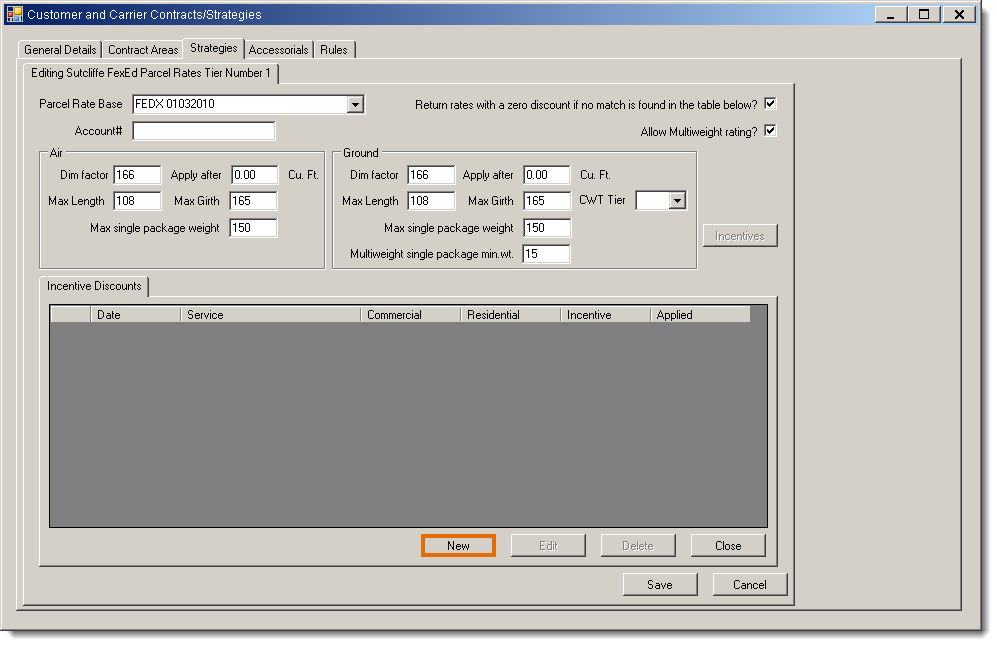
The Incentive Detail tab opens.
- Select the Effective from date on which the incentive starts.
- Select the Service to which to incentive applies or select All Services.
- Select if the incentive Applies to commercial deliveries and/or Applies to residential deliveries.
- Enter the Incentive Percentage discount.
- Select if the incentive discount should Add to discounts or Apply after discounts.
- Click Save to create the incentive discount or Cancel to discard it.
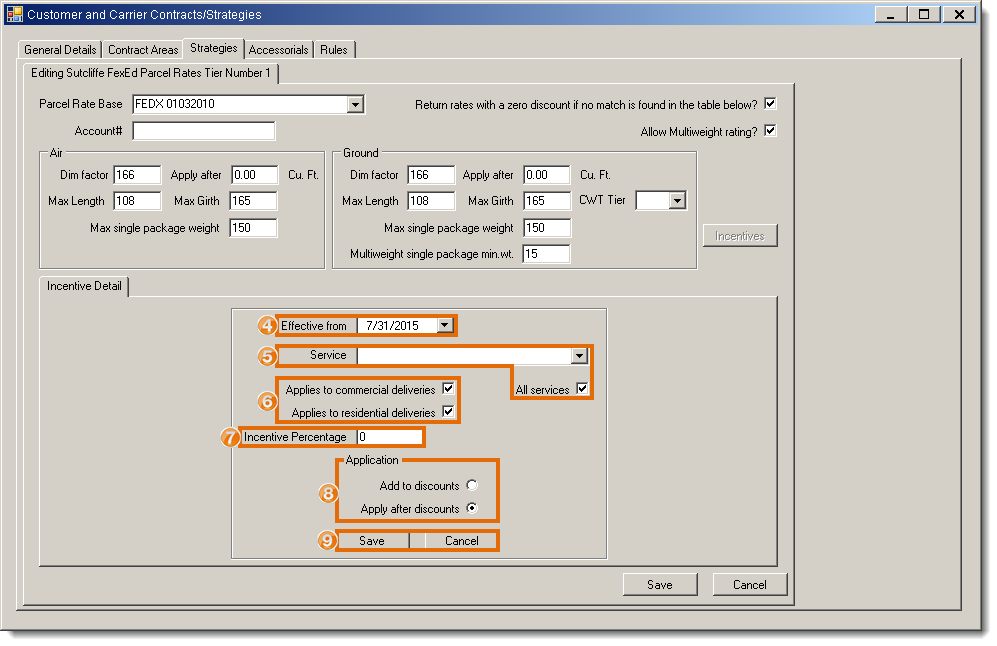
- Click Close.
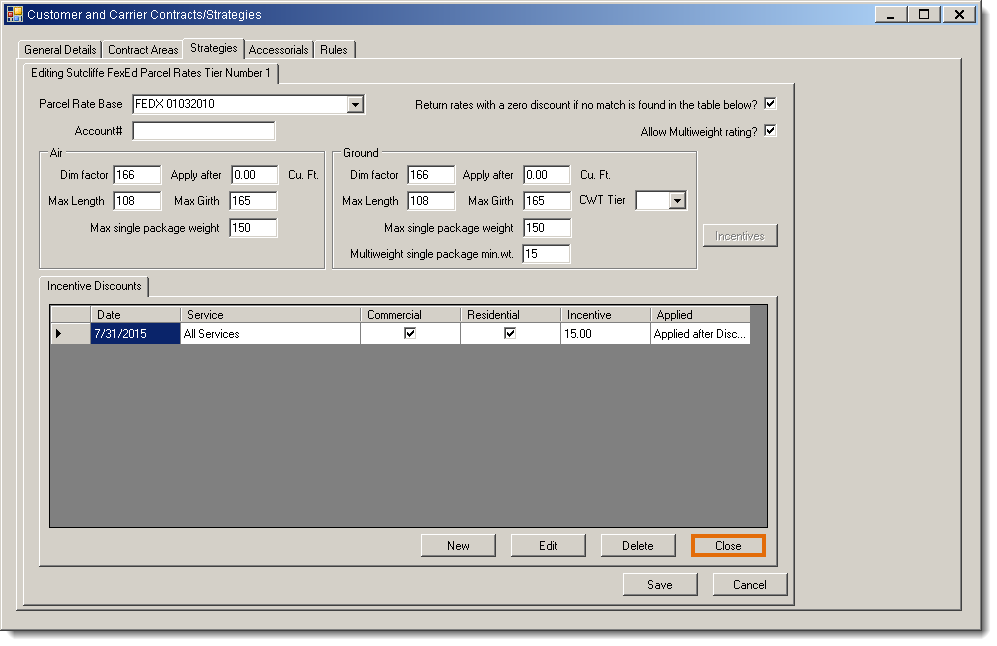
Result
The parcel rate contract is created, and will return rates with the applicable service and incentive discounts applied.