Create a Contract with Hourly Rates
Overview
Some carriers charge by the hour. These are often cartage carriers, who only transport freight within a single city. Contract Manager treats these rates as accessorials added to a linehaul with a $0.01 charge.
Example
ProTrans has a contract with Lone Wolf Trucking to perform the final delivery to the consignee of all freight consolidated to ProTrans El Paso. The volume of freight requires many trucks going to many different locations throughout the day, often on complicated, multi-stop routes. To ease the billing process, Lone Wolf only bills ProTrans for the number of driver hours required to move all the freight for the day (plus fuel.)
Prerequisites
- The contract must already be created. See Add a New Contract for details.
- The carrier must already be created. See Add a Carrier for details.
- If the carrier has a limited service area, such as most cartage carriers, the area being serviced should be added to the carrier's record as a contract area. See Enter Carrier Contract Areas for details.
- An accessorial code must already exist for each hourly rate to be included in the contract. See Enter an Accessorial Code for details.
Process
The process for creating a contract with hourly rates has two parts:
To Create the Base Strategy and Tier:
- Search for the contract. See Search for a Contract for details.
- Open the contract to be updated.
- Click Strategies.
- Click New.
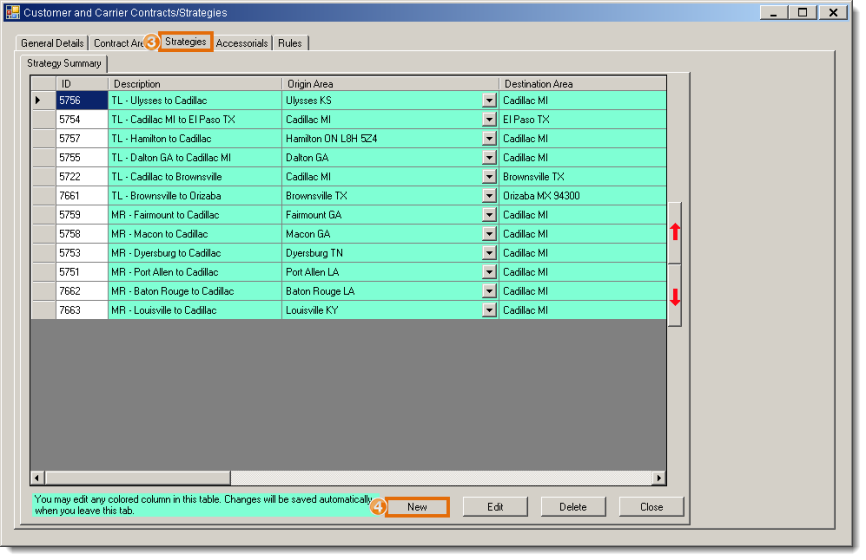
The New Strategy Detail tab opens. Note that if strategies already exist, the new strategy is automatically cloned as an exact copy of the selected strategy, including all rate tiers.
- Select an Origin Area. For cartage carriers, this should be the carrier's service area.
- Select a Destination Area. For cartage carriers, this should be the carrier's service area.
- Select a Transportation Mode. For cartage carriers, this should be LTL.
- Select a Rate Type of Flat Rate.
- Select any Special Services the strategy will cover.
- Enter a Description in the form [Carrier] [Effective Date] Hourly Rates. For example, Lone Wolf 20130901 Hourly Rates.
- Select the miler to be used for Mileage By.
- Select the miler Version to be used.
- Enter any other information as needed. All other fields are optional.
- Click Detail.
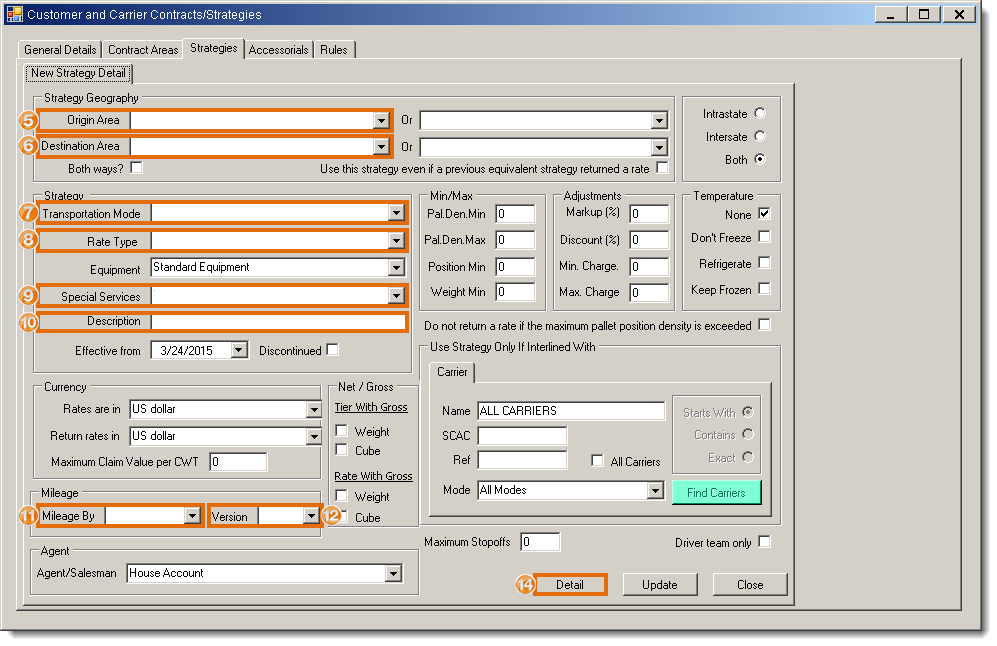
The Summary of Tiers tab opens.
- Click Insert.
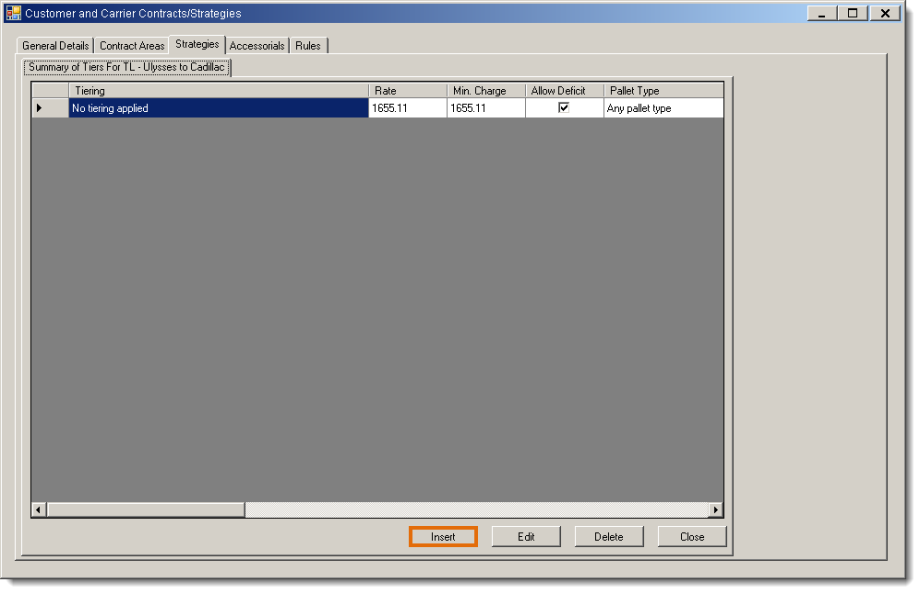
The Entering Tier tab opens.
- Enter a Flat Rate of 0.01.
- Click Save.
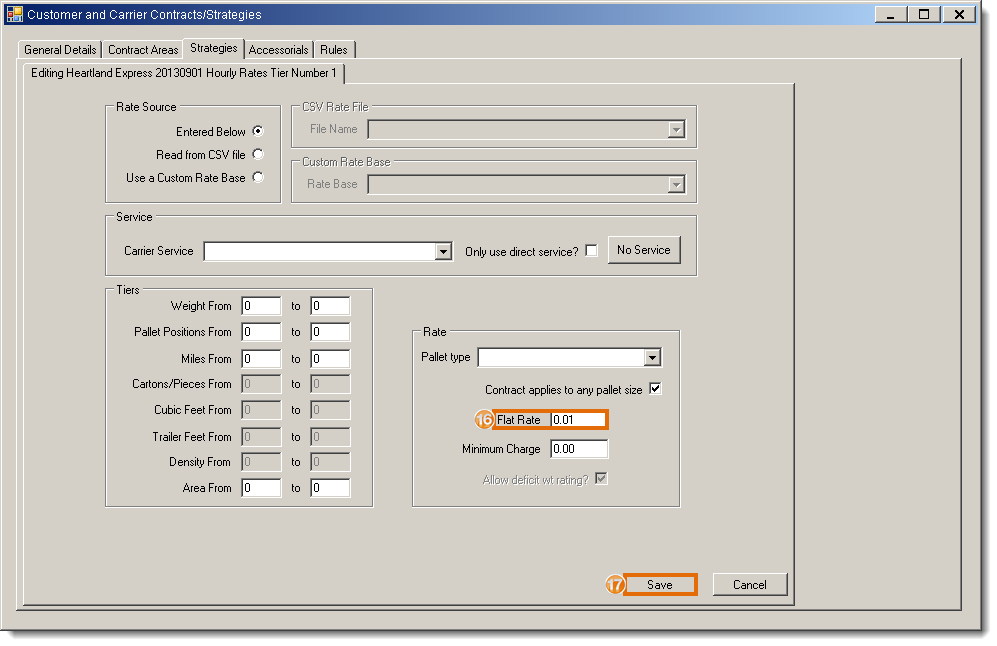
To Add the Hourly Rate Accessorial:
- Open the contract to be updated. See Search for a Contract for details.
- Click Accessorials.
- Click New.
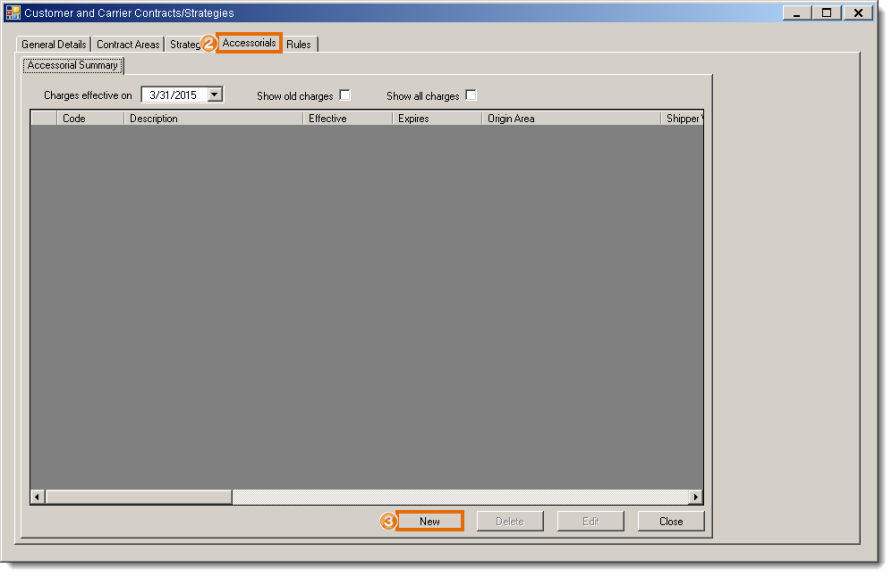
The Enter a New Accessorial tab opens.
- Select the Accessorial Code to be used for the hourly rate.
- Select the Effective Date the accessorial should begin returning rates.
- Select a Shipper Area. For cartage carriers, this should be the carrier's service area.
- Select a Consignee Area. For cartage carriers, this should be the carrier's service area.
- Select a Restrict to Mode. For cartage carriers, this should be LTL.
- Select a Charge Type of User Defined.
- Enter a User Defined Unit Description of Hour.
- Enter the hourly rate in Enter Value.
- Select Is accessorial subject to fuel shurcharge? if fuel should be applied to the hourly rate. Any needed fuel surcharges must be added to the contract separately. See Enter Contract Accessorials for details.
- Click Insert.
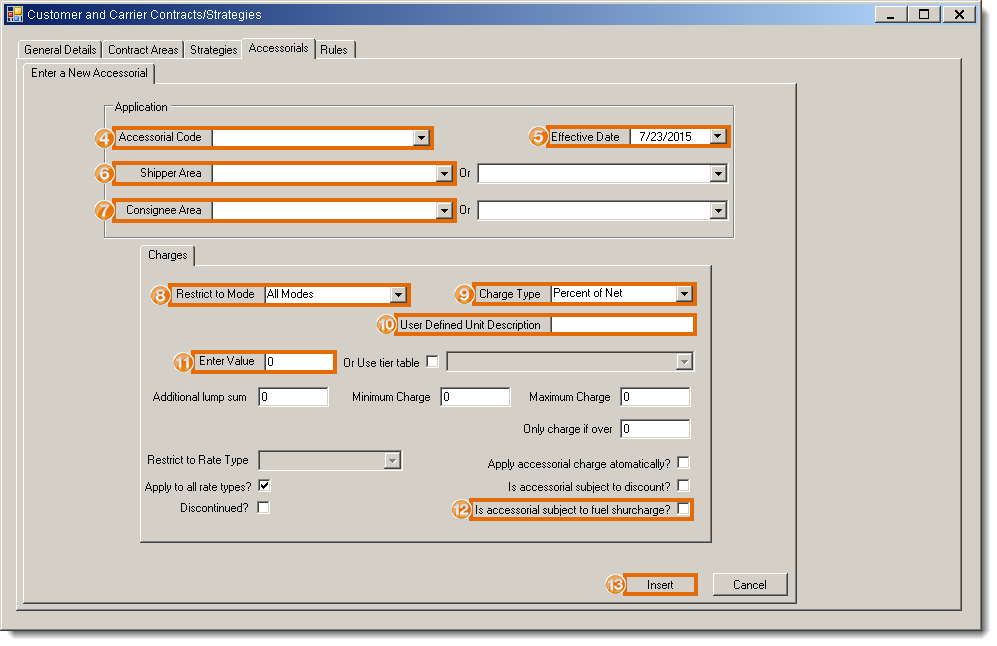
- Repeat steps 3 - 13 for each hourly rate in the contract. Each accessorial will need a unique accessorial code.
Result
A contract is created with accessorials that will return the correct hourly rates when requested.