Enter Product Packaging
Process
To Add Product Packaging:
- Access the product to be updated.
- Click Packaging.
- Click Add Packaging.
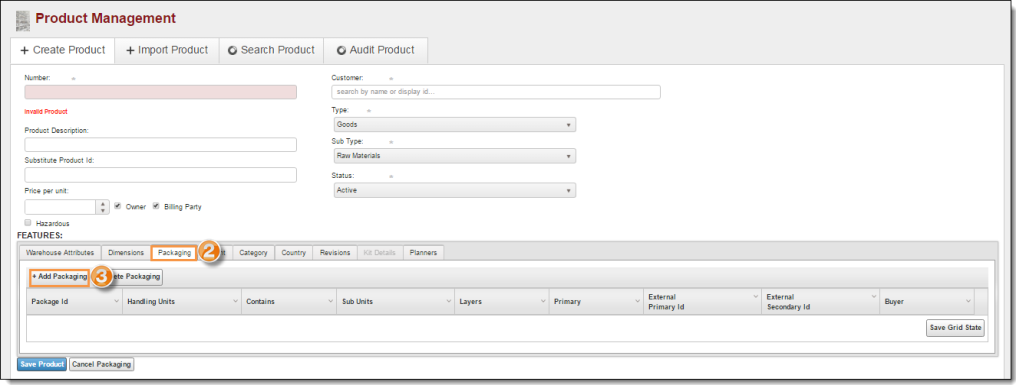
The Add Packaging pane opens.
- Select Primary if this is to be the primary packaging for the product.
- Search for and select the External Primary Packaging ID if needed. This is the packaging ID of the packages containing the material.
- Search for and select the External Secondary Packaging ID if needed. This is the packaging ID of the outer container holding the packages that contain the material.
- Search for and select the Buyer of the material if needed.
- Select the main Handling Unit for the product.
- Enter how many smaller units the main handling unit Contains.
- Select the Sub Unit contained by the main handling unit.
- Enter how many layers of the smaller handling unit the main handling unit contains in Layers per Handling Unit.
- Click + to define the contents of the smaller handling unit if needed.
An additional row of packaging appears. The smaller handling unit from the previous row is the main handling unit of the new row.
- Enter how many smaller units the new main handling unit Contains.
- Select the Handling Unit contained by the new main handling unit.
- Enter how many of the handling unit make up each layer of the product in Handling Units per Layer. Repeat 9 -12 as needed.
- Click - to remove the smallest handling unit from the packaging.
- Click Save Product to save the packaging or Cancel Packaging to discard it.
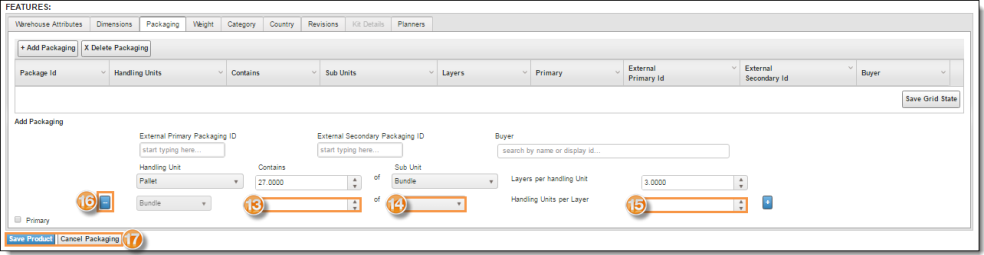
To Edit an Existing Packaging:
- Access the product to be updated.
- Click Packaging.
- Click the Package ID of the packaging to be modified.
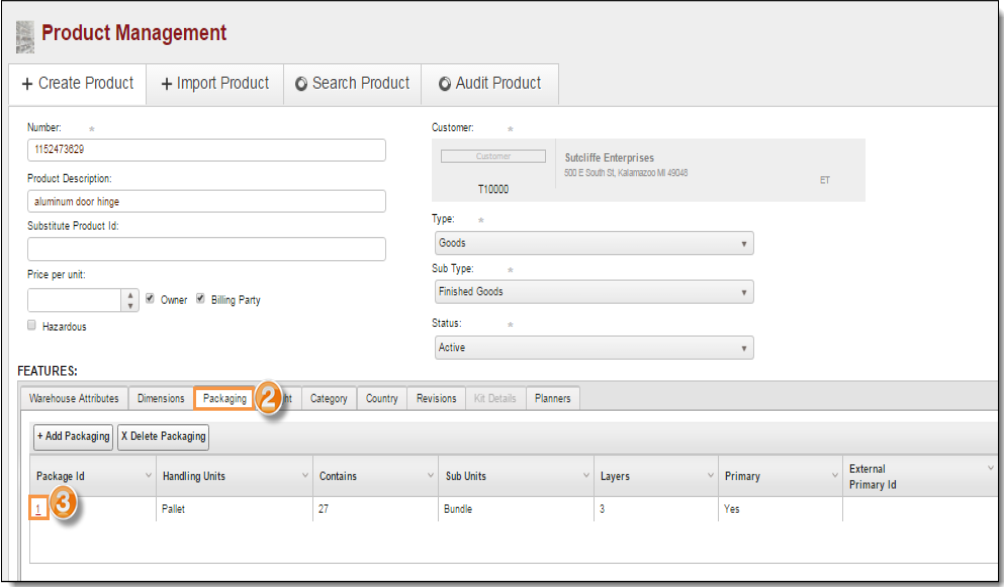
The Update Packaging pane opens.
- Make any needed modifications as described above.
- Click Update Product to save the changes or Cancel Packaging to discard them.
Result
The packaging is saved to the product.