Add a Bid Response from a Carrier
Overview
After a spot quote has been sent out for bid, carriers will send their bids to ProTrans. Sometimes carriers will provide their bid via email or over the phone instead of through QuoteConnect. You can manually add a Bid Response from a carrier for an expedite through the QuoteConnect Expedite dashboard.
Prerequisites
Before you can manually add a Bid Response from a carrier for an expedite through the QuoteConnect Expedite dashboard, you must send a spot quote out for bid. See Send a Spot Quote Out for Bid for details.
Process
To Add a Bid Response from a Carrier Manually:
- Access the Expedite dashboard. See QuoteConnect Expedite Dashboard for details.
- Click on the row containing the Spot Quote ID that you want to add a Bid Response to. (Don't click the Quote ID column, as this will open the Spot Quote Request Entry window.)
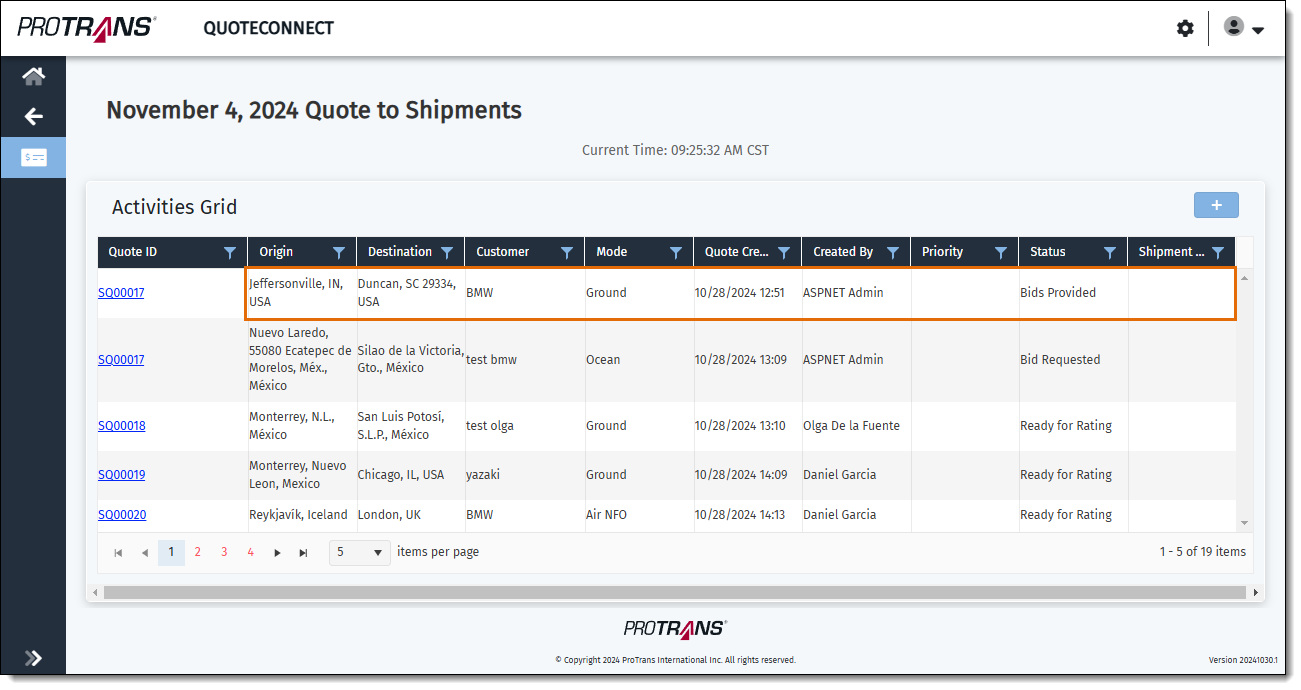
The Manage Bid window opens. The Manage Bids window contains information about the Spot Quote for an expedite that has been sent out for bid to carriers.
- Bid Request ID: The unique number used to identify a Spot Quote that has been sent out for bid.
- Bid Response ID: The unique number used to identify a carrier bid response to a Spot Quote.
- Carrier: The name of the carrier the Spot Quote was sent to. If the Spot Quote was sent to multiple carriers, this column will display how many carriers the bid was sent to.
- Bid Rate: Displays the amount the carrier has bid to transport the expedite, or "No Capacity" if a carriers has notified ProTrans they do not have capacity to transport an expedite.
- Countdown: The amount of time left to respond to a carrier bid. After the timer runs out, the carrier bid will show as expired.
- The Actions column contains the options to respond to a bid.
- The + icon allows you to add a response to a Bid Request.
- The Note icon allows you to mark a Bid Response as "Intent to Award".
- The PDF icon indicates that a Customer Quote was already generated using that Bid Response. Click the PDF icon to review and/or download the Customer Quote.
- Click the + icon next to the Bid Request ID that you want to add a Bid Response to. A list of carriers who the bid was sent to opens.
- Click the + icon in the row that contains the name of the carrier you want to add the Bid Response for.
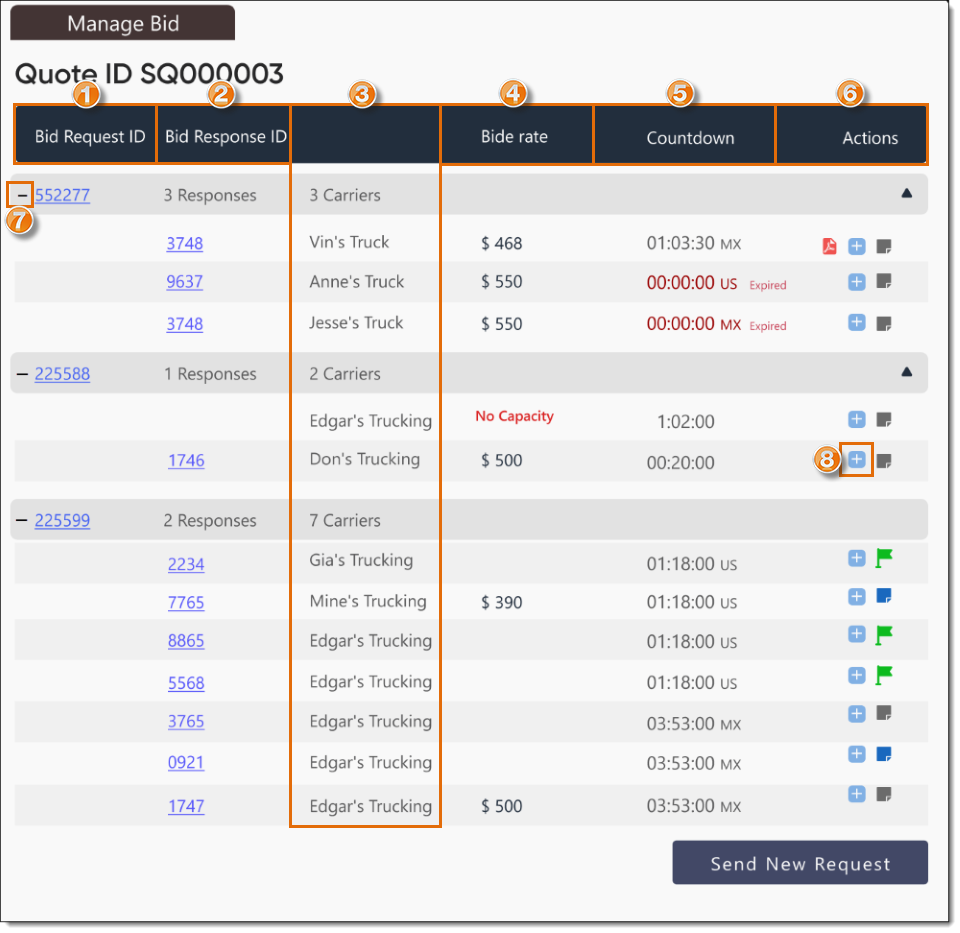
The Bid Response window opens and contains the details about the Bid Response.
Enter the details of the Bid Response.
- The Spot Quote ID, Bid Request ID, and Bid Response ID are displayed at the top of the window.
- The Details for Quote section on the right side of the Bid Response page contains details about the quote request so you can reference them while entering the carrier's bid response.
- The next section contains the name and contact email address of the carrier who you want to input the Bid Response for. Select a different carrier from the dropdown menu and/or edit the email address of the carrier if needed.
- The next section contains the Origin, Destination, Mode, Travel Time, and the Distance of the expedite.
- Enter the amount of time the carrier requires to transport the freight from pickup to destination in the Transit Time field.
- Enter the estimated time of arrival (ETA) for the driver to the pickup location in the EST. Time field.
- Select the type of equipment that will be used to transport the freight from the Equipment/Vehicle dropdown menu.
- Add the bid amount from the carrier in the Total Cost field.
- Enter any notes about the quote in the Quote Comments field.
- Enter any notes from the carrier about the bid in the Subject to & Comments field.
- Click the Documents tab to upload any documents like PDF, PNG, or email files, if needed.
- After you've made all the edits needed, click Save Response.
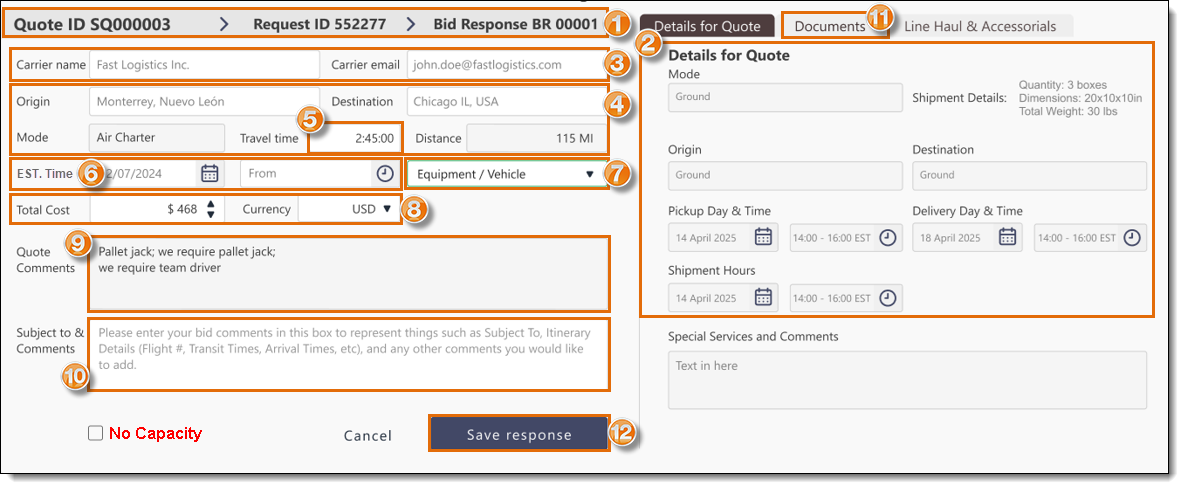
A banner will appear indicating the Bid Response was saved successfully.

The screen will return to the Activities Grid, and display the bid you submitted in the Bid Rate column of the Bid Request ID.
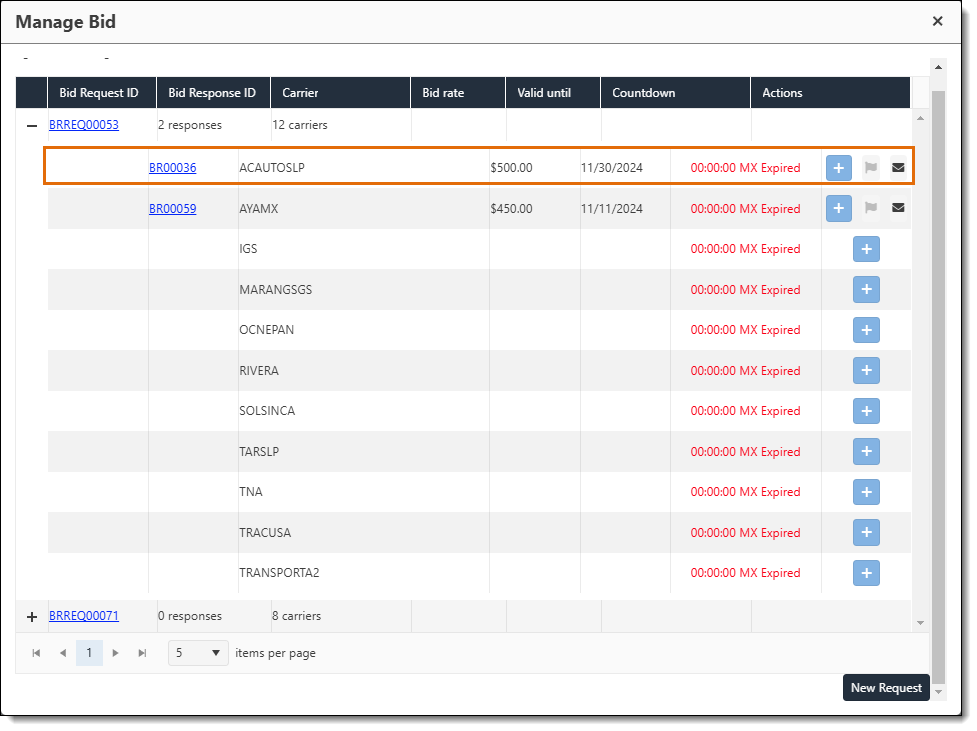
To Add a No Capacity Response from a Carrier Manually:
- The Spot Quote ID, Bid Request ID, and Bid Response ID are displayed at the top of the window.
- The next section contains the name and contact email address of the carrier who you want to input the Bid Response for. Select a different carrier from the dropdown menu and/or edit the email address of the carrier if needed.
- The next section contains the Origin, Destination, Mode, Travel Time, and the Distance of the expedite.
- Check the No Capacity box. The rest of the fields will then not be editable.
- Click Save Response.
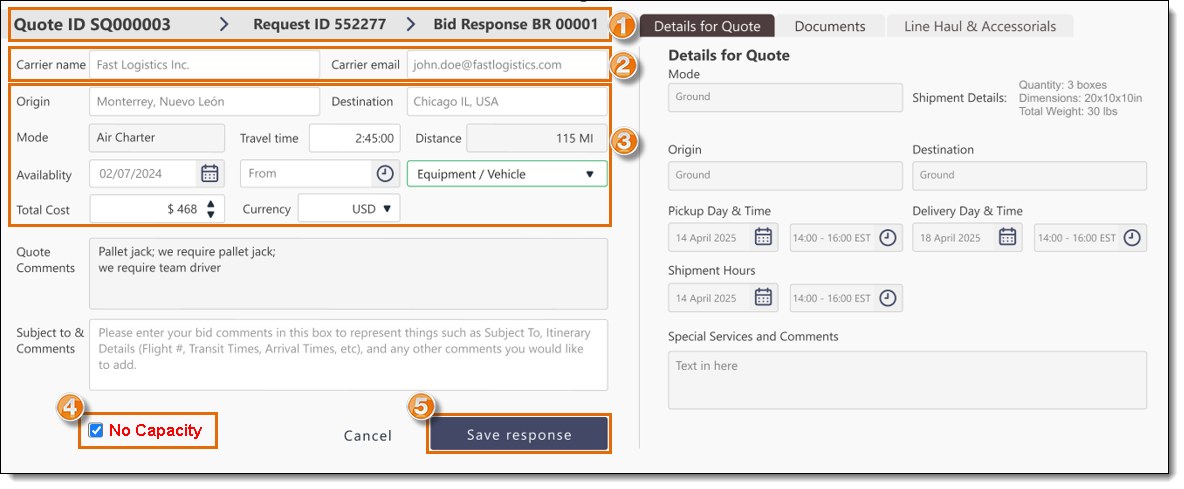
A banner will appear indicating the Bid Response was saved successfully.

The screen will return to the Activities Grid, and display No Capacity in the Bid Rate column of the Bid Request ID.
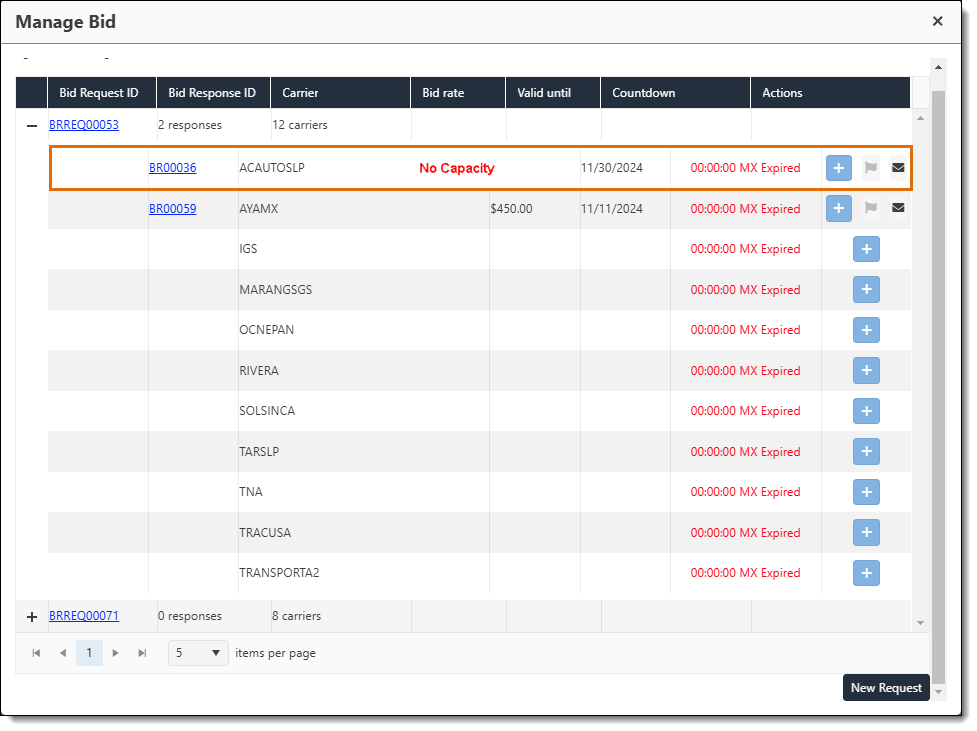
Result
The Bid Request will be updated in the QuoteConnect Expedite dashboard, and the status of the Spot Quote will change to Bids Provided if no bids had been previously received for the Spot Quote.
Related Topics
Now that you know more about Adding a Bid Response from a Carrier, you may want to read more about:
- Edit a Bid Response from a Carrier
- Flag a Carrier Bid as Intent to Award
- Remove Intent to Award from a Bid
- Reject a Carrier Bid for an Expedite