Send a Spot Quote Out for Bid
Overview
You can send a Spot Quote for an expedite out for bid to carriers through the QuoteConnect Expedite dashboard.
Prerequisites
Before you can send a Spot Quote out for bid, you must create a Spot Quote. See Create a Spot Quote for details.
If you have sent a Spot Quote out for bid at least once already, jump down the page to: To Send a Spot Quote Out for Bid Again:
Process
To Send a Spot Quote Out for Bid:
- Access the QuoteConnect Expedite dashboard. See QuoteConnect Expedite Dashboard for details.
- Identify the Spot Quote ID you want to send out for bid.
- Click the Spot Quote ID link.
A red dot icon next to a Spot Quote in the Quote ID column indicates that another user has that Spot Quote open. Check with your teammates before editing a Spot Quote to prevent overriding or duplicating another user's work.
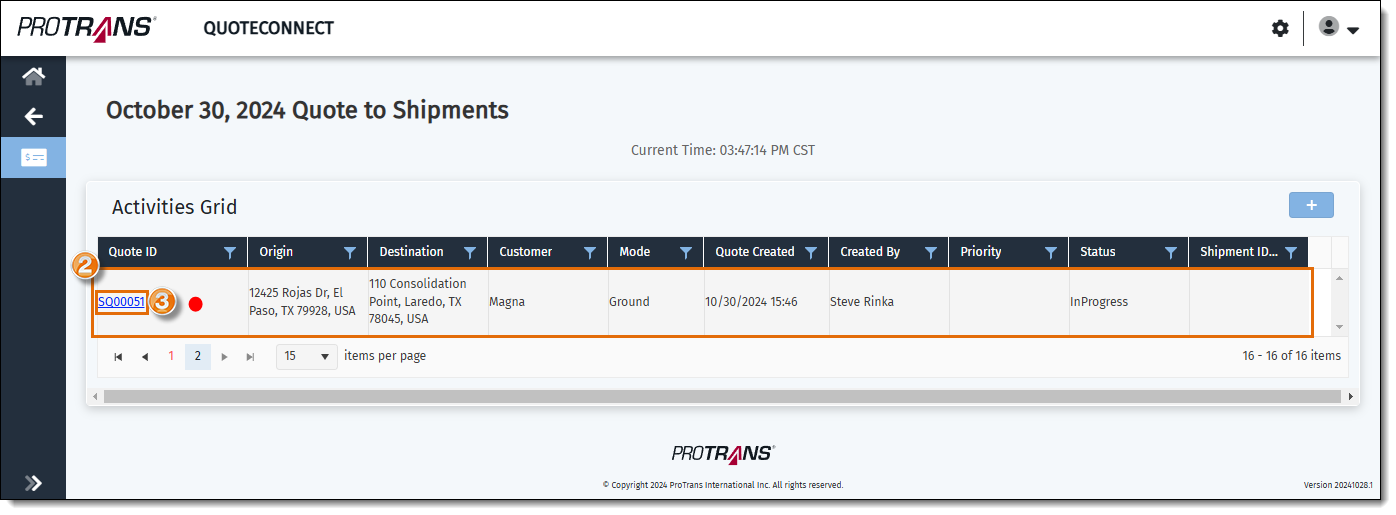
The Spot Quote Request Entry window opens.
- Review the details about the Spot Quote to make sure they are correct and make updates if needed.
- Click Save Request.
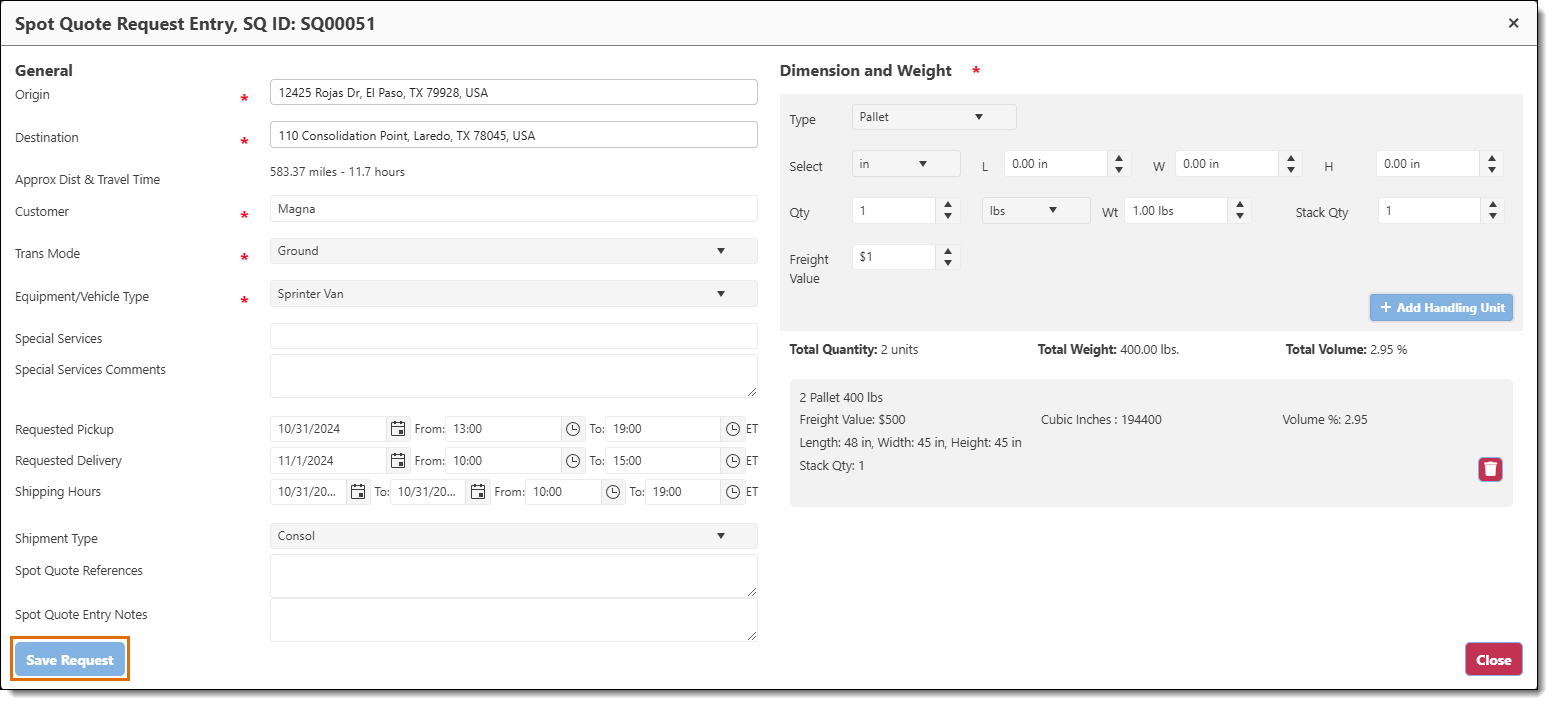
A banner appears indicating the spot quote has been saved.

A pop-up box appears asking if you want to send the request to a carrier. Click Yes to continue.
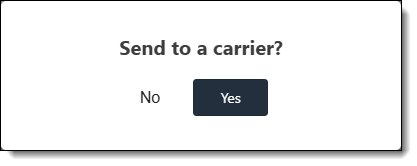
Another pop-up box appears.
- Select the email address you want to use to send the Spot Quote from the Select Send From dropdown menu.
- Click the Send To dropdown menu to open a list of email distribution lists, and check the box next to each distribution list you want to send the Spot Quote to.
- After you select a distribution list, a list of the carriers in the distribution list will show. Deselect any carriers you don't want to send the bid to, if needed. If you are not sure which distribution list(s) or carriers to use, check with your supervisor.
Note: If the expedite is for the BMW account, you MUST select the carrier ProTrans Consol EO CBM to send the bid request to. This is a “fake” carrier that does not actually receive a bid request. However, this "carrier" is used to add the sell rate obtained from the EO calculator - called “EO CBM” in the bid response - when the team is expected to give 3 options.
- If you need to add a new carrier to the bid request that is not already set up in QuoteConnect, click on Add a Carrier. Otherwise, jump to step 11.
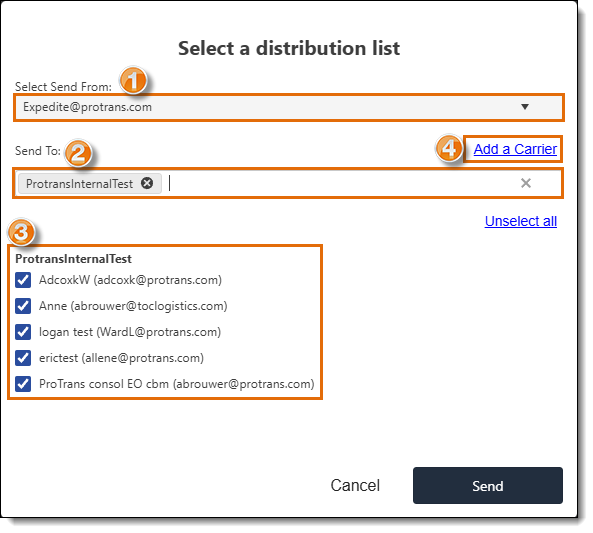
The Add a Carrier pop-up window opens.
- Enter the name of the carrier in the Name field.
- Enter the carrier's email address in the Email field.
- Enter the Optimiz ID of the carrier in the Optimiz ID field, if known.
- Select the Carrier Group you want to add the carrier to.
- Select the carrier's country from the Country dropdown menu.
- Click Add to add the carrier, or Cancel to cancel changes without saving.
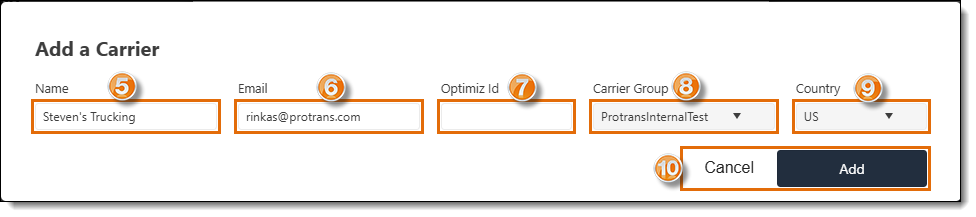
- Click Send.
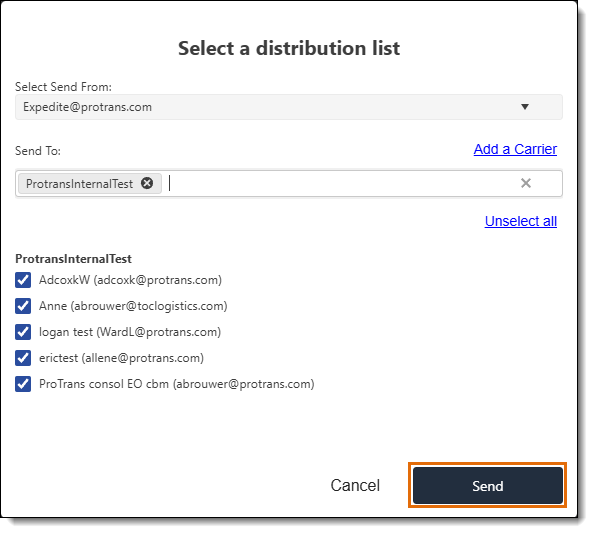
The pop-up box will close, a banner will appear indicating the Spot Quote was successfully sent, and the status of the quote will change to Bid Requested in the grid. A Bid Request ID (a unique number used to identify the request) will also be created when the Spot Quote is sent out for bid. Click on the row containing the Spot Quote ID you submitted to view the Bid Request ID. (Don't click the Quote ID column, as this will reopen the Spot Quote Request Entry window.)
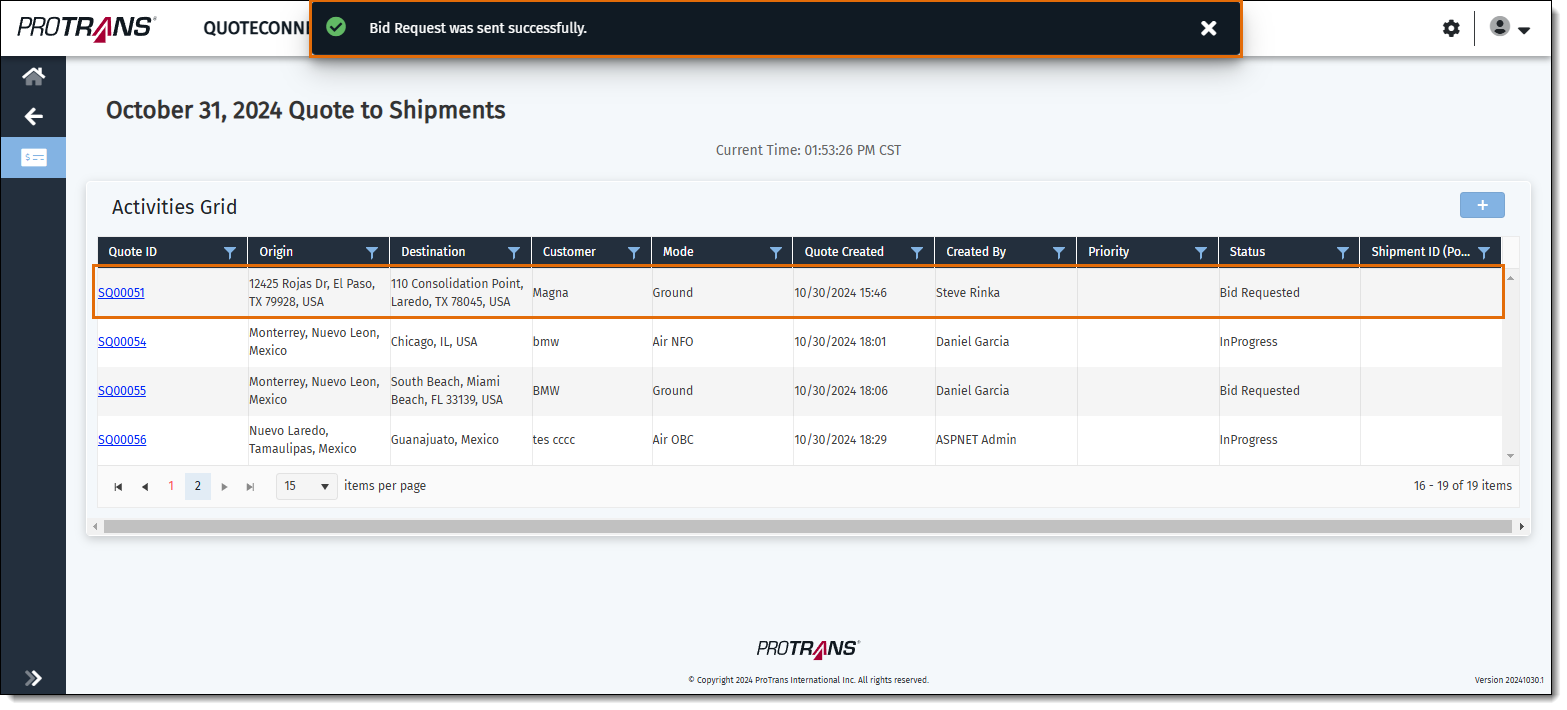
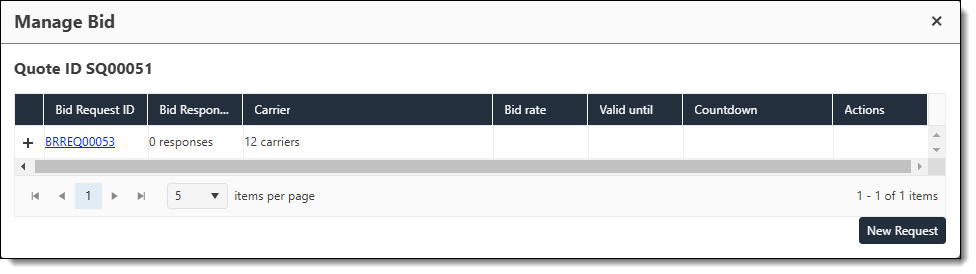
To Send a Spot Quote Out for Bid Again:
- Click on the row containing the Spot Quote ID previously sent out to bid. (Don't click the Quote ID link, as this will open the Spot Quote Request Entry window.)
A red dot icon next to a Spot Quote in the Quote ID column indicates that another user has that Spot Quote open. Check with your teammates before editing a Spot Quote to prevent overriding or duplicating another user's work.
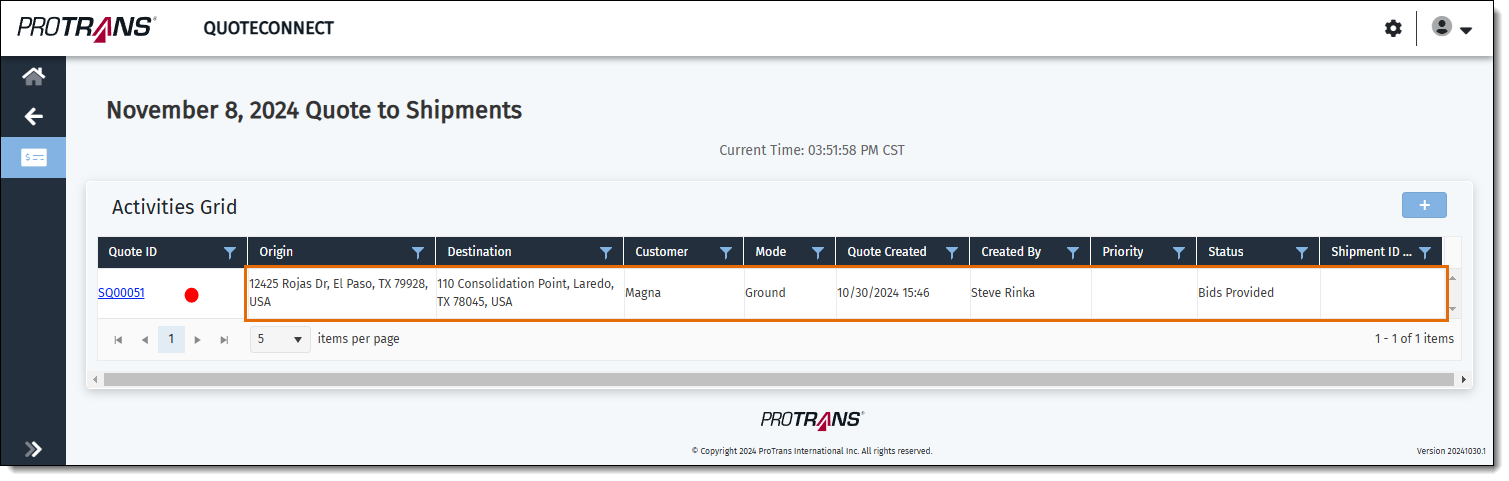
The Manage Bid window will open.
- Click New Request.
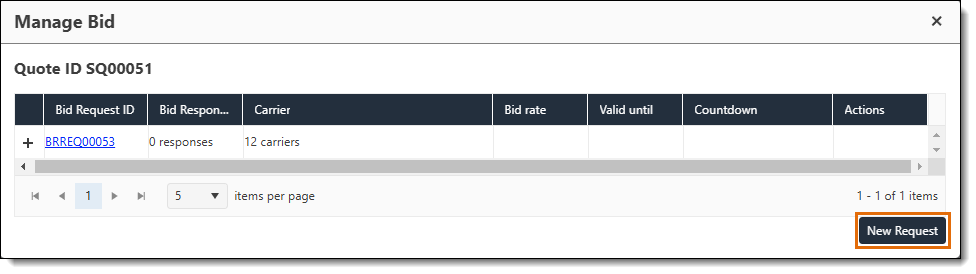
Another pop-up box appears.
- Select the email address you want to use to send the Spot Quote from the Select Send From dropdown menu.
- Click the Send To dropdown menu to open a list of email distribution lists, and check the box next to the distribution list(s) you want to send the Spot Quote to.
- After you select a distribution list, a list of the carriers in the distribution list will show. Deselect any carriers you don't want to send the bid to, if needed. If you are not sure which distribution list(s) or carriers to use, check with your supervisor.
Note: If the expedite is for the BMW account, you MUST select the carrier ProTrans Consol EO CBM to send the bid request to. This is a “fake” carrier that does not actually receive a bid request. However, this "carrier" is used to add the sell rate obtained from the EO calculator - called “EO CBM” in the bid response - when the team is expected to give 3 options.
- If you need to add a new carrier to the bid request that is not already set up in QuoteConnect, click on Add a Carrier. Otherwise, jump to step 11.
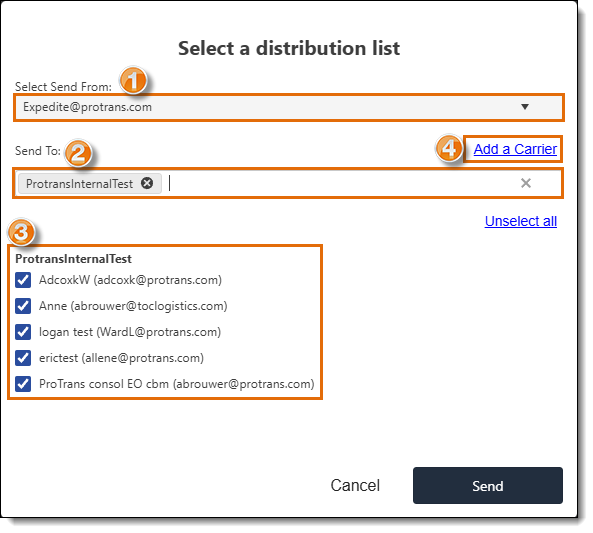
The Add a Carrier pop-up window opens.
- Enter the name of the carrier in the Name field.
- Enter the carrier's email address in the Email field.
- Enter the Optimiz ID of the carrier in the Optimiz ID field, if known.
- Select the Carrier Group you want to add the carrier to.
- Select the carrier's country from the Country dropdown menu.
- Click Add to add the carrier, or Cancel to cancel changes without saving.
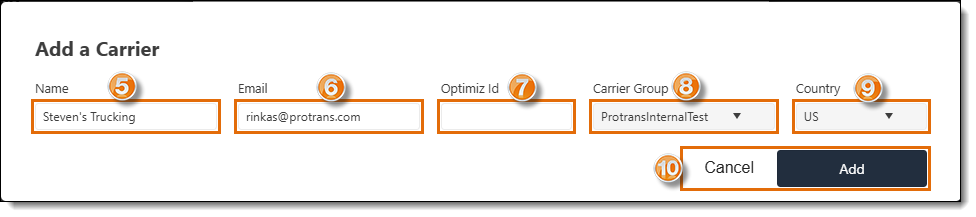
- Click Send.
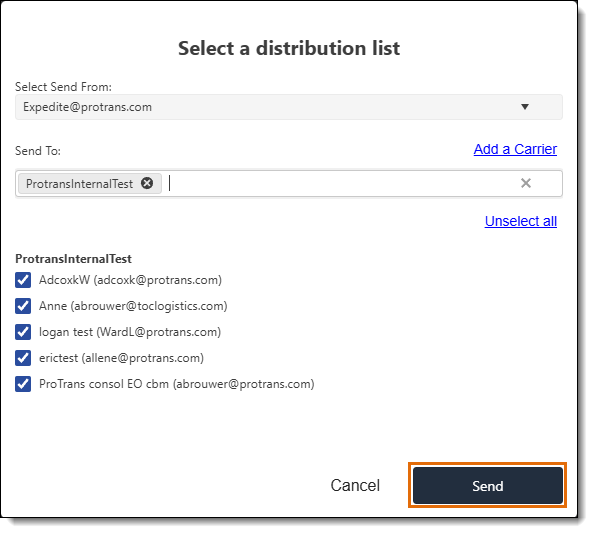
A banner will appear indicating the Spot Quote was successfully sent.

The new bid request will be created and show underneath the existing bid requests in the grid in the Manage Bid window.
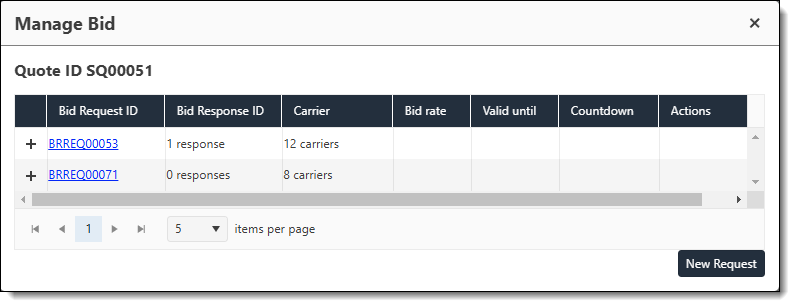
Next Steps
Now that you have sent a Spot Quote out for bid, you may need to: