Create a Spot Quote
Overview
Users can create a Spot Quote for an expedite from the QuoteConnect Expedite dashboard.
Process
To Create a Spot Quote from the QuoteConnect Expedite dashboard:
- Access the QuoteConnect Expedite dashboard. See QuoteConnect Expedite Dashboard for details.
- Click the Add button.

The Spot Quote Request Entry window opens. Fields marked with an asterisk (*) are required fields.
- The Spot Quote ID will display at the top of the window.
- Enter the Origin and Destination of the shipment. Note: You can type the address, postal code, or city, but not the company name. Example: Laredo, 78045, or 110 Consolidation Point will work, but if you type ProTrans, no results will appear.
- The Approx Dist & Travel Time will populate based on the Origin and Destination and the type of transportation selected. This calculation uses an average of 50 miles per hour for ground transportation to help determine whether a team or solo truck will be needed to make the required delivery time. Note: This will not be viewable to the carrier, or the customer, and will not appear on the customer quote.
- Select the customer requesting the expedite in the Customer field.
- Select the mode of transportation from the Trans Mode menu.
- Select the Equipment/Vehicle Type required to move the shipment.
- Enter any Special Services like Hazmat or In-bond, and any related Special Services Comments if needed.
- Select the requested dates and window times for the pickup and delivery.
- Select the origin of the Spot Quote request from the Source dropdown menu. Options include:
- Bid Platform
- Client Direct
- SCM
- Commercial
- Portal
- Select the Shipment Type.
- Enter any customer references in the Spot Quote References field.
- Enter any additional notes in the Spot Quote Entry Notes field. Comments entered into this field will be visible to the carrier. Do NOT enter sensitive information like Buy and Sell rates into this field.
- Enter the Type of handling unit. (Pallet, Crate, Drum, etc.)
- Enter the Dimensions of the handling unit. Dimensions can be entered as inches (in) or centimeters (cm).
- Enter the Quantity and Weight of the handling unit. The weight can be entered as pounds (lbs) or kilograms (kg)
- Enter the Stack Quantity of the handling unit.
- Enter the Freight Value if known.
- Click Add Handling Unit to save the handling unit information entered.
If the shipment consists of handling units with various dimensions, repeat steps 12-18 for each different set of dimensions for the shipment.
- The handling units added will populate in the next section. Click the Edit icon to modify the handling units, or the Trash icon to delete the handling units.
- Click on, or drag files from your computer to the Cloud icon to upload documents like PDF, PNG, or email files. Uploaded documents will display as an icon next to the Upload section.
- After entering all the required information about the shipment, click Save Request.
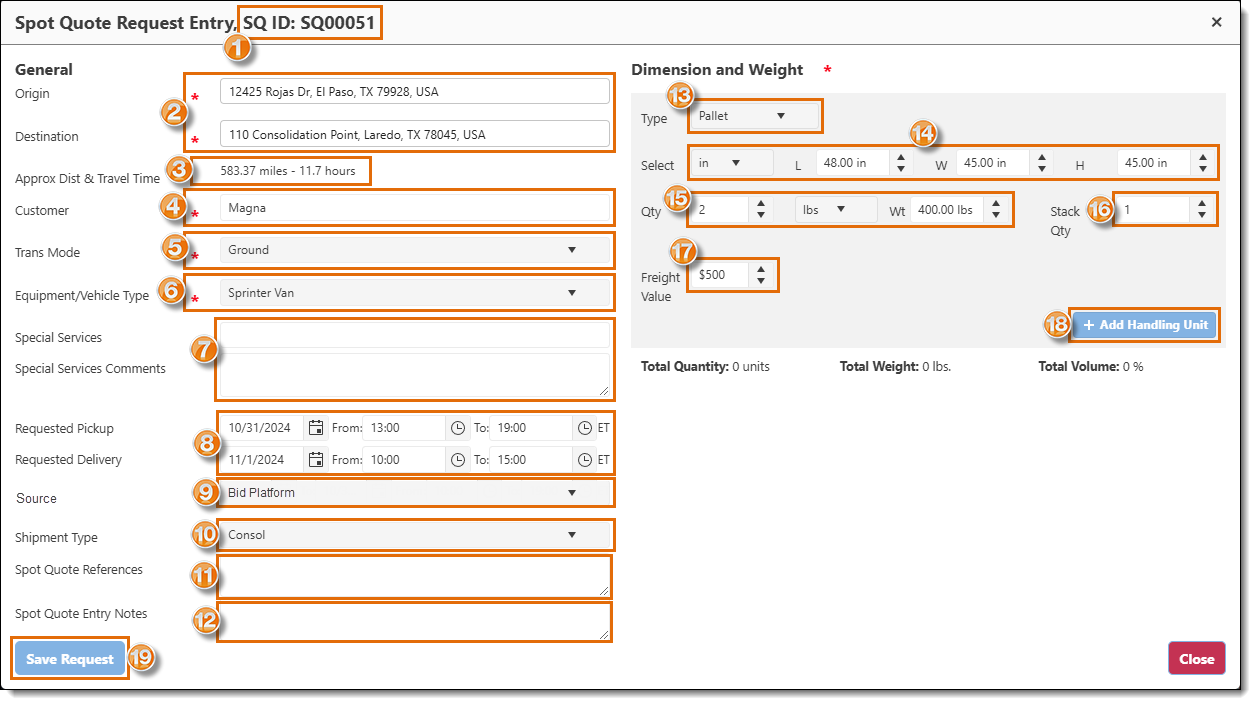
A banner appears indicating the Spot Quote has been saved.

A pop-up box appears asking if you want to send the Spot Quote to a carrier. Click No to close the pop-up. (Click Yes to begin the process to send the quote to a carrier or carriers. See the link in the Next Steps section below to learn about this process.)
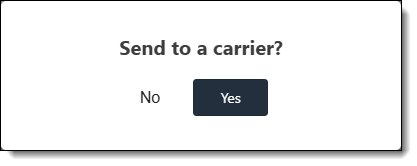
Result
The Spot Quote will be saved, the Spot Quote Request Entry window will close, and the Spot Quote ID will show in the grid.
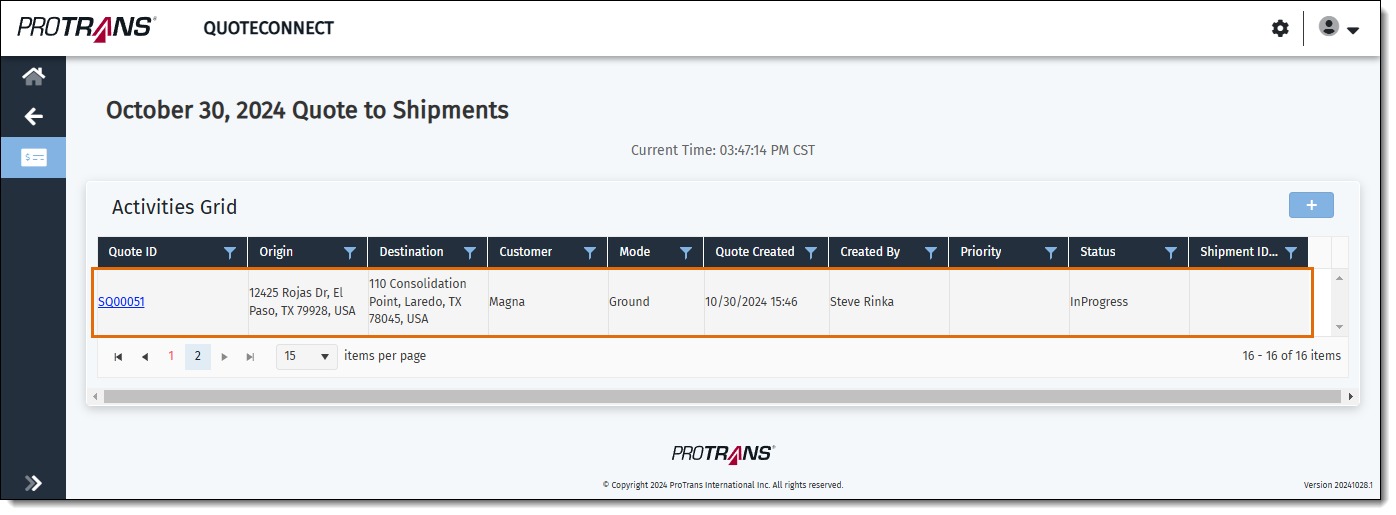
Next Steps
Now that you have Created a Spot Quote, you need to: