Edit a Bid Response from a Carrier
Overview
After a Spot Quote has been sent out for bid, carriers will send their bids to ProTrans. After a bid has been received, it may need to be adjusted because of outside factors like an agreement to transport the expedite for less than the initial bid. You can edit a Bid Response through the QuoteConnect Expedite dashboard.
Prerequisites
Before you can edit a bid response from a carrier, the Spot Quote must have already been sent out for bid and must have at least one Bid Response.
Process
To Edit a Bid Response from a Carrier:
- Access the QuoteConnect Expedite dashboard. See QuoteConnect Expedite Dashboard for details.
- Click on the row containing the Spot Quote ID that contains the Bid Response from the carrier you want to edit. (Don't click the Quote ID column, as this will open the Spot Quote Request Entry window.)
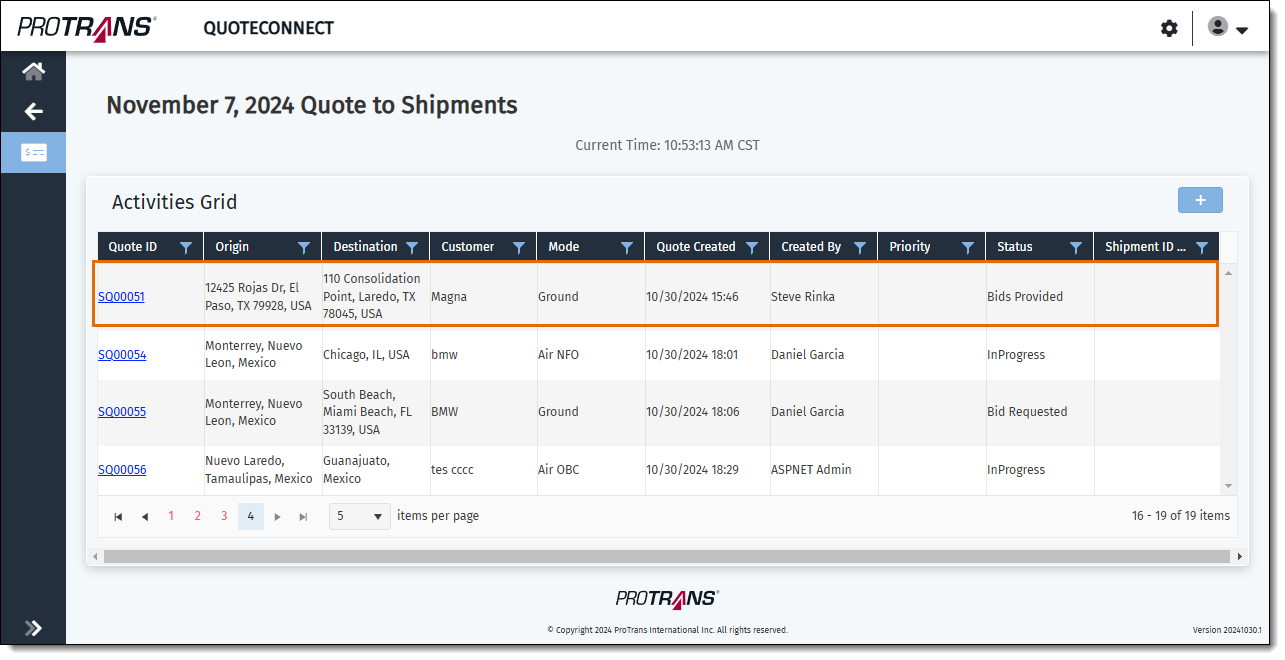
The Manage Bid window opens.
- Bid Request ID: The unique number used to identify a Spot Quote that has been sent out for bid.
- Bid Response ID: The unique number used to identify a carrier Bid Response to a Spot Quote.
- Carrier: The name of the carrier the Spot Quote was sent to. If the Spot Quote was sent to multiple carriers, this column will display how many carriers the bid was sent to.
- Bid Rate: The amount the carrier has bid to transport the expedite, or "No Capacity" if a carriers has notified ProTrans they do not have capacity to transport an expedite.
- Valid Until: The date and time the bid will no longer be valid.
- Countdown: The amount of time left to respond to a carrier bid.
- The Actions column contains the options to respond to a bid.
- The + icon allows you to add a Bid Response to a Bid Request.
- The Flag icon allows you to mark a Bid Response as "Intent to Award".
- The Envelope icon allows you to download a template that contains the bids received from carriers to send to the customer for their approval.
- Click the + icon next to the Bid Request ID that contains the carrier Bid Response you want to edit. A list of carriers who the bid was sent to opens.
- Click the Bid Response ID link next to the Bid Response you want to edit.
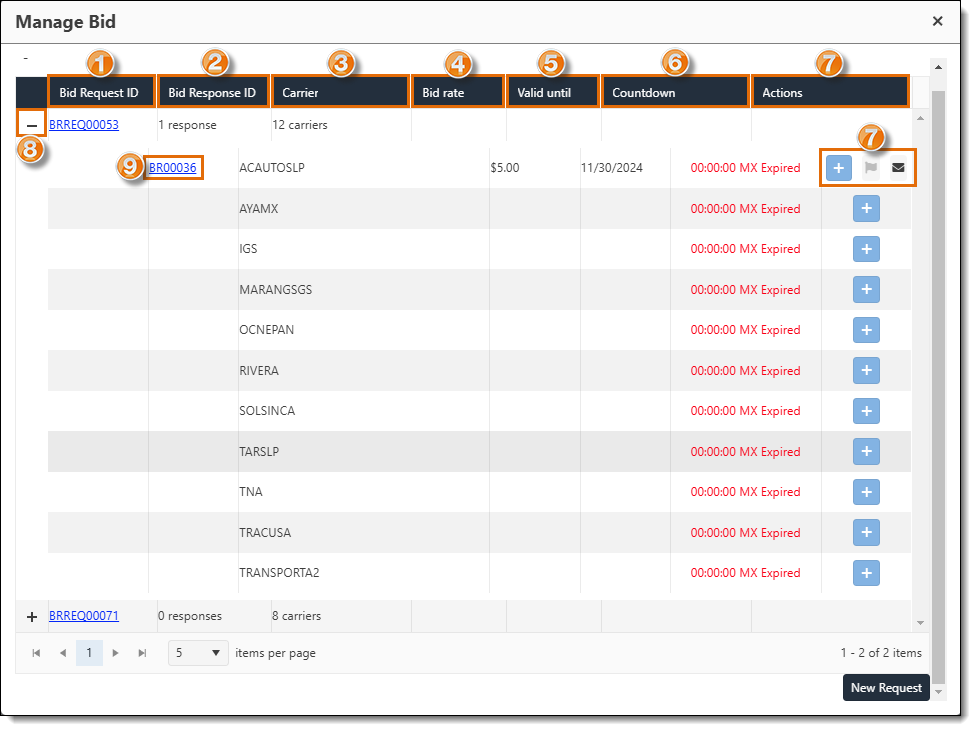
The Bid Response window opens and contains the details about the Bid Response.
- The Spot Quote ID, Bid Request ID, and Bid Response ID are displayed at the top of the window.
- The Details for Quote section on the right side of the Bid Response page contains details about the quote request so you can reference them while editing the carrier's bid response.
- The next section contains the name and contact email address of the carrier who submitted the bid. Edit the email address if needed.
- The next section contains the Origin, Destination, Mode, and the Distance of the expedited shipment, along with the Transit Time, Availability, and the Equipment / Vehicle of the carrier who placed the bid. Edit these fields as needed.
- The Total Cost shows the amount the carrier bid to transport the expedite. Edit this field if needed.
- Enter any notes about the quote in the Quote Comments field.
- Enter any notes about the carrier bid in the Subject to & Comments field.
- Click the Documents tab to upload any documents, if needed.
- Click the Line Haul & Accessorials tab to add any Line Haul or Accessorial charges, if needed.
- After you've made all the edits required, click Save Response.
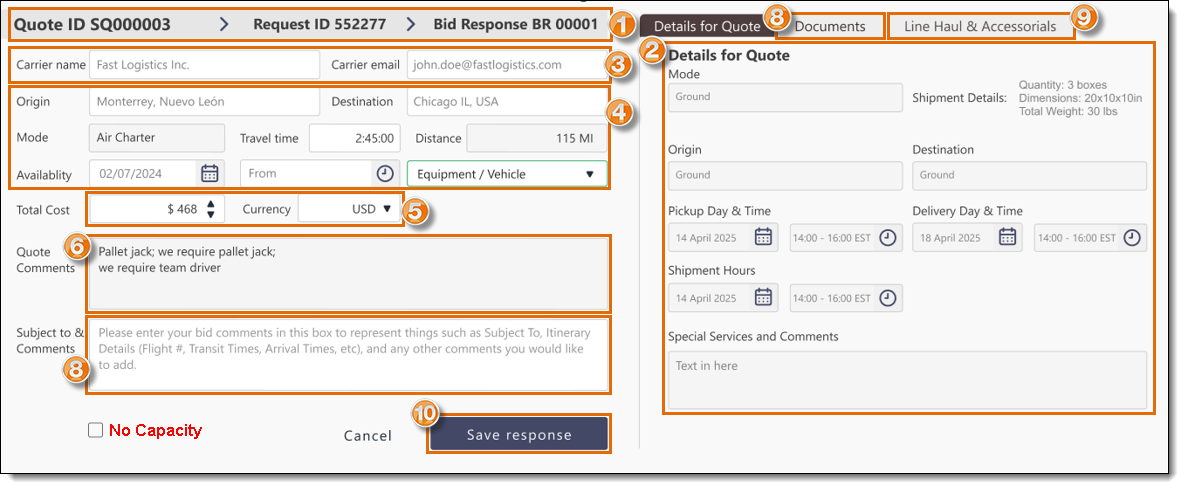
A banner will appear indicating the Bid Response was saved successfully.

Result
The Bid Response will be updated in the QuoteConnect Expedite dashboard.
Next Steps
Now that you have Edited a Bid Response from a Carrier, you need to:
Related Topics
Now that you know more about Editing a Bid Response from a Carrier, you may want to read more about: