Create a Customer Quote for an Expedite
Overview
After bids have been received from carriers to transport an expedite, and the bids have been flagged as Intent to Award, you need to create a Customer Quote for the expedite through the QuoteConnect Expedite dashboard, and send it to the customer to approve.
Prerequisites
Before you can create a Customer Quote for an expedite through the QuoteConnect Expedite dashboard, you must have flagged one or more Bid Responses as Intent to Award. See Flag a Carrier Bid as Intent to Award for details.
Process
To Create a Customer Quote for an Expedite:
- Access the Expedite dashboard. See QuoteConnect Expedite Dashboard for details.
- Click on the row containing the Spot Quote ID that you want to create a Customer Quote for. (Don't click the Quote ID column, as this will open the Spot Quote Request Entry window.)
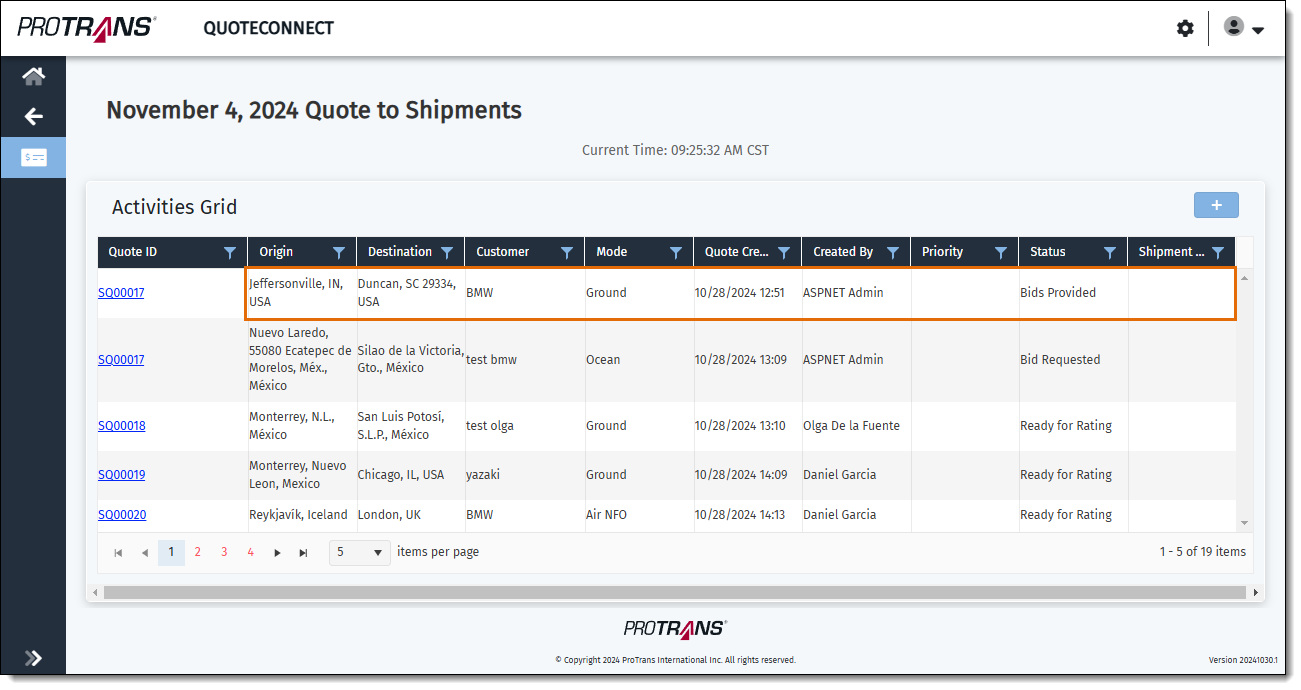
The Manage Bid window opens.
- Click the + icon next to the Bid Request ID that contains the carrier Bid Response(s) you want to send to the customer. A list of carriers who the bid was sent to opens.
- Identify the Bid Response(s) you want to send to the customer, and click the check box next to the Intent to Award flag next to each bid that you want to include in the customer quote. You can select up to 3 bids. Some customers require ProTrans to provide 3 options for an expedite. Remember that you can only select Bid Responses that have been flagged as Intent to Award.
- Click Generate Quote.
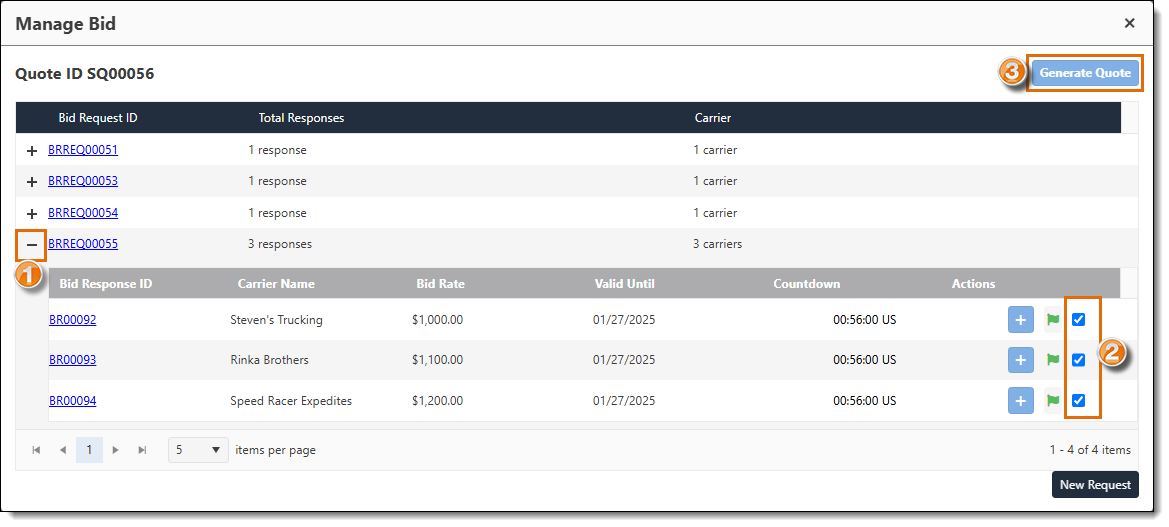
The Quote to Customer Template window opens and displays the information about the Spot Quote.
- The Mode section shows the name of the company who is responsible for the expedite (ProTrans International (PTI), ProTrans Mexico (PTM), or TOC), whether the freight is moving via Ground, Air Charter, or Air hand Carry, and the Currency the quote will display in. These can be updated as needed.
- The Shipment Details section shows the details about the expedite, including the origin and destination, the weight and volume of the freight, any required Special Services, and any comments entered.
- The Quotation Details section outlines additional details about the quote, including the Bid Request ID and Bid Response ID. If the quote contains multiple options, they will be listed one after another in this section. Update each quote as outlined below.
- Enter the Sell Rate PRIOR to issuing the formal quote. This is the amount the customer will be charged for the expedite. Make sure this information is correct before sending the quote to the customer. Do NOT share this information with the carrier.
- The Buy Rate is the amount ProTrans must pay the carrier to transport the expedite. Do NOT share this information with the customer.
- The Margin is the difference between the Sell Rate and the Buy Rate shown as a percentage of the Sell Rate. Make sure the margin is high enough to generate a profit. Check with your supervisor if you need help with the Buy and Sell Rates and Margin.
- Confirm or edit the ETA to pickup.
- Edit or populate the Est Transit Time. (This field populates based on the carrier bid, and may not be accurate.) Check the mileage and whether the Service is Team or Solo, and compare them to the customer's needs.
- Enter the Service. This option allows ProTrans to provide multiple options for transport, like Air or Ground in the same quote.
- Enter any comments for the customer to see in the Additional Comments field. Do NOT enter any sensitive information in this field.
- Enter comments in the Internal Comments field if needed. These comments can only be viewed by internal employees.
- After reviewing and updating the information as needed, click Preview Template.
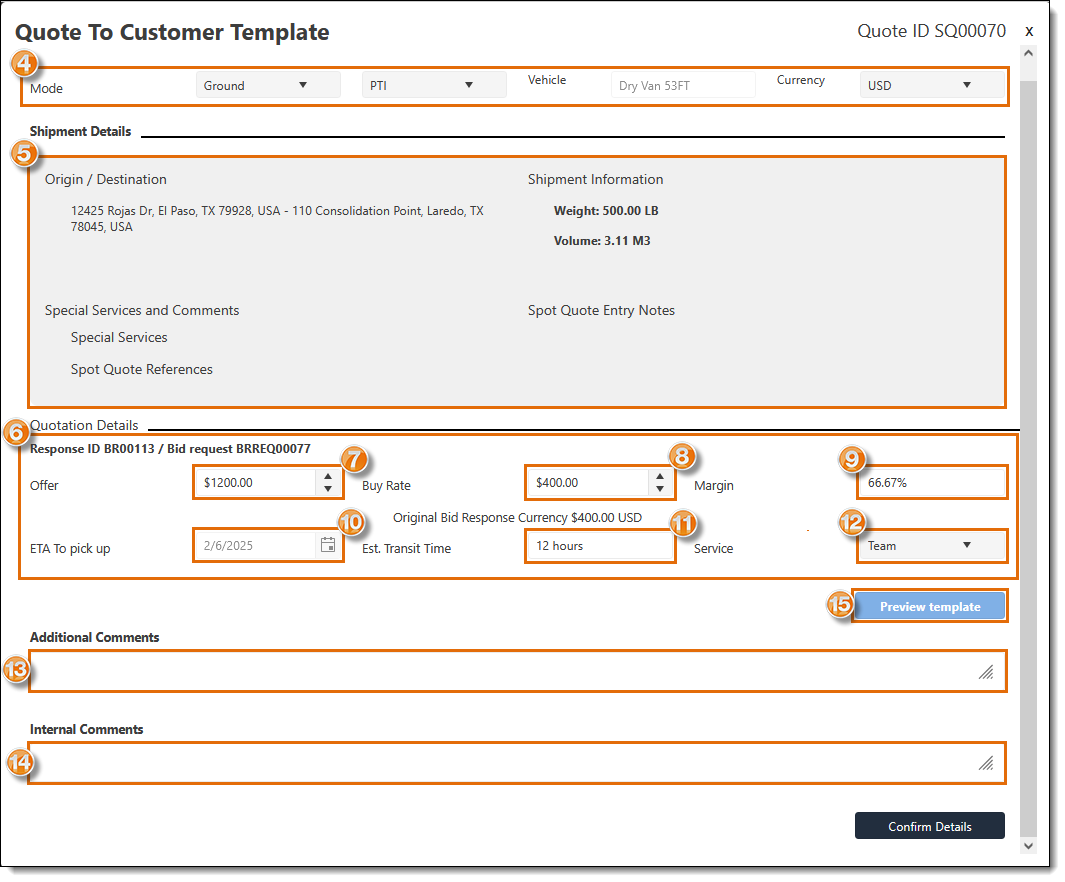
The Quote to Customer Template Preview window opens and contains the details input on the previous screen. This is the information that will be sent to the customer.
- Verify that all the quote information displayed in the Quote to Customer Template Preview is correct, then close the window.
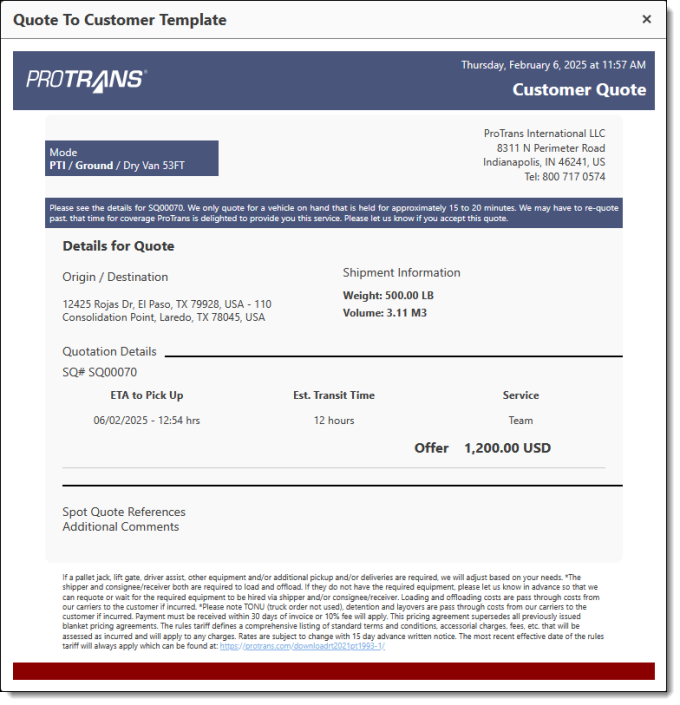
- The screen will return to the Quote to Customer Template.
- Click Confirm Details.
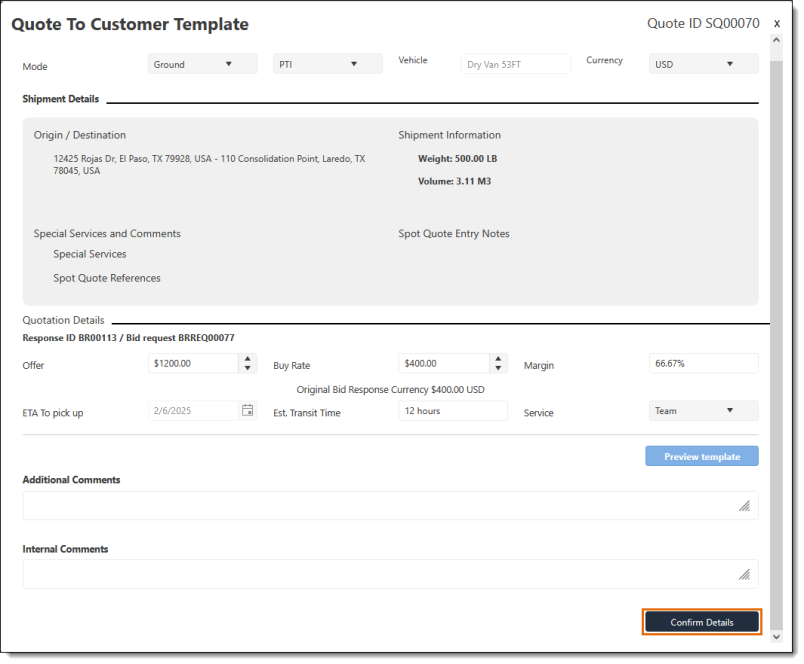
Result
The status of the quote will change to Quote Complete and show in the grid, and a PDF document containing the Customer Quote will be downloaded to your computer ready to be sent to the customer for their approval. Quotes will display in the grid for 30 days after being created.
Related Topics
Now that you have Created a Customer Quote for an Expedite, you may need to: