Edit or Cancel A Logistics Plan
Overview
Logistics plans may need to be modified or canceled due to a customer's changing needs. Route Engineers will review requests to update existing logistics plans and make any needed changes or cancellations. Care must be taken when updating a logistics plan, as a single error could affect multiple loads or even stop loads from being created at all.
Changing a logistics plan does not change any existing loads already generated by the plan. Each existing load must be edited individually to include any changes to the logistics plan.
When Should I Edit a Logistics Plan?
Edit a logistics plan when changes are requested by a customer or to correct errors in the plan.
Prerequisites
- The plan must exist in Optimiz.
- The name of the plan to be modified must be known.
Process
To Edit a Logistics Plan:
- Search for the logistics plan to be modified. See Search for a Logistics Plan for details.
- Select the logistics plan.
- Click Edit Selected.

- Edit the plan as needed. See the table.
| Section To Be Edited | To Perform an Edit |
|---|---|
| Shipments | Click Edit. Add a Shipment to a Logistics Plan |
| Segments | After editing the shipment (if necessary), click Manage Stops. Manage Segments and Stops |
| Plan Details | Click Edit Details. Access Plan Details |
- Click Save Logistics Plan after performing all required edits.
To End a Non-Recurring Logistics Plan:
- Search for the logistics plan to be modified. See Search for a Logistics Plan for details.
- Select the logistics plan.
- Click End Non-Recurring Plan.

- Click Confirm.

- Select the Date you want the logistics plan to end.
- Click Ok.

A message appears indicating the end date for the logistics plan has been saved successfully.

To Cancel a Logistics Plan:
- Perform steps 1-3 of To Edit a Logistics Plan above.
- Click End by.
- Click the date picker and enter the last date that the logistics plan should remain active. Any load that falls on the end by date will not be created.
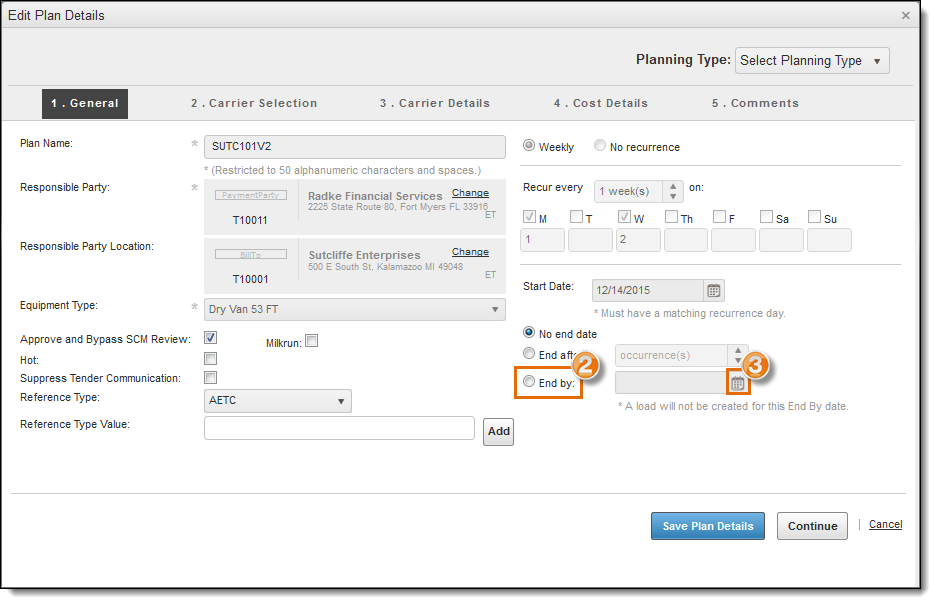
- Click Save Plan Details.
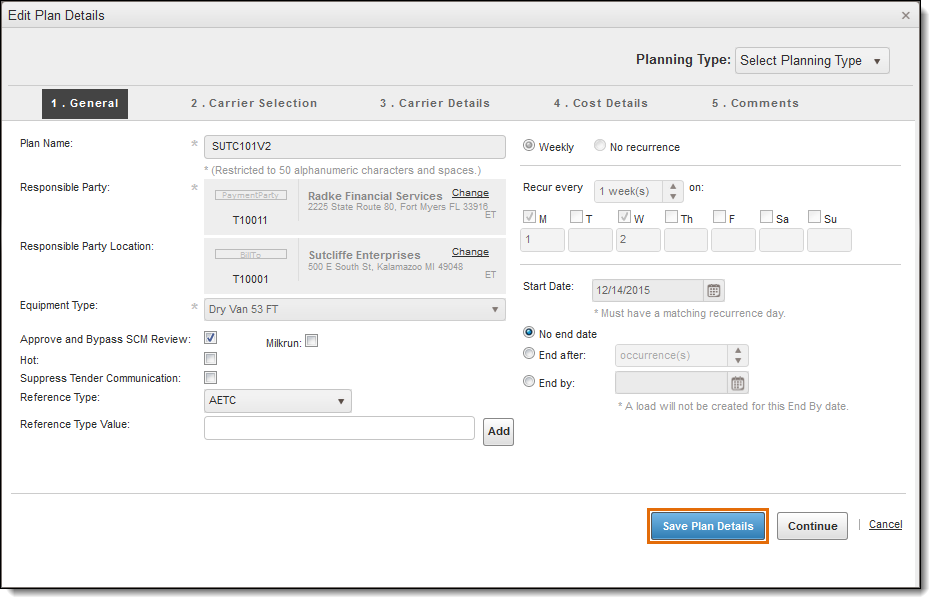
- Click Save Plan.
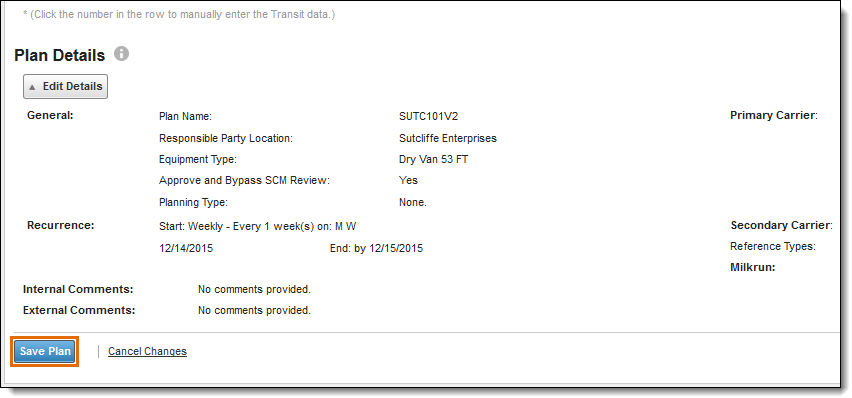
The Cancel Loads window will appear if active loads are still on the Logistics Plan. Loads can be cancelled one at a time or all at once:
- Click Select All to cancel all active loads.
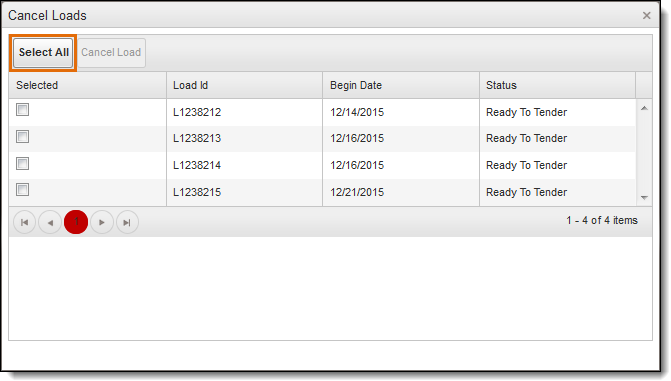
- Select specific loads to cancel and click Cancel Load if only certain active loads should be cancelled. Click Clear Selection to clear all selected loads.
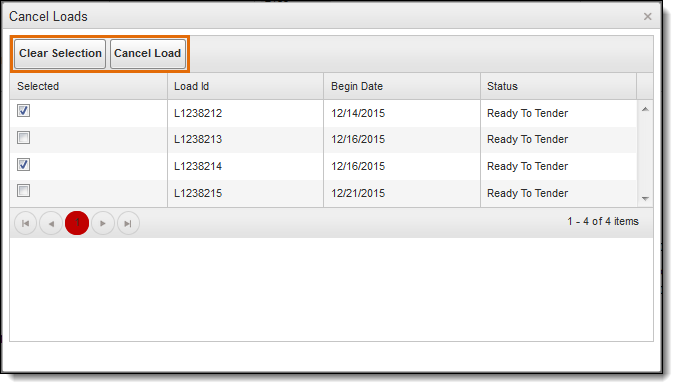
- Select the reason for cancellation from the Select reason code dropdown list.
- Enter the reason for the cancellation.
- Click Submit Changes.
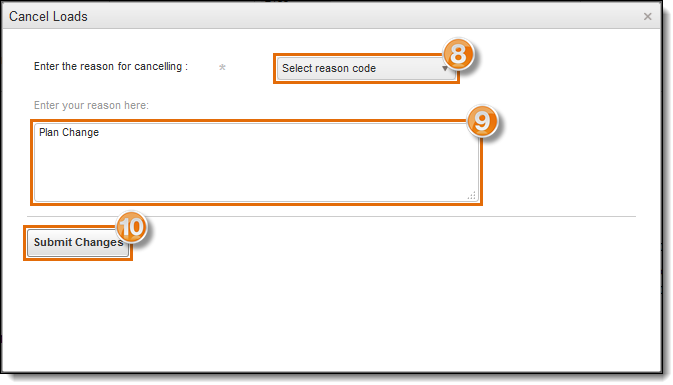
Result
The logistics plan edits are saved. Any future loads generated by the edited plan will have the changes.