Submit a Change Plan Request
Overview
Users can request that an existing logistics plan be modified to meet a customer's changing needs. The user submits a Change Plan Request from the Logistics Plan Search page. The request is then routed to a Route Engineer, who evaluates the request. If approved, the requested change becomes part of the active logistics plan.
For more on the ECR process, see Perform Engineering Change Request (ECR) Process Tasks.
Any changes made to an active logistics plan do not affect any loads that have been previously generated from the existing plan.
The Change Plan Request process is only for recurring, active logistics plans. A Change Plan Request cannot be submitted for a plan that has expired.
Optimiz does not override the start date of the original logistics plan when a Change Plan Request is submitted. When a Change Plan Request is submitted, the Effective Start date entered is the start date on which the change takes place.
When Should I Submit a Change Plan Request?
Submit a Change Plan Request to request a modification to an existing logistics plan to meet a customer's changing needs.
Prerequisites
Before submitting an Change Plan Request, ensure all of the required information to complete the form is available, including:
- Name of an existing plan to copy from (if applicable)
- Effective Start Date
- All shipment-related information to be changed (see Add a Shipment to a Logistics Plan)
- All plan detail-related information to be changed (see Plan Details Overview)
Process
To Submit a Change Plan Request:
- Access the Logistics Plan Search page. See Access Logistics Plan Search for details.
- Search for the logistics plan to be changed. See Search for a Logistics Plan for details.
- Select the logistics plan.
- Click Change Plan Request.
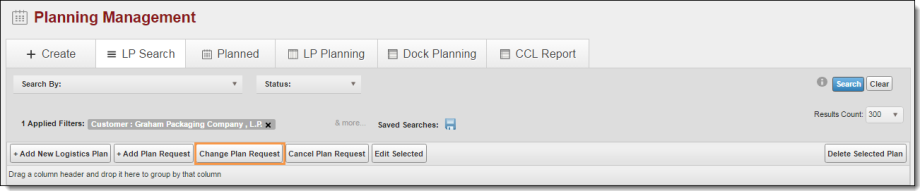
The Change Plan Request page opens.
- Enter the effective date in MM/DD/YYYY format in Select Effective Start Date.
- Enter the name and information of the original requester, along with additional details in Add Message/Reason to the Plan Request.
- Click Edit to change a shipment on the logistics plan, if needed.
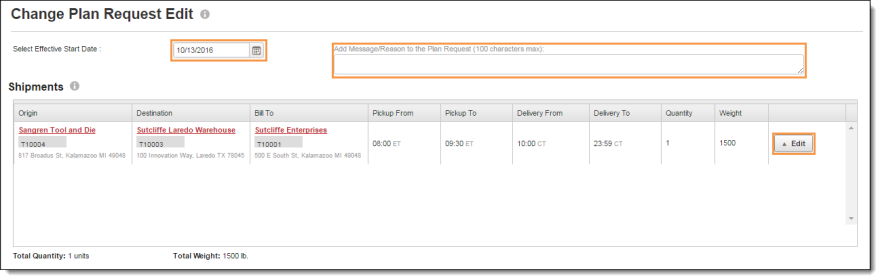
The Edit Shipment dialog box opens.
- Make any needed changes if needed. See Add a Shipment to a Logistics Plan for details.
- Repeat steps 10 and 11 for any other shipments that require changes.
- Click Edit Details to make changes to the plan's details if needed.
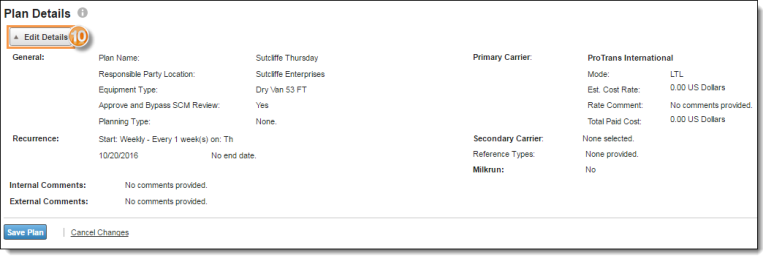
- Enter the required details. See Access Plan Details for details.
- Click Save Details.
- Click Save Plant to submit the request, or Cancel Changes to discard.
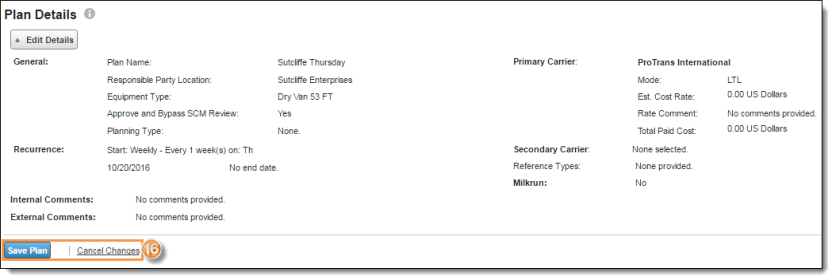
Result
Optimiz displays a Request ID in a dialog box and returns to the Logistics Plan Search page.