Submit an Add Plan Request
Overview
Optimiz enables users to request that a new logistics plan (lane) be created, on behalf of a customer, to meet their changing needs. The user submits the Add Plan Request from the Logistics Plan Search page. The request is then routed to a Route Engineer. The Route Engineer evaluates the request. If approved the request becomes an active logistics plan. If the request is rejected, no plan is created.
For more on the ECR process, see Perform Engineering Change Request (ECR) Process Tasks.
Prior to submitting an Add Plan Request, users should search to see if the plan (or a similar one) already exists, to avoid duplication. To search for existing logistics plans, see Search for a Logistics Plan.
When Should I Submit an Add Plan Request?
Submit an Add Plan Request to request a new logistics plan (lane) be created to meeting a customer's new or changing needs.
Prerequisites
Before you submit an Add Plan Request, ensure you have all of the required information to complete the form including:
- Name of an existing plan to copy from (if applicable)
- Effective Start Date
- All shipment-related information (see Add a Shipment to a Logistics Plan)
- All plan detail-related information (see Plan Details Overview)
Process
To Submit an Add Plan Request:
- Access logistics plan search page. See Access Logistics Plan Search for details.
- Click +Add Plan Request.
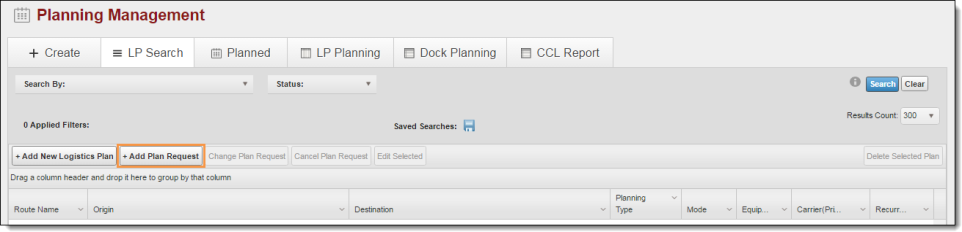
- If the new LP has many similar elements to an LP already in the system, type a Logistics Plan name in the Copy from existing Logistics Plan field. Otherwise, proceed to the next step.
- Use the calendar picker or type the effective date in mm/dd/yyyy format in the Select Effective Start Date field.
- Type the original requester’s details and reason for the plan request in the Add Message/Reason to the Plan Request field.
- Click Add Plan Request Entry. The Add Shipment dialog box opens.
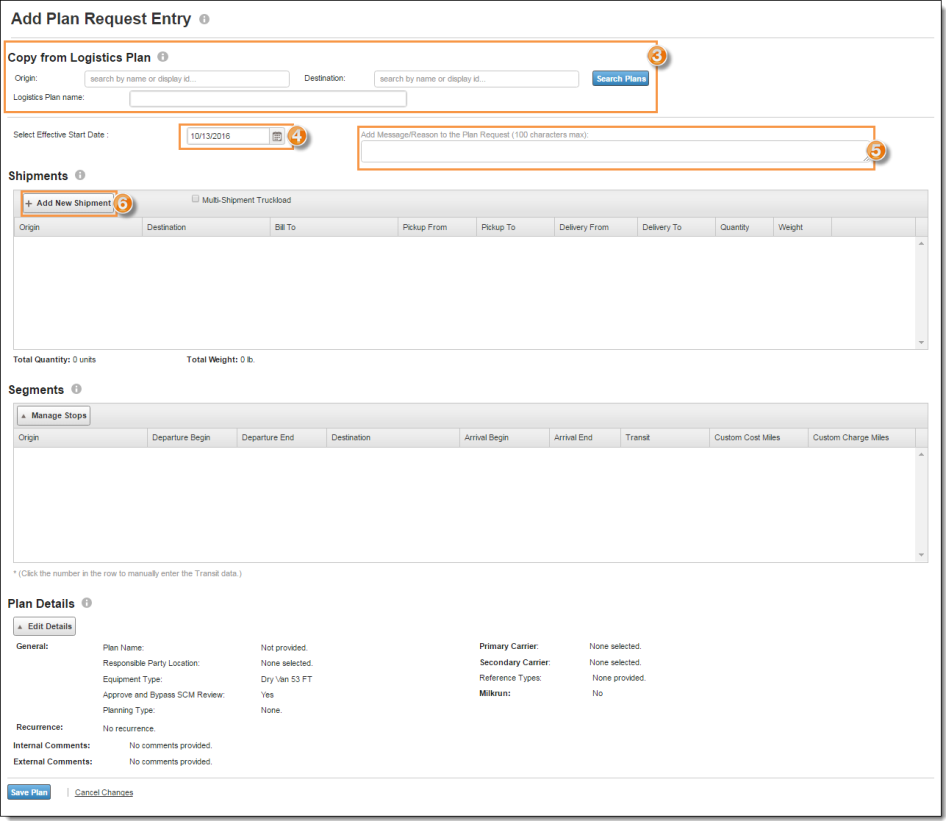
- Enter the required details. See Add a Shipment to a Logistics Plan section of the Logistics Plan Entry user guide for more details regardingcontrols in this window.
- Click Save Shipment; click Add New Shipment to add additional shipments to the plan. The Add / Edit Shipment dialog box closes and returns you to the Add Plan Request page.
- Click Edit Details. The Edit Load Details dialog box opens.
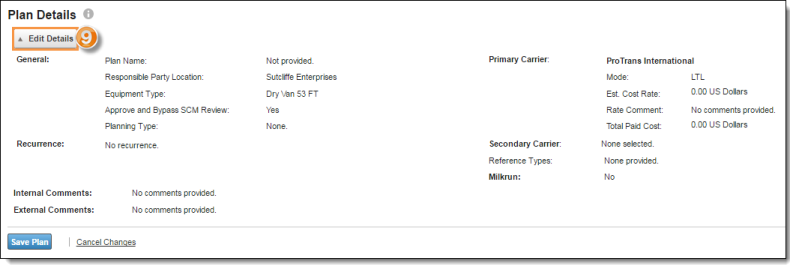
- Enter the required details. See Access Plan Details for more details regarding controls in this dialog box.
- Click Save Details. The Edit Load Details dialog box closes and returns you to the Add Plan Request page.
- Click Submit Request to submit, or Cancel Changes to discard. Optimiz returns you to the Logistics Plan Search page.
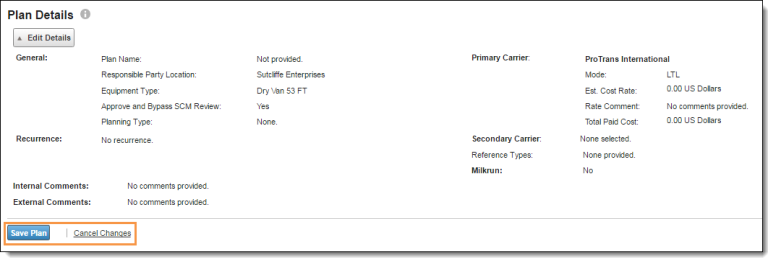
Result
The Add Plan Request has been completed and submitted. A Route Engineer will review the request and continue the ECR process. (see Perform Engineering Change Request (ECR) Process Tasks.)