Select a Carrier for a Logistics Plan
Overview
When Should I Select a Carrier?
The primary carrier may be auto-populated previously through Customer Hierarchy settings, or by selecting the primary carrier during shipment creation. See Add a Shipment to a Logistics Plan for details. However, the primary carrier, and also the secondary carrier, may be selected from the Carrier Selection section of the Edit Load Details dialog box.
Prerequisites
Before you select a carrier from the Carrier Selection tab, be sure to add shipments and manage segments. Also, you should select a Primary carrier before selecting a Secondary carrier (if necessary).
Process
To Select a Primary and Secondary Carrier:
- Select to create a Logistics Plan. See Access Logistics Plan Entry.
- Add Shipment information (see Add a Shipment to a Logistics Plan), and manage the segments (see Manage Segments and Stops).
- Add the General information. (See Enter General Details).
- Type a carrier's name or display ID in the field. Leave the field blank to search for any available carriers that match the route.
- Click Search
- Click the carrier.
- Click Pick Primary Carrier.
- Search for and select a secondary carrier. Click Pick Secondary Carrier.
- To review the history of a carrier that has moved similar shipments, click Carrier History. See View Carrier History.
- Click Save Details to save the changes, Continue to enter Carrier Details, or Cancel to discard all changes.
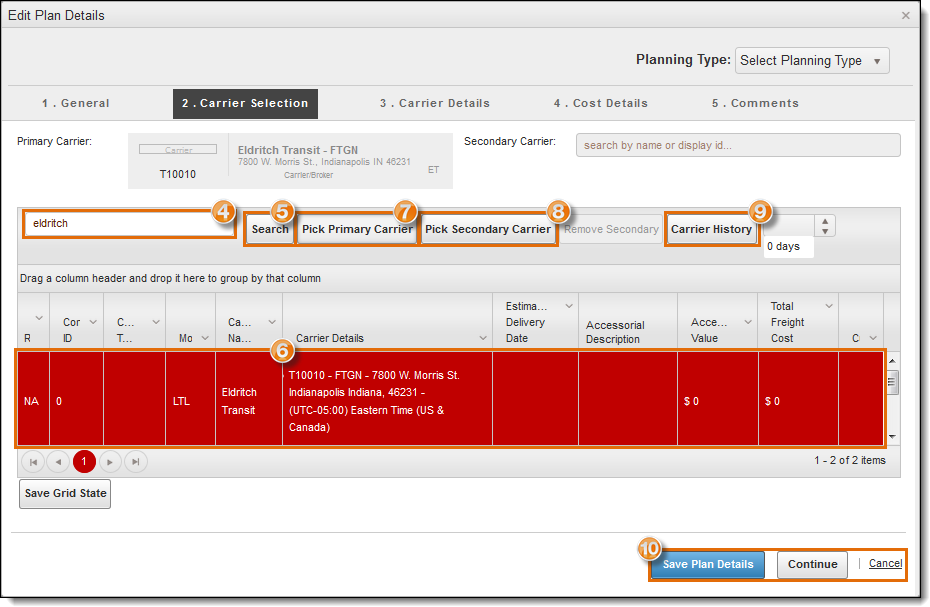
Result
The carrier(s) is/are selecting for the logistics plan.