Create a Ship From Entity
Overview
Before a load can be created , the Customer and all associated entities must be created and saved to support Optimiz's auto-populate feature. If the entities are not associated in the Customer Hierarchy, users must manually enter information, increasing implementation time and decreasing quality and efficiency.
As information is entered, entities with similar names and addresses will appear in the Suggestions pane. If an entity appears that is the same as the one being entered, check the information closely. If all information is the same, discontinue creating a new entity. When in doubt, check with a supervisor before continuing.
Prior to creating a new entity, conduct an entity search to ensure that the entity does not already exist. Do not create duplicates. Duplicate or erroneous entries may result in poor performance and quality issues within the system. See Search for an Entity for details.
When Should I Create a New Ship From?
- A new customer contracts with ProTrans.
- The Customer Hierarchy is being built for a new customer.
- A customer adds a new location or supplier.
Process
Do not proceed unless authorized to create new entities in Optimiz.
To Create a New Ship From Entity:
- Access Entity Search. See Access Entities.
- Verify that the entity is not already in the system by performing a search. See Search for an Entity.
- Click +Add New Entity.
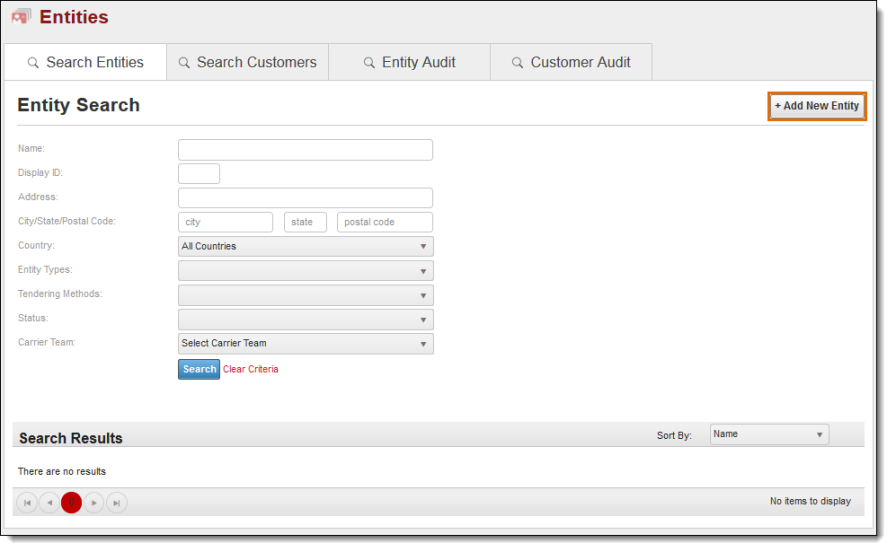
The Create New Entity screen appears. The left side displays the data fields in which information is added. On the right is the Suggestions pane.
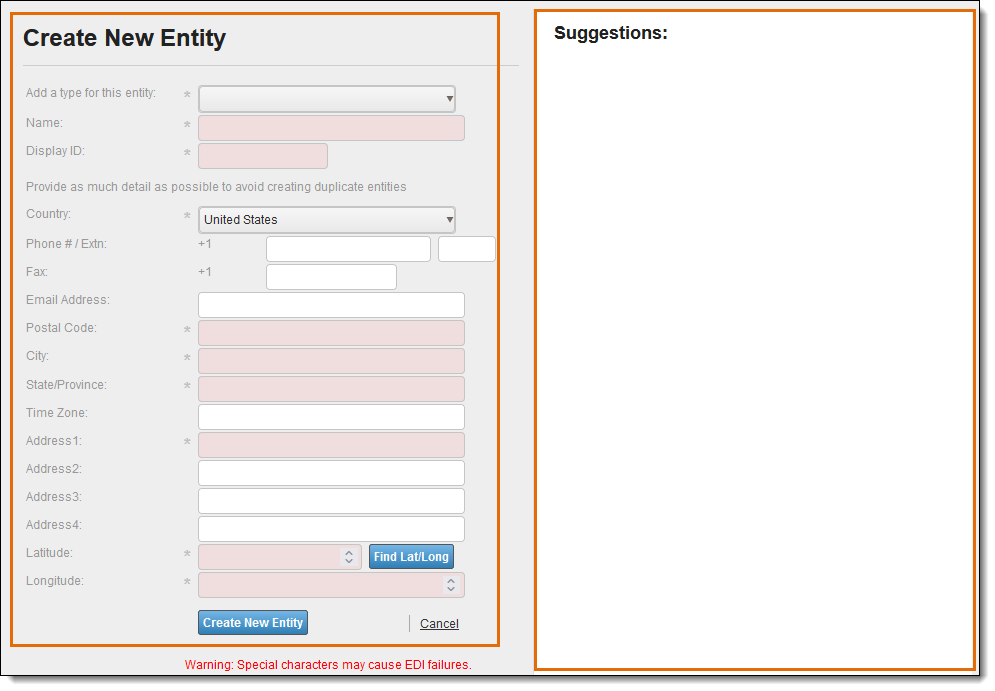
- Select ShipFrom from Add a type for this entity. Additional types can be selected if needed.
- Enter the Name of the entity. Existing entities with similar names will appear in the Suggestions pane. If the entity to be created already exists in the Suggestions list, stop the creation process immediately.
- Change the system-generated Display ID if needed. If the entity is to be used in both Optimiz and ProTrack, the Display ID should be changed to match the ProTrack-generated ID.
- Enter the Country of the entity.
- Enter the Postal Code of the entity. The City, State/Province, and Time Zone will be populated automatically based on the entered Postal Code. Make any needed changes; this may be required if a Postal Code covers more than one City.
- Enter the street Address of the entity. Multiple lines can be used if needed. Existing entities with similar addresses will appear in the Suggestions pane. If the entity to be created already exists in the Suggestions list, stop the creation process immediately.
- Click Find Lat/Long to find the latitude and longitude of the entity or enter the Latitude and Longitude manually.
- Click Create New Entity to save the entity or Cancel to discard it.
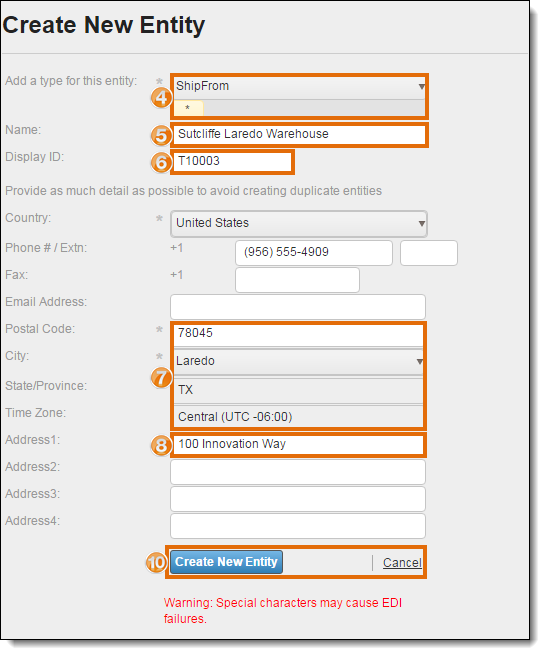
Result
The new Ship From entity is saved.