Search for an Entity
Overview
Entity Search is used to determine if an entity already exists before creating a new one. It can also be used to locate entities that require editing.
Find entities by entering one or more search criteria. Entering more than one search criterion will narrow your results. For example, the results returned for searching by state name only will return broader results than a search by state and city.
The available search criteria are:
- Name - Enter the first few letters of the entity’s name.
- Display ID - Find a specific entity by typing its five-digit display ID .
- SCAC - Entities may be found using the Standard Carrier Alpha Code.
- MC# - Find a specific carrier entity using the motor carrier number.
- Address - Enter the street address, including street number.
- City/State/Postal Code - Type the name of the city and/or state, or enter a zip code.
- Country - Select a country from the dropdown.
- Entity Type - Select one or more entity types from the dropdown.
- Tendering Methods - Select one or more tendering methods from the dropdown.
- Status - Select a status from the dropdown.
- Carrier Team - Select a carrier team from the dropdown.
- Carrier Development Manager - Select a carrier development manager from the dropdown.
When Should I Search for an Entity?
Search for an entity to check for duplications before creating a new entity or to locate an entity for editing or review.
Process
To Search for an Entity in Entity Search:
- Access Entity Search. See Access Entities for details.
- Enter search criteria in the available fields as needed.
- Click Search to perform the search or Clear Criteria to clear all fields.
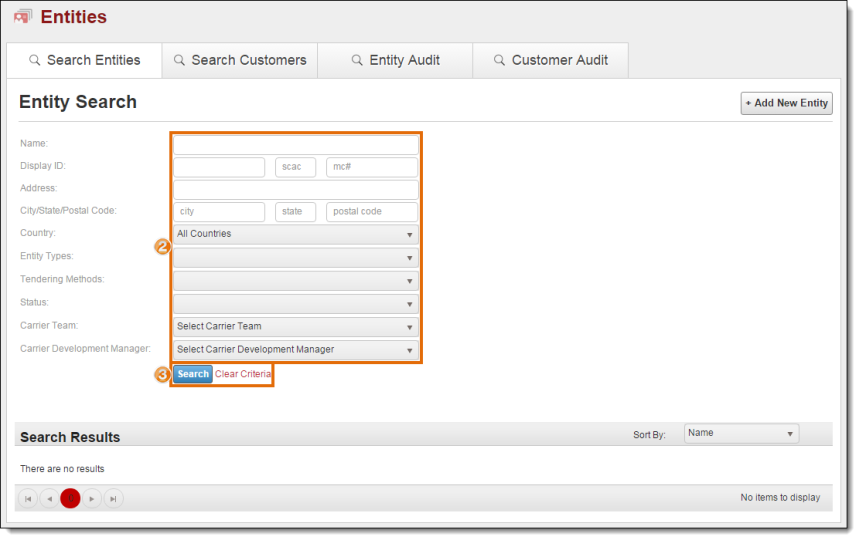
The search results are displayed in the result grid.
- Click a specific role for the entity to open the entity.
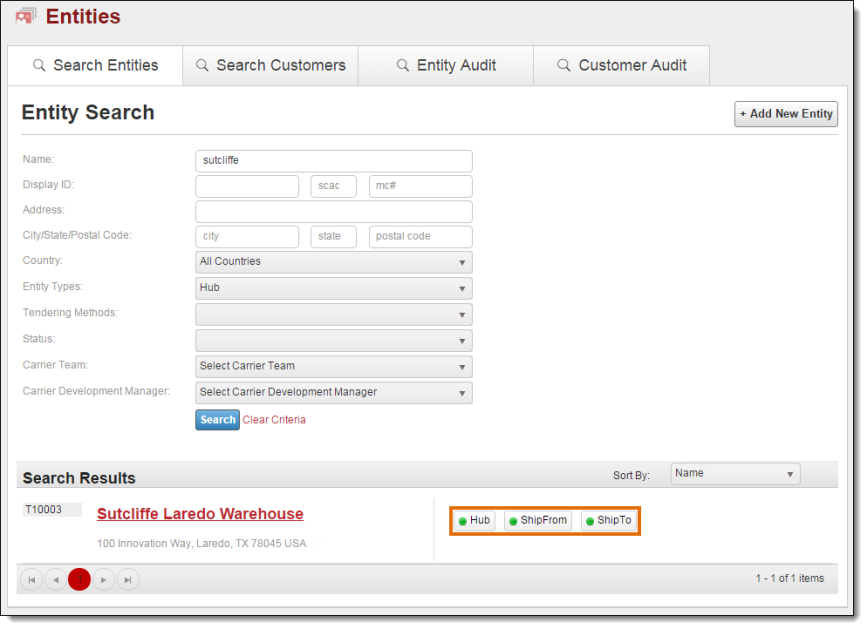
To Search for an Entity in Text-Entry Fields:
- Click in the search by name or display id... field.
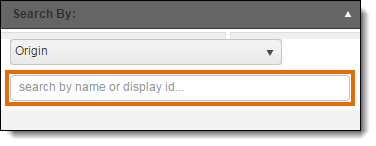
- Enter only the first three or four letters of any word in the entity's name or address. The first three or four letters of multiple words can be added.
- Select the entity from the drop down list.
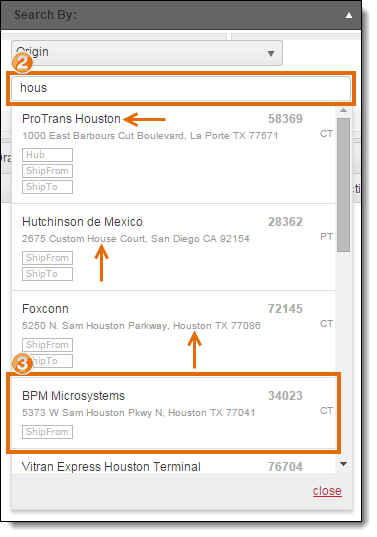
Result
The entity is selected. From Entity Search, the entity's Details page will open.
If no search results are displayed, no entity matching the entered search criteria was found. Reduce or modify the entered search criteria before trying again. Also review the Entity Formatting Guidelines and Precautions for suggestions.