Create a New Entity
Overview
When searching for an Origin or Destination entity, it may be necessary to add the entity to Optimiz if it is not already in the system. To add an entity, the user will need to have the entity's:
- Name
- Postal Code
- City
- State
- Address
There may be instances where the entity is already in Optimiz. In such cases, Optimiz will offer suggestions immediately below the Create function. If at any point, the user finds the needed entity in the list, the process should be stopped immediately to avoid duplicate entities.
When Should I Create a New Entity?
Create a new entity if the entity does not already exist when entering a shipment request.
Prerequisites
New entities can only be entered while in the process of creating an unplanned shipment request. See Submit an Unplanned Shipment Request.
To submit a request with product information, see Submit an Unplanned Shipment Request with Product Information.
Process
To Create a New Entity:
Special characters (such as &, @, #, or others) are not allowed when entering entity information. Special characters will cause EDI failures.
- Click Create New Entity.
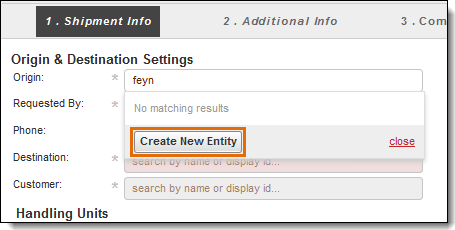
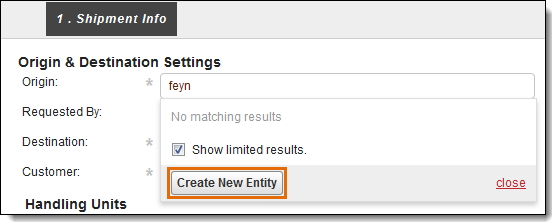
- Enter the Name of the entity. Existing entities with similar names will appear in Suggestions. If the entity to be created already exists in the Suggestions list, stop the creation process immediately.
- Change the system-generated Display ID if needed. If the entity is to be used in both Optimiz and ProTrack, the Display ID should be changed to match the ProTrack-generated ID.
- Enter the Postal Code of the entity. The City, State/Province, and Time Zone will be populated automatically based on the entered Postal Code. Make any needed changes; this may be required if a Postal Code covers more than one City.
- Enter the street Address of the entity. Multiple lines can be used if needed. Existing entities with similar addresses will appear in the Suggestions pane. If the entity to be created already exists in the Suggestions list, stop the creation process immediately.
- Enter any other available information.
- Click Create New Entity to save the entity or Cancel to discard it.
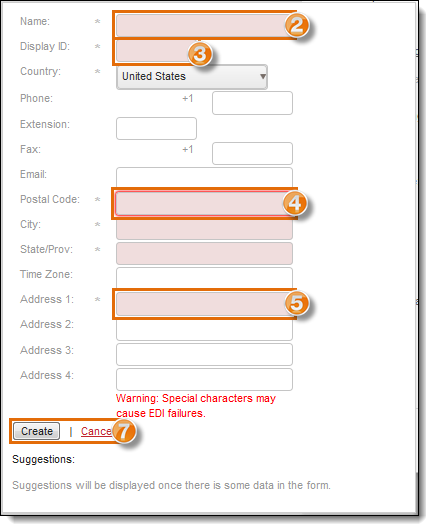
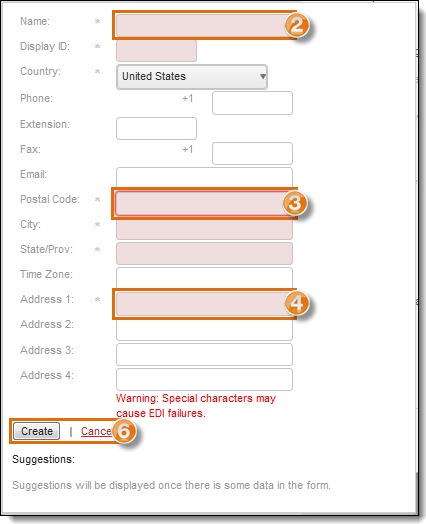
Result
The entity is created and can be used to complete the unplanned shipment request process.
Next Steps
Now that you have the entity created, you need to:
- Complete the Unplanned Shipment process. See Submit an Unplanned Shipment Request.
- To complete the process using product information, see Submit an Unplanned Shipment Request with Product Information.