Print Bills of Lading
Objective
After completing this lesson, users will be able to:
- Print a Bill of Lading.
- Print multiple Bills of Lading.
Overview
Various documents are associated with a load or shipment. Bills of Lading (BOL) can be accessed in the Customer Portal. More than one Bill of Lading may be printed at a time and are available to be printed as soon as the order has been saved. Any special instructions or delivery change reasons will appear in the Special Instructions field.
Prerequisites
Before you can create and view shipping documents, you must:
- Be logged in to the Customer Portal.
- Have performed a search to find a load.
Processes
To Print a BOL:
- Access the Customer Portal. See Log In to the Customer Portal for details.
- Search and select a load from the results grid. Perform a Search
- Click the Shipping Documents dropdown menu.
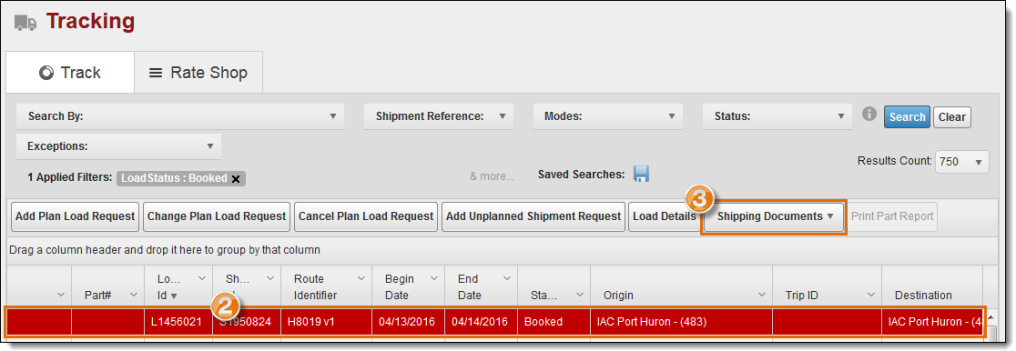
- Click Create BOL.
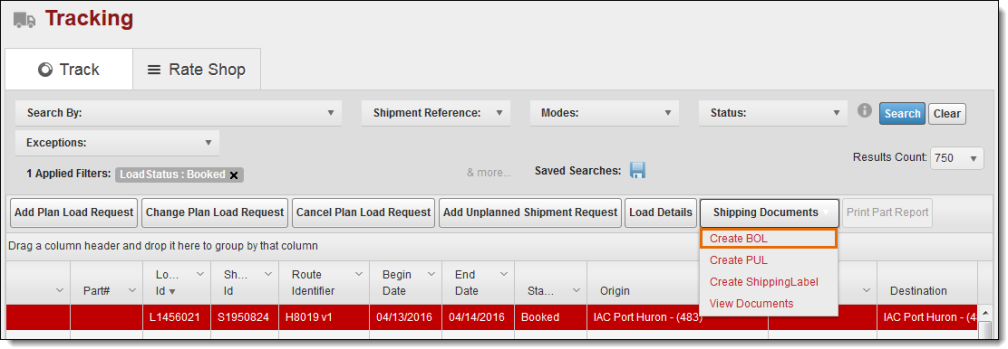
- The requested BOL will open in a new page. Use the navigation and print toolbar to view and print the document.
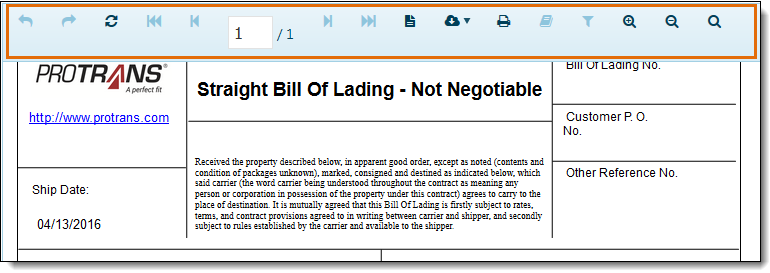
To Print Multiple Bills of Lading:
- Access the Customer Portal. See Log In to the Customer Portal for details.
- Select multiple loads from the results grid by holding down Ctrl and clicking each load. Perform a Search
- Click the Shipping Documents dropdown menu.
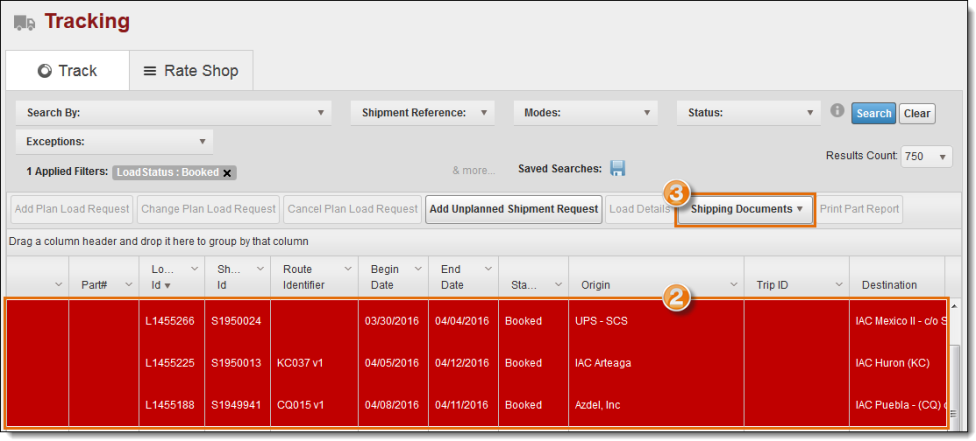
- Repeat steps 4 and 5 of To Print a BOL.
Result
The BOLs are available to view or print.
Related Topics
Now that you know more about Print a Bill of Lading, you may want to read more about: