Access the Customer Hierarchy
Overview
The Customer Hierarchy is a feature of the Customer entity. The Customer entity must be opened before subsequent levels of the hierarchy can be displayed.
To view a trading partner of a customer, search for the customer and open it to display the entities associated to it at the Bill To, Location, and Trading Partner levels.
When Should I Access the Customer Hierarchy?
Use the Customer Hierarchy to set exceptions to the general Optimiz default settings at 1 or more levels.
Example:
Transit settings for shipments associated with a Ship To at the Location level can be set for all shipments shipping from a specific location to a specific trading partner.
Only those designated to create or edit customer entities should follow the instructions below. Improperly creating or editing customer entities or the related relationships may cause them to be unusable or cause errors in Optimiz.
Process
Access the Customer Hierarchy:
- Hover your mouse over the Entity menu.
- Click Customer Search.
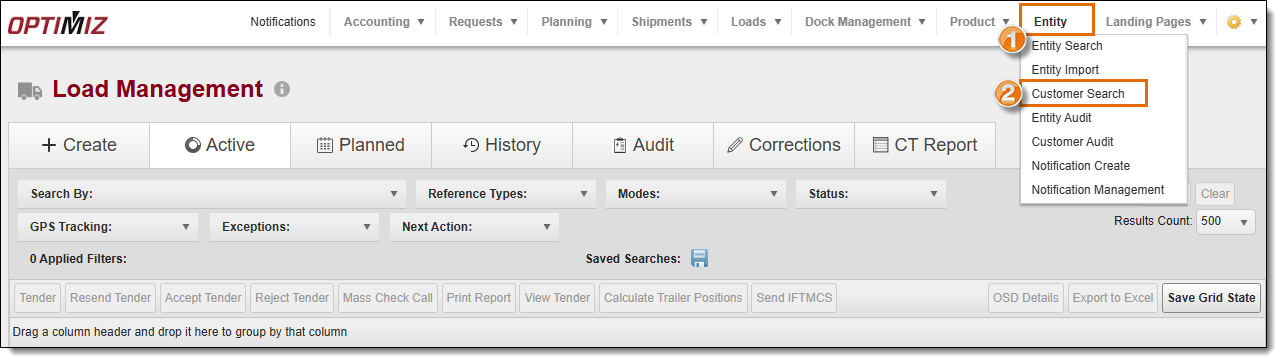
The Customer Search page opens.
- Search for the applicable customer using the available search options.
- Click the Customer Name link, or click Customer on the right side.
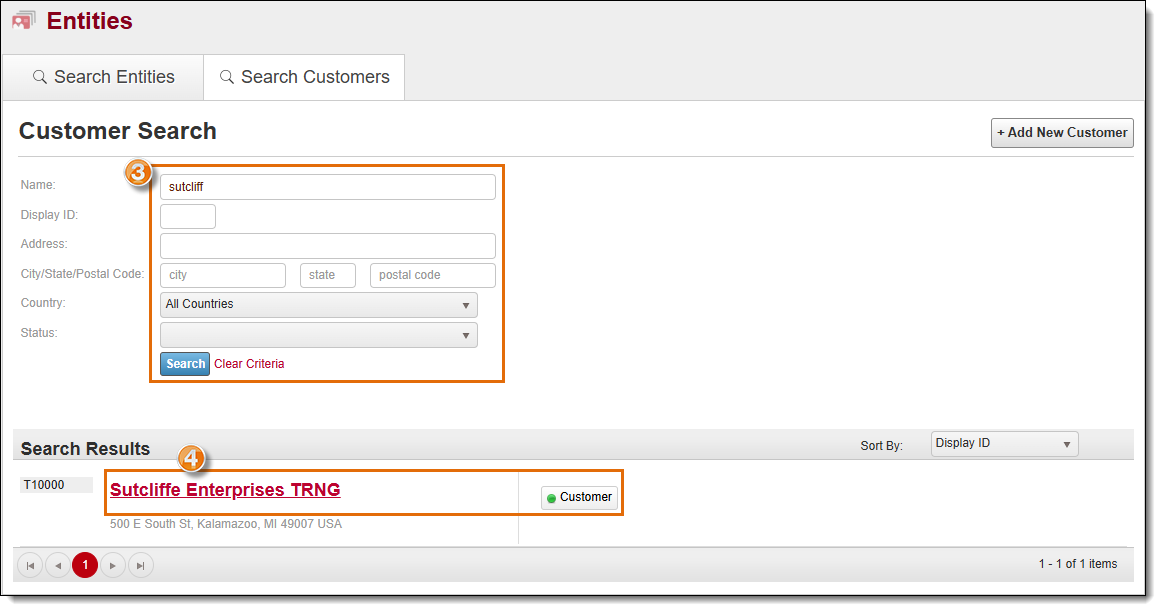
The customer hierarchy for the selected Customer displays.
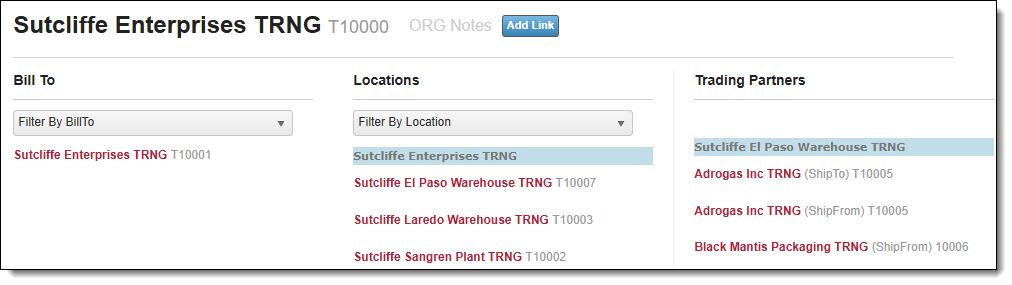
- Click on the Wrench icon next to an entity at any level to display the pop-up settings box and click on the setting to be set or edited.
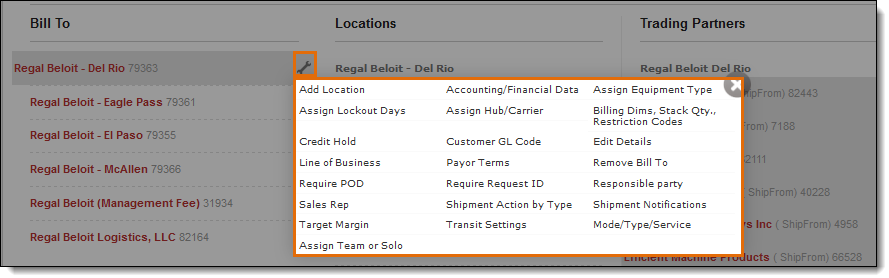
Result
The hierarchy for a specific customer is displayed.