Submit a Cancel Plan Request
Overview
Users can request that an existing logistics plan be cancelled to meet a customer's changing needed. The user submits the Cancel Plan Request from the Logistics Plan Search page. The request is then routed to a Route Engineer, who evaluates the request. If approved, the existing logistics plan expires.
For more on the ECR process, see Perform Engineering Change Request (ECR) Process Tasks.
Canceling an active logistics plan does not affect any loads that have been previously generated from the existing plan.
The Cancel Plan Request process is only for recurring, active logistics plans. A Cancel Plan Request cannot be submitted for a plan that has expired.
When Should I Submit a Cancel Plan Request?
Submit a Cancel Plan Request to request an existing logistics plan be cancelled to meet a customer's changing needs.
Prerequisites
- Ensure authorization to make the request has been obtained from the customer.
Process
To Submit a Cancel Plan Request:
- Access the Logistics Plan Search page. See Access Logistics Plan Search for details.
- Search for the logistics plan to be canceled. See Search for a Logistics Plan for details.
- Click to select the logistics plan from the results grid.
- On the action bar, click Cancel Plan Request.
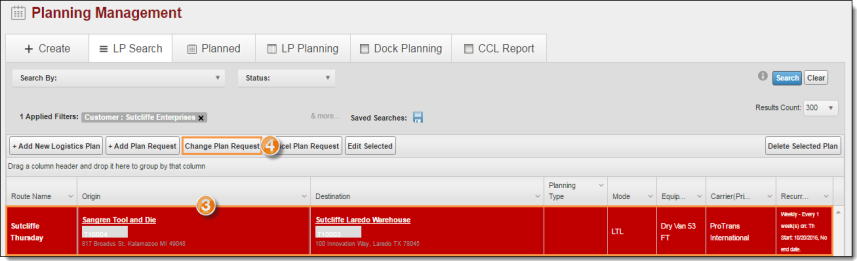
The Cancel Plan Request dialog box opens.
- Enter the date the plan should expire in MM/DD/YYYY format in Select Effective Cancellation Date.
- Enter the name and information of the original requester along with additional details in Add Message/Reason to the Plan Request.
- Click Submit Request to submit the request, or Cancel to discard it.
