Submit a Change Plan Request
Overview
For more on the ECR process, see Perform Engineering Change Request (ECR) Process Tasks.
When Should I Submit a Change Plan Request?
Submit a Change Plan Request to request a modification to an existing logistics plan to meet a customer's changing needs.
Prerequisites
Before submitting an Change Plan Request, ensure all of the required information to complete the form is available, including:
- Name of an existing plan to copy from (if applicable)
- Effective Start Date
- All shipment-related information to be changed (see Add a Shipment to a Logistics Plan)
- All plan detail-related information to be changed (see Plan Details Overview)
Process
To Submit a Change Plan Request:
- Access the Logistics Plan Search page. See Access Logistics Plan Search for details.
- Search for the logistics plan to be changed. See Search for a Logistics Plan for details.
- Select the logistics plan.
- Click Change Plan Request.
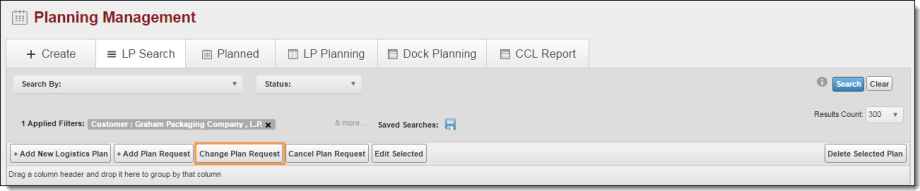
The Change Plan Request page opens.
- Enter the effective date in MM/DD/YYYY format in Select Effective Start Date.
- Enter the name and information of the original requester, along with additional details in Add Message/Reason to the Plan Request.
- Click Edit to change a shipment on the logistics plan, if needed.
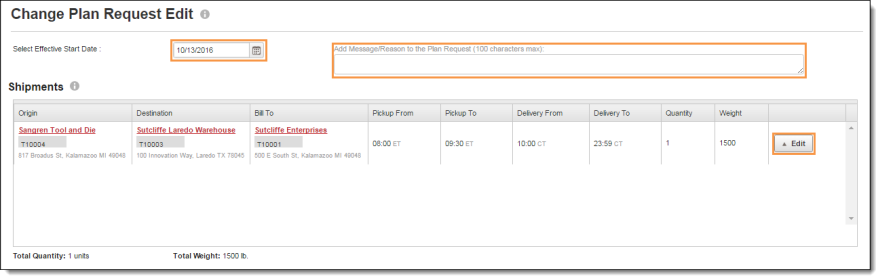
The Edit Shipment dialog box opens.
- Make any needed changes if needed. See Add a Shipment to a Logistics Plan for details.
- Repeat steps 10 and 11 for any other shipments that require changes.
- Click Edit Details to make changes to the plan's details if needed.
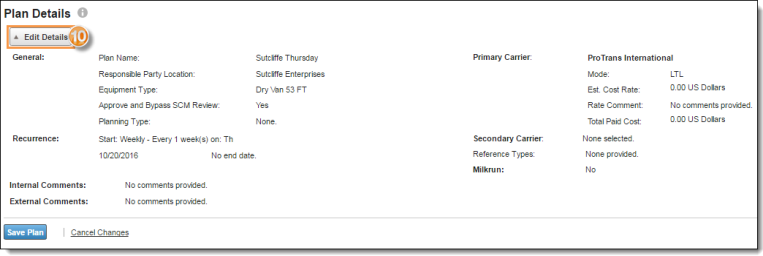
- Enter the required details. See Access Plan Details for details.
- Click Save Details.
- Click Save Plant to submit the request, or Cancel Changes to discard.
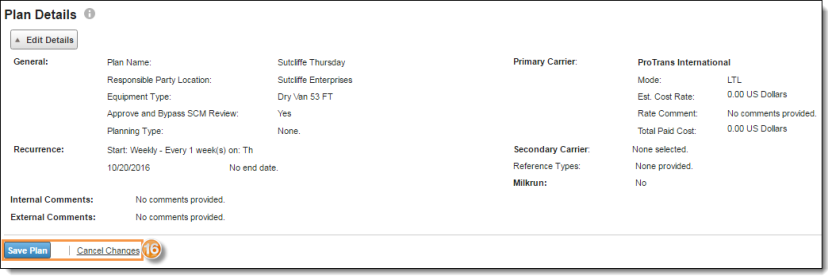
Result
Optimiz displays a Request ID in a dialog box and returns to the Logistics Plan Search page.