Tracking Shipments
Overview
The default landing page of the PTConnect Supplier Portal is the Tracking page. On this page, suppliers can search for and view details about both active and closed shipments.
- Actions: Contains links to view shipment details, and manage or print documents like Pickup Lists (PULs) or Bills of Lading.
- Shipment Number: The Optimiz shipment number for the shipment.
- Shipment Items: Displays the pieces, weight and dimensions of the items on the shipment. The Pieces will display a quantity and handling unit type (Ex: 2 Pallets). The Weight will display a quantity and unit type (100 Pounds). Click the link to open a pop-up to view the details of the shipment items and to edit them if needed. If only one set of dimensions show in the grid, they will display here as well (Ex 48W x 40L x 36H). If there are more than one set of dimensions specified, there will be a +Display link to click to open a pop-up to see the additional dimensions.
- Required References/Attachments: Displays the current number of references associated to the shipment, vs. the number of required references required to be associated to the shipment. Click the link to view the details of the current references, or to add or edit references.
- Pickup Date: Date the shipment is scheduled to be picked up.
- Delivery Date: Date the shipment is scheduled to be delivered.
- Status: Displays the status of the shipment.
- Assigned: Shipment has been scheduled to be picked up.
- In Route: Shipment is in transit.
- Closed: Shipment has been delivered.
- Tracking Details: Displays the current location of the shipment.
- Origin: Origin of the shipment.
- Destination: Destination of the shipment.
- Customer: The customer the shipment belongs to.
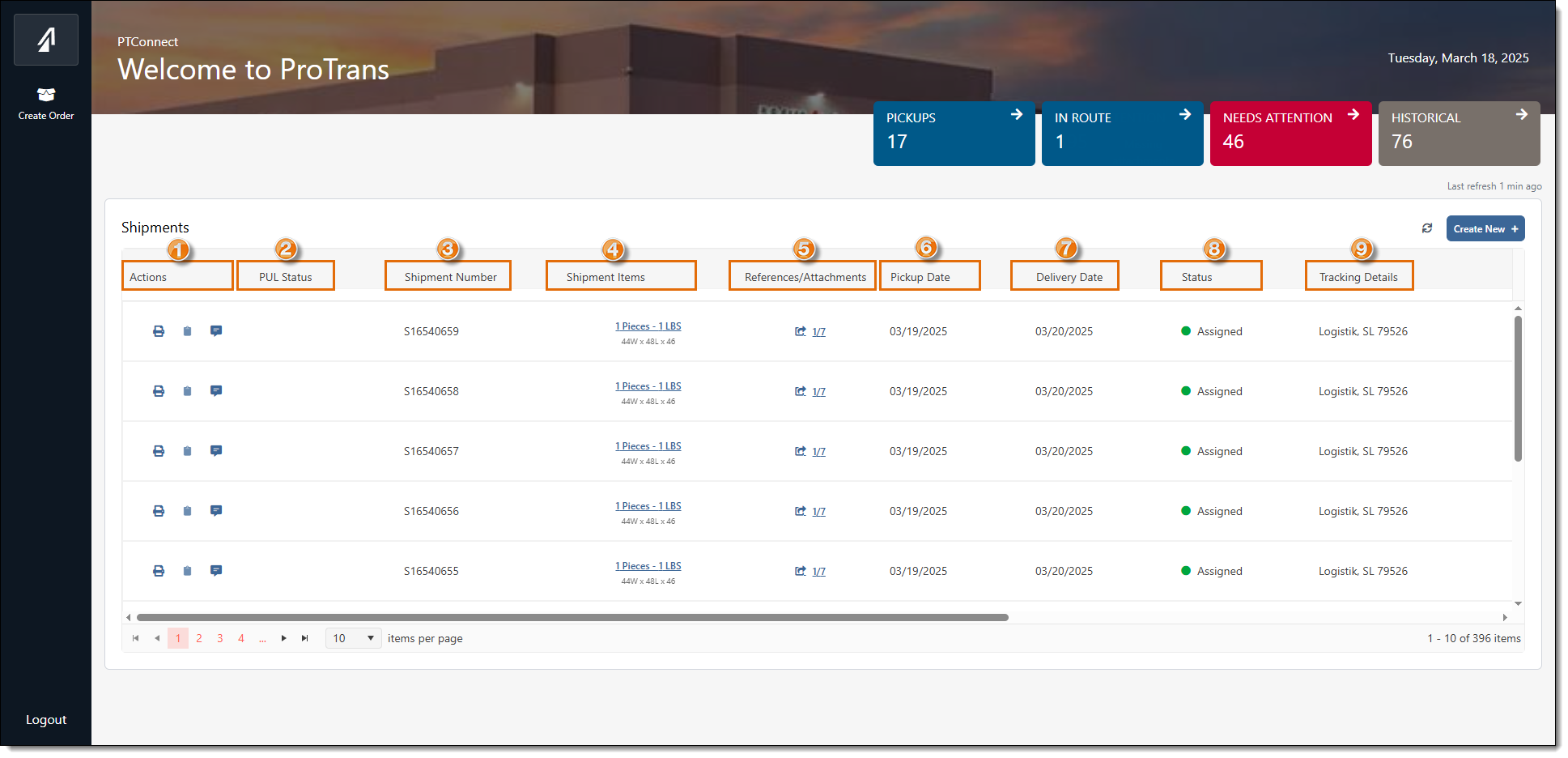
Process
To Search for shipments:
- Access the Supplier Portal. See Log In to the Supplier Portal for details.
- Click the Pickups tab to view shipments scheduled to be picked up within the next 3 days from the current date.
- Click the In Route tab to view shipments that are still in transit.
- Click the Needs Attention tab to view shipments that need a reference updated, like a Bill of Lading number or pickup number.
- Click the Historical tab to view shipments that have been delivered within the past 30 days.
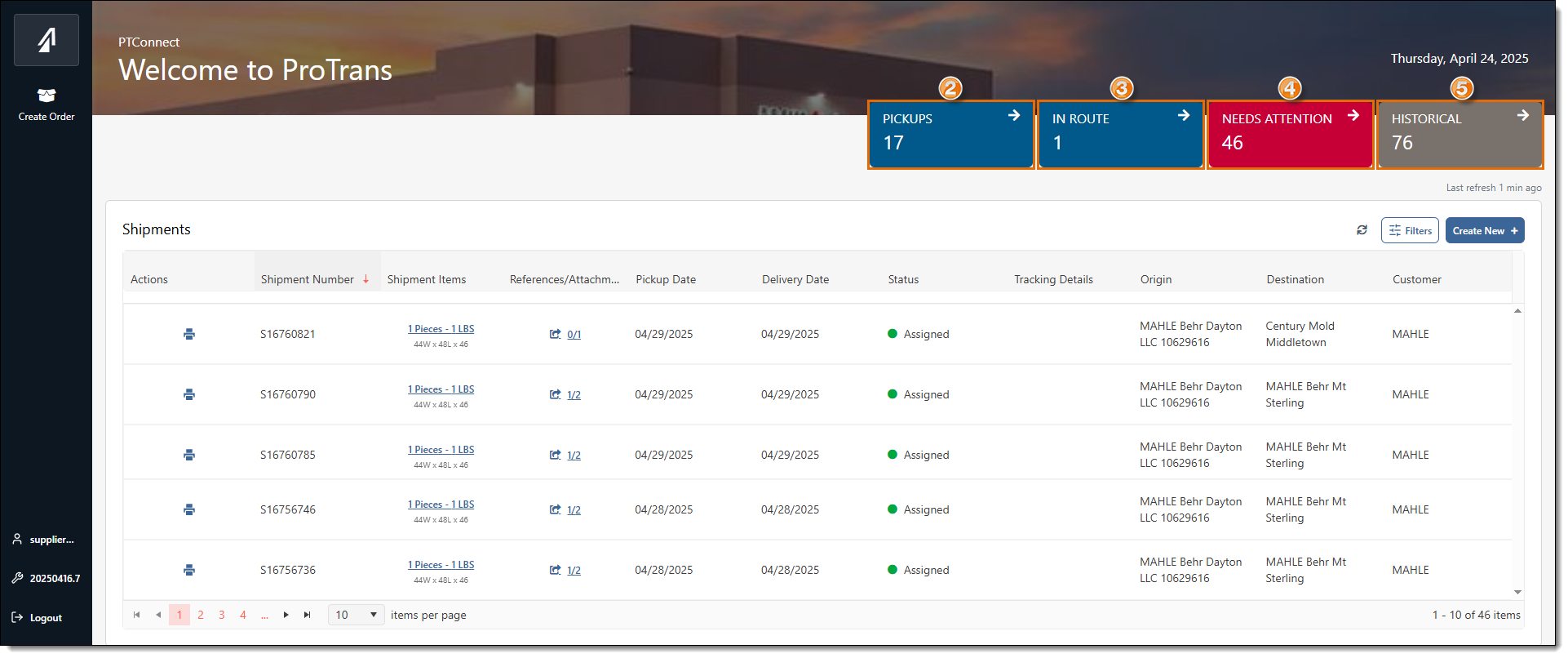
To Search for shipments using the Advanced Search Filters:
- Click Filters to open the Filters pop-up box.
- Select a search criteria from the Filters dropdown menu. Options include Shipment Number, Origin, Destination, and Customer.
- Enter the Optimiz Shipment Number or select the Origin, Destination, or Customer ID in the Filters Search box.
- Click Add to add the selected filter and refresh the data in the grid.
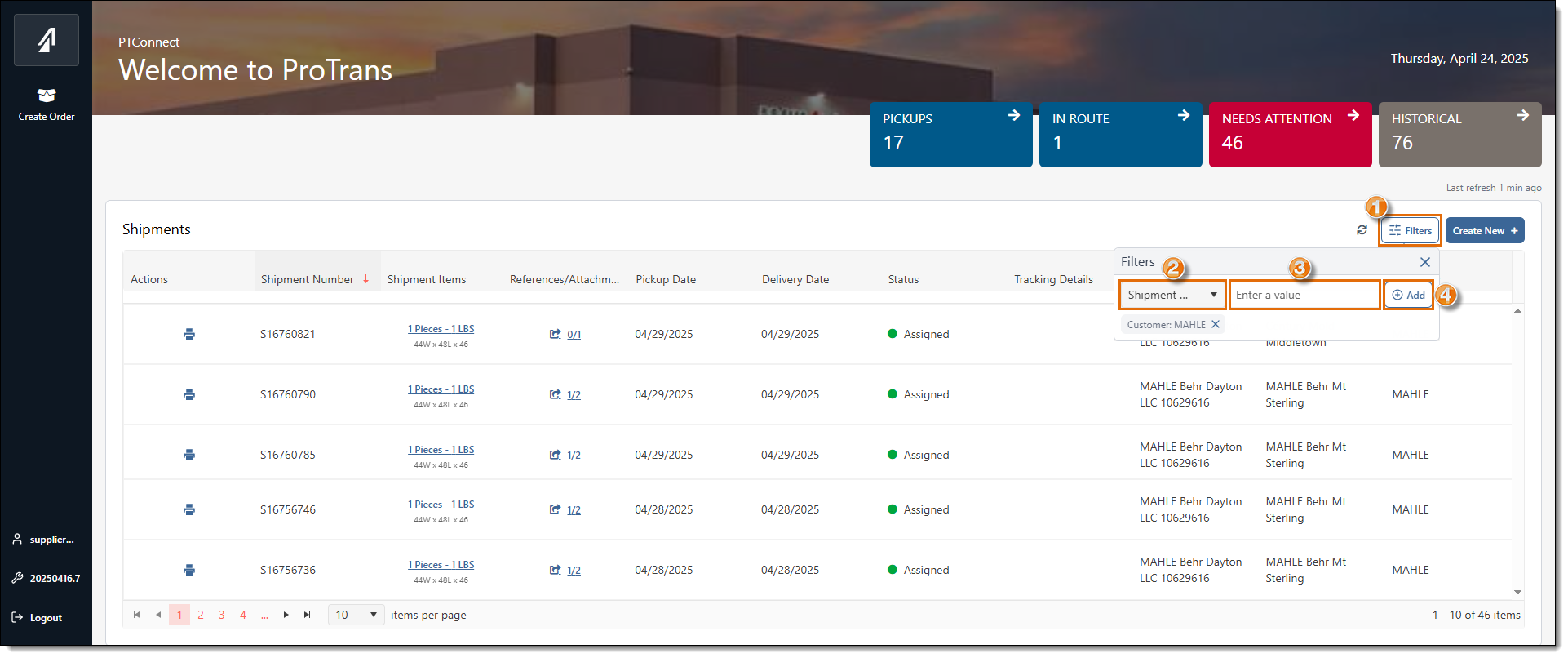
The shipments in the grid are filtered according to the Search filters used.
- Click Clear to clear all selected filters and refresh the data in the grid.
- Click the X next to a selected filter to remove just that filter from your search.

Result
PTConnect filters the shipments in the grid based on the search filter used.