Confirm a Shipment with Handling Units of Different Dimensions
Overview
The total number of Handling Units must remain the same in order to finish the confirmation process. The total number of units in a shipment can only be adjusted in the Optimiz desktop client.
Process
To Confirm a Shipment with Handling Units of different Dimensions
Complete steps 1-7 of the freight confirmation process. See Confirm a Shipment for details.
- Tap the Qty field and enter the quantity of handling units for the first set of dimensions.
- Enter the Dimensions of the of the handling units for the first set of dimensions.
- Tap Confirm.
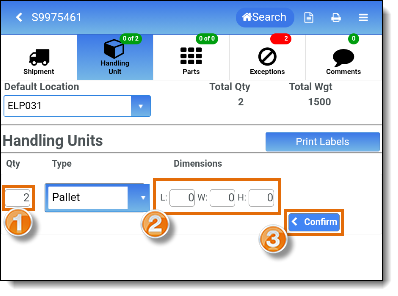
The Handling Unit Details window opens. Review the information for accuracy before moving forward to record the next set of dimensions.
- Tap Handling Unit to return to the previous screen.
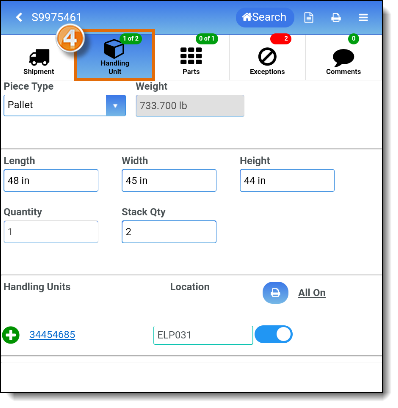
- The total quantity for the shipment will stay the same, but the handling units that still need the dimensions updated will populate in a new field under Handling Units.
- Tap the Qty field and enter the quantity of handling units for the next set of dimensions
- Enter the Dimensions of the of the handling units for the next set of dimensions.
- Tap Confirm.
The Handling Unit Details window opens. Repeat steps 4-8 for every set of different dimensions.
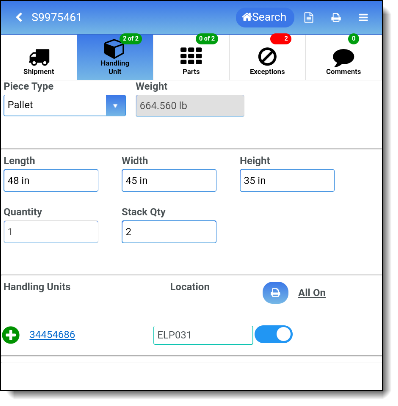
- Once dimensions have been entered for all sets of freight for the shipment, tap Print Labels to print all labels for the shipment.

Result
The shipment has been confirmed, handling units have been updated to reflect different dimensions for the shipment, and handling unit barcodes have been printed. Return to Confirm a Shipment to review the confirmation process.