Perform a Dock Check
Overview
When should I perform a dock check?
Perform a dock check at the end of the day or when directed to verify the material on the dock matches the material in Optimiz.
Prerequisites
- The dock check must be set up in the desktop application before it will be available for scanning using the mobile device. See Physical Setup for Dock Check for details.
Process
To Perform a Dock Check:
- Tap Dock.
- Tap Dock Physical Count.
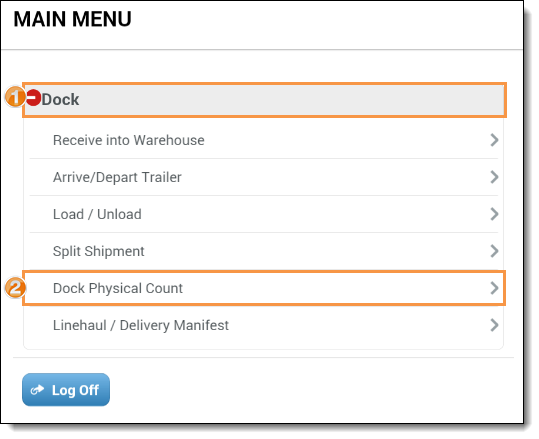
The Dock Check page opens.
- Enter Y or N for Directed. Y tells Optimiz to direct the user to the next expected location for the dock check, and N allows the user to scan locations as needed.
- Scan or enter the Location being checked. If using a Directed check, this should match the Go To Loc provided by Optimiz.
- Scan or enter the Container ID of the current item. This is the yellow ProTrans barcode number.
- Verify the shipment information listed in Optimiz matches the information of the item scanned.
- Tap Save to count the item or Clear to remove its information without counting it.
- Repeat steps 3 - 7 for all items remaining on the dock. The Containers count will track how many items have been Counted against how many Optimiz expects to be Left.
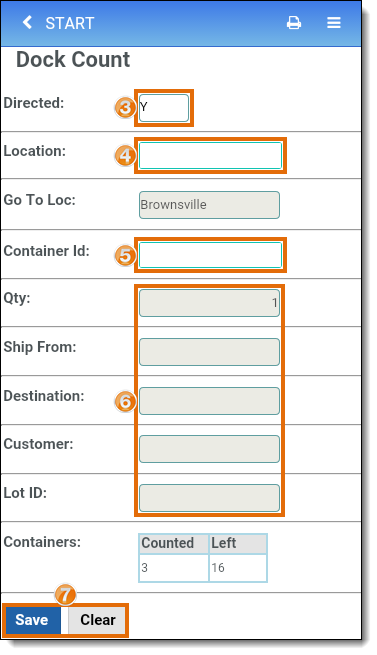
Result
The information in the system is verified, and all holds placed on the materials for the duration of the check are released.