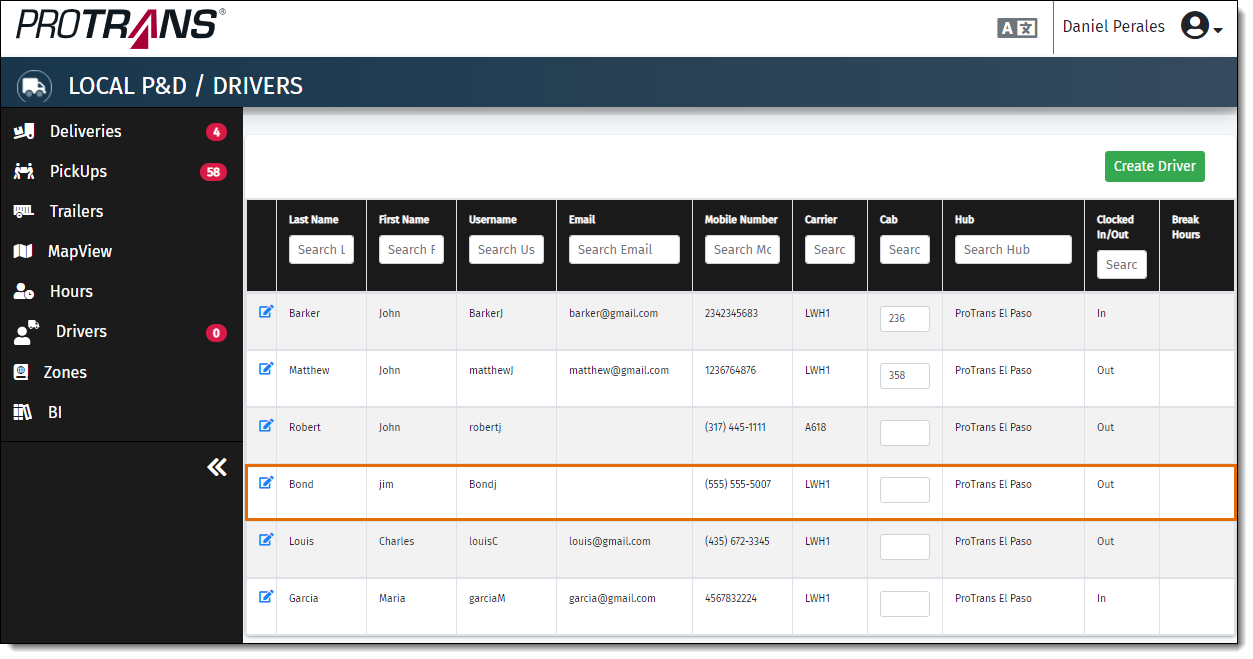Create a Driver Profile
After completing this lesson, the user will be able to create a driver profile in the P&D Landing page.
Overview
Before you can assign a load to a driver in the P&D app, you must first create a driver profile.
When Should I Create a Driver Profile?
When you have a new driver added to the team, you must create a new driver profile.
Prerequisites
Before you can Create a Driver Profile, you must:
Process
To create a driver profile:
- Click Drivers.
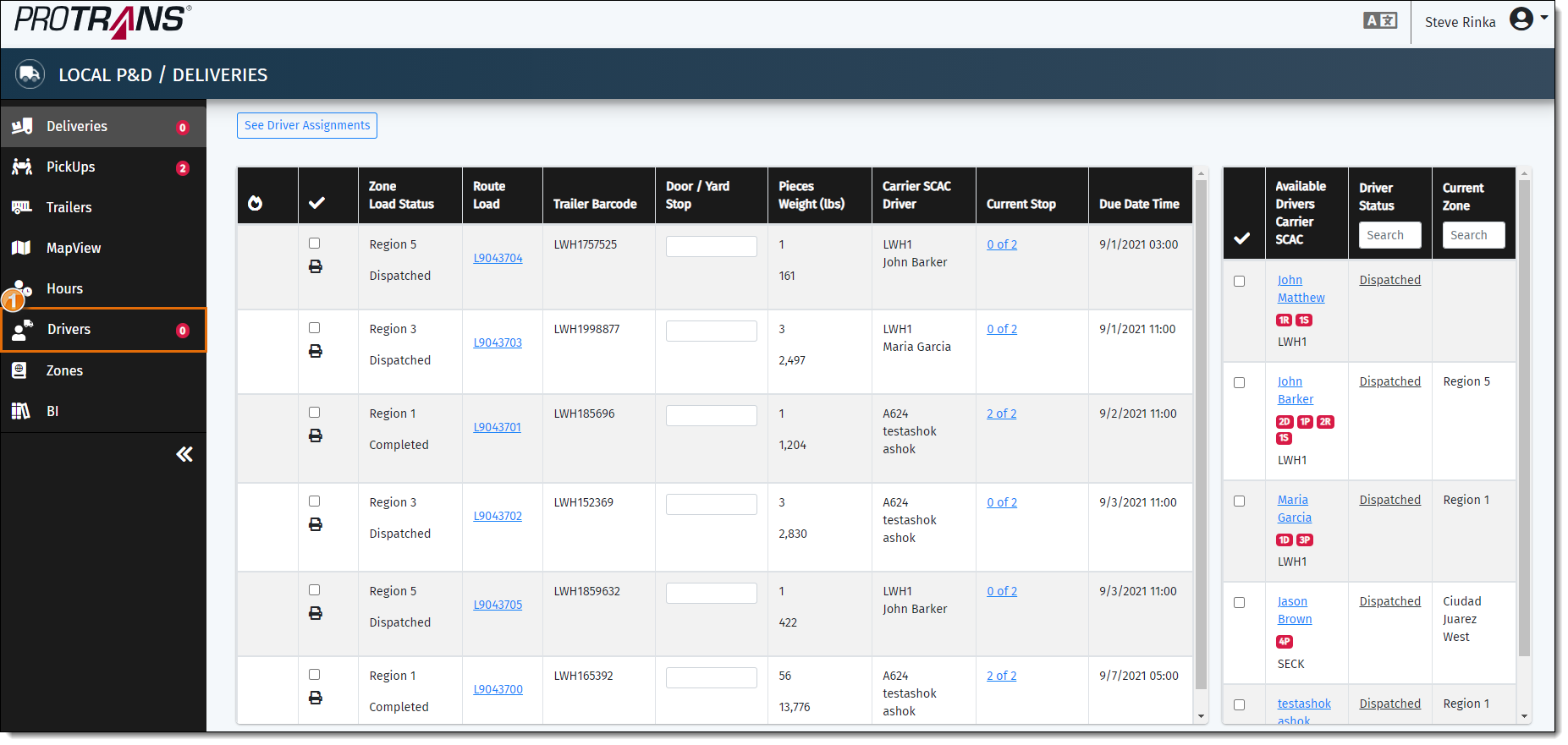
- The Drivers page will open. Click Create Driver.
- The Create Driver box will open. Fields with an asterisk next to them are required. The driver profile will not save if a required field is left blank.
- Enter the driver’s first name.
- Enter the driver's last name.
- Enter the driver's phone number.
- A username based off the driver’s last name and first initial will generate, which the driver will need to login to the mobile app.
- Enter the driver's email address. This field is not required.
- Enter a temporary password for the driver. If the driver has issues with their password on the mobile, manually assign a new password here.
- Select the driver's carrier from the Carrier dropdown.
- The Hub field will automatically populate with the dispatcher's ProTrans hub in Optimiz.
- Make sure the Clocked In/Out option is set to Out, since the driver will clock in through the mobile app.
- To upload a profile picture from your computer, click the Pencil icon. This field is optional.
- Once all required fields are filled out, click Save.
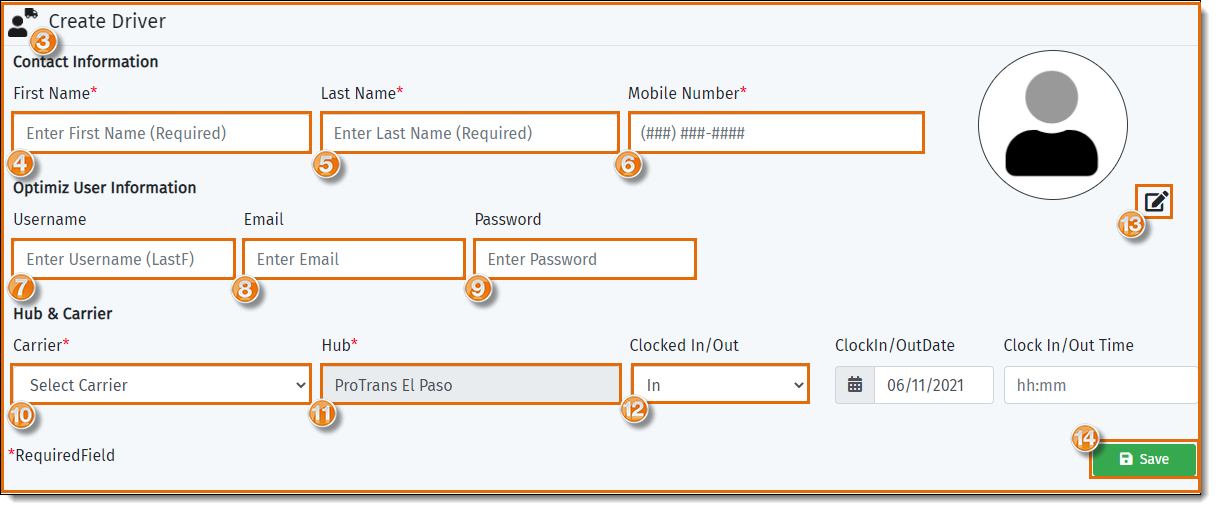
Result
The Create Driver box will close. The profile will be created and will show in the Driver's grid.