Create Custom Geographical Regions
Overview
A carrier may wish to create a custom geographical region that includes or excludes specific cities, states, and zip codes. This can be done using the Create Region function in the Optimiz Carrier Portal.
Process
To Create a Custom Geographical Region:
- Click My Geographical Region Settings in the Carrier Portal.
- Click Create Region in the Origin Geography Selection box.
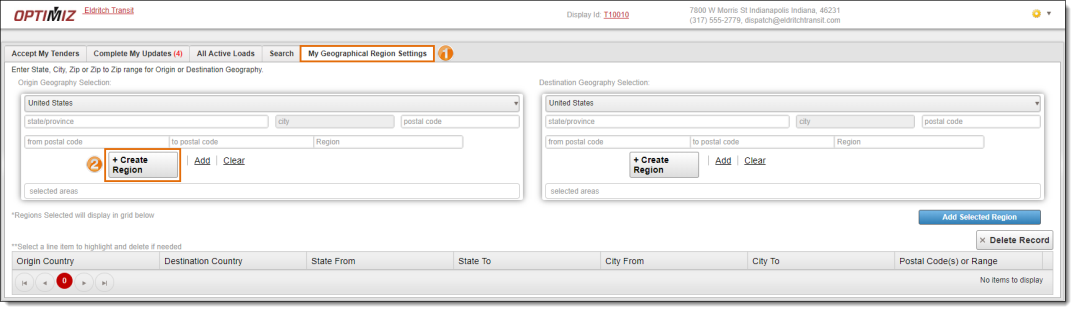
The Create Region popup window opens.
- Click inside the Region Name dialog box and type the name for the custom region.
- Click on the country of the custom region .
- Select the check box next to any States to include in this custom region.
- Search for and select Zips Included in this custom region. These zip codes will be shown in the Included Zipcodes box below as they are selected.
- Search for and select Zips Not Included from this custom region. These zip codes will be shown in the Not Included Zipcodes box below as they are selected.
- Search for and select Cities Included in this custom region. These cities will be shown in the Included Cities box below as they are selected.
- Search for and select Cities Excluded from this custom region. These cities will be shown in the Excluded Cities box below as they are selected.
- Click Save Region to save this custom region or Clear Criteria to erase these settings without saving.
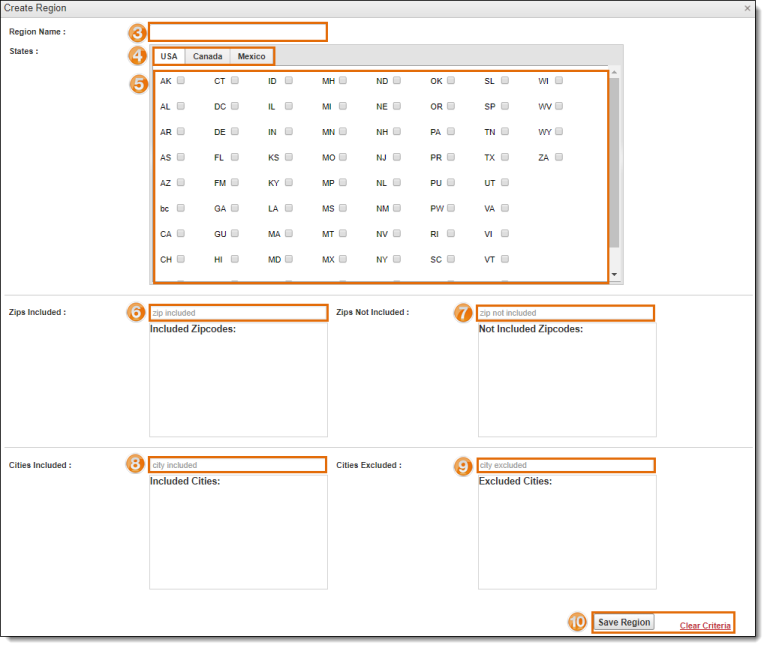
Result
The custom region is now available when defining geographical regions in the Carrier Portal. See Add Geographical Regions for details on using the custom region.