Overview
If you submit a request and later realize it needs to be cancelled, use the Cancel function in Request Management.
Requests in Pending status are the only requests that can be cancelled.
What if a Request is Accepted or Rejected before I Cancel It?
- If an Add Plan Load Request (if the requested load originated from a logistics plan) or Unplanned Shipment Request / Expedite Request (for all other load add requests) was accepted, find the corresponding load in Track and Trace and use the Cancel Plan Load Request. Submit a Cancel Plan Load Request
- If a Change Plan Load Request was accepted, find the corresponding load in Track and Trace and use the Change Plan Load Request and revert the details back to the original. Submit a Change Plan Load Request.
- If a Cancel Plan Load Request was accepted, use the Add Plan Load request (if the cancelled load is from a logistics plan) or Create Unplanned Shipment Request (for all other loads) to request a new load be built. Once a Cancel Plan Load Request is accepted, the associated load is cancelled; cancelled loads cannot be reactivated. Submit an Add Plan Load Request or Submit an Unplanned Shipment Request
What if a Request is Already Cancelled?
If you or someone else cancels a pending request, the action cannot be undone. Create a new add, change, or cancel request (for loads based on plans) or Unplanned Shipment / Expedite request.
To Cancel a Request:
- Find the request to be cancelled by building and running a custom search. Search for Requests.
- Click the request to select it.
- Click Cancel on the Action Bar.
The Cancel Shipment Request dialog box opens:
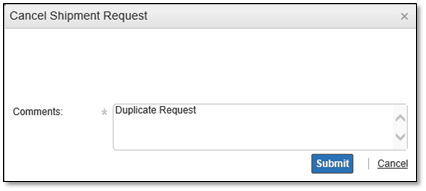
- Click Submit.
The status of the request changes from Pending to Cancelled.