Write and Send a Request for Quote
Overview
After you have checked the request out, send a Request for Quote email to a network of carriers. The information that must be present in this email includes:
- Equipment Type
- Origin Location
- Pick Up time and date
- Delivery location
- Delivery time and date
- Pieces and weight
- Stacking freight
- Special requirements
- Dock high
This information is gathered by viewing the request details, and by opening up the Shipment Edit window after you check out the request.
Process
To Gather Information for a Request for Quote Email:
- Select the Unplanned Shipment Request.
- Click Request Details.
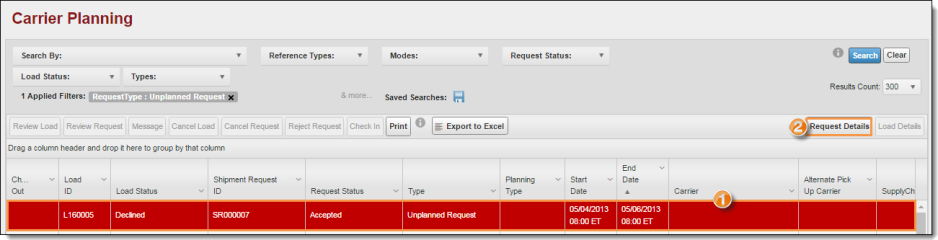
The Request Details window opens.
- Create a new email in Microsoft Outlook.
- Type email addresses of the carriers in the BCC field.
- Type a subject line.
- Click inside the body of the email.
- Click the Insert tab in the Microsoft Outlook Ribbon.
- Click the down-arrow underneath Screenshot.
- Click Screen Clipping.
The contents of the screen turn pale and your cursor turns to a crosshair.
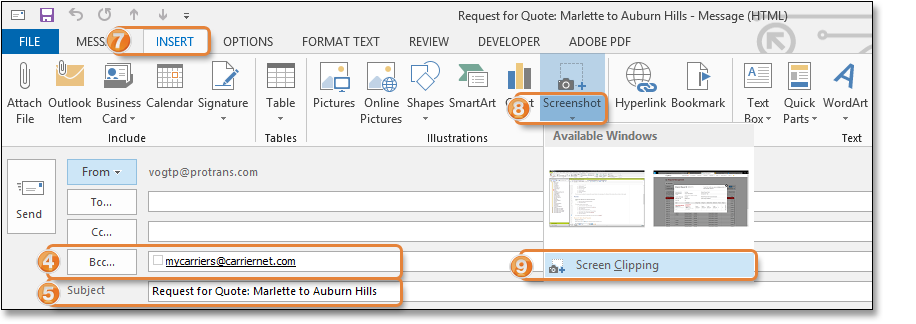
- Use the crosshair to select everything just below the Responsible Party Location address.
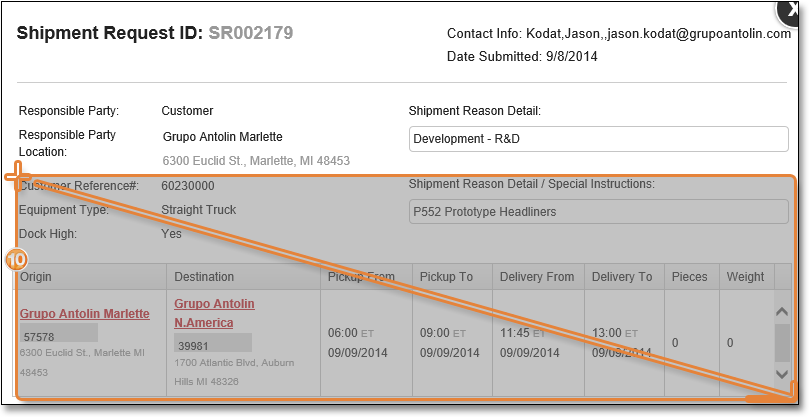
The information is transferred to the body of your email:
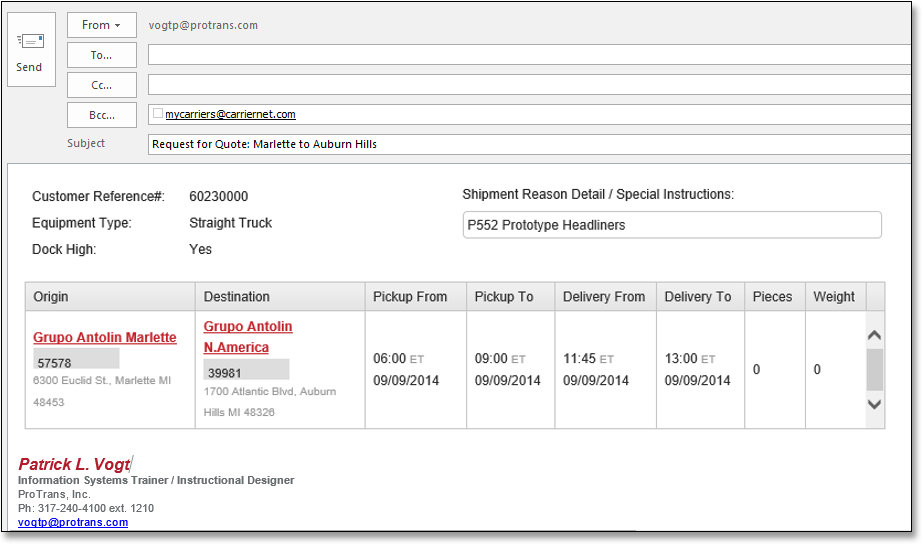
- Type the following text above the image:
- Request for Quote: Please respond with an all in rate including fuel for the below move.
- Type the following text below the image:
- You will receive an email when this load is filled. If you should be awarded the load, please respond if you do NOT receive a tender prior to pickup OR if the rate on the tender received does not match the rate you provided. Ensure your company invoices the Responsible Location / Responsible Party at the bottom of the tender (if no Responsible Location is listed, invoice the Responsible Party directly.)
- Send the email.
- In Optimiz, close the Request Details window.
Next Steps
After sending the Request for Quote email, you must check out the request so someone else doesn't send a duplicate request for quote. See Check Out the Request.