Check Out the Request
Overview
Part of the quote and bidding process occurs outside ofOptimiz. When an Unplanned Shipment Request is received, a Freight Manager sends a standardized email to a network of carriers to request bids. During the time between when bids are requested and entered in toOptimiz, another Freight Manager could send out a duplicate request for bid because there is no indication another Freight Manager is working on collecting bids.
To reduce risk, begin the Review process but do not complete it - this will cause the request to be checked out and remain checked out while bids are collected.
Process
To Check Out an Unplanned Shipment Request While You Collect Bids:
- Select the Unplanned Shipment Request.
- Click Review Requeston the action bar.

- If the request is not checked out, you will be prompted to check out the request. Click Check Out.
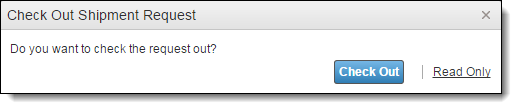
- If the request is checked out, check with the person whose name appears in the alert before overriding the check out. If you only need to view information, click Read Only.This will keep the item checked out to the original person.
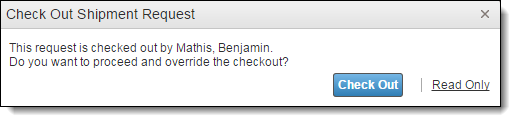
- If you are processing an Unplanned Shipment Request for a customer that requires an authorization number (such as an SAF number) before paying ProTrans, please read {insert-xref}. Otherwise, proceed to step 6.
- Use your web browser's Backfunction to return to Request Management. The request remains checked out to you.
When you use the browser's Back function you may need to build and run your search again.