Set Up a Load With Project 44
Overview
Project 44 is a tracking tool whose function is to automate the tracking 90 minutes before the pickup window and up to 48 hours after the delivery window.
Prerequisites
To use the Project 44 tool and automate the tracking of the shipments, you should know there are three forms of integration via Project 44:
- ELD: The tracking is performed with the GPS identifier that the carrier uses in their units.
- Mobile: The tracking is performed through the mobile phone of the driver.
- API: The carrier’s shipment management system transmits the information to Project 44 via EDI, and Project 44 transmits the information to Optimiz.
If the ELD or API connection fails, there is always the option to track the shipment with the driver’s mobile phone.
Tracking a shipment in Optimiz using Project 44 allows us to receive geolocations in real time and automate the tracking.
The procurement team, in conjunction with the carrier, determines what type of integration will be used with each carrier and this integration does not change from one load to another. The integration is done at the carrier level.
Project 44 Messages
The following criteria are available when receiving a message from Project 44.
| Mensaje | Significado | API | ELD | Mobile |
|---|---|---|---|---|
| Pending Tracking Method | A “tracking unit” or driver’s mobile phone should be set up to automate the tracking. | Not applicable | Applicable | Applicable |
| Scheduled | Project 44 tracking is scheduled to start 90 minutes before the pickup window. | Applicable | Applicable | Applicable |
| Pending Approval | The driver has not approved the tracking in his mobile phone app. | Not applicable | Not applicable | Applicable |
| Acquiring Location | Project 44 is attempting to start the automated tracking. | Applicable | Applicable | Applicable |
| In Motion | The vehicle is in motion. | Applicable | Applicable | Not applicable |
| Idle | Project 44 received 2 continuous locations at the same site. | Applicable | Applicable | Not applicable |
| Approval Denied | The driver declined the electronic tracking in his mobile phone app. | Not applicable | Not applicable | Applicable |
| Timed Out | Project 44 has no automated tracking records 48 hours after the delivery window at the last stop. | Applicable | Applicable | Applicable |
| Cancelled | The tracking was cancelled via API or Mobile. | Applicable | Not applicable | Applicable |
| Failed to Acquire Location | Project 44 has not received geolocations. | Applicable | Applicable | Applicable |
Process
How to Locate the Type of Integration and Error Messages in the System:
- Click Truckload Check Calls.
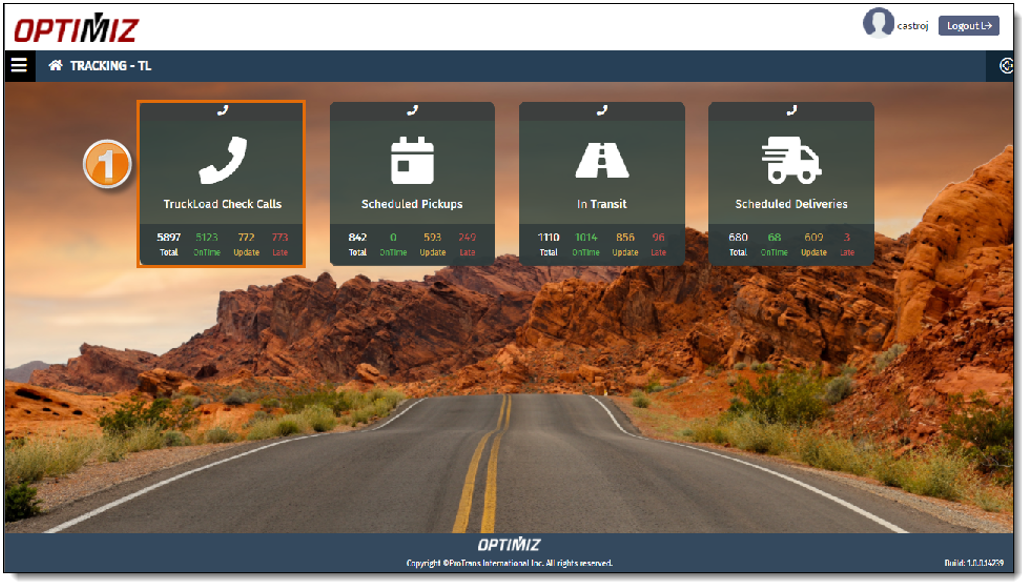
- Click the yellow icon to find the loads with pending updates.
- Enter Project 44 in the Update Method box to filter by this tracking method.
- Select the load pending to update.
- Identify the information fields of the load in the order in which they appear: Project 44, Type of Integration, Message received from Project 44, Tracking Unit (in case there is an associated driver’s mobile number or an associated unit), and Moving or Not Moving status (if the last location and the most recent location are the same, it will read “Not Moving”). Proceed according to the Messages table above.
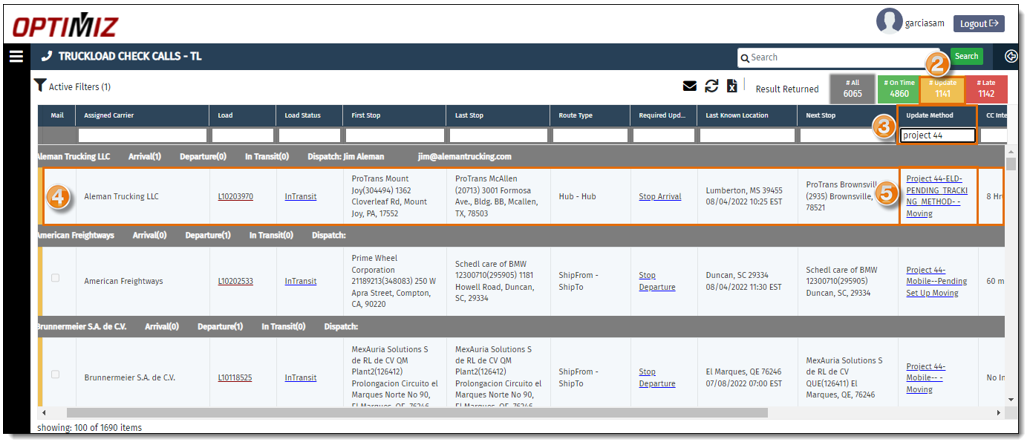
To Set Up the Tracking via API Integration:
When a carrier is integrated via API, the management system of the shipment is connected to the Project 44 platform and has no access to Optimiz or the Landing Pages to set up the loads.
If the integration via API fails, there is always the option to track the load manually or through the driver’s mobile phone.
- Click Truckload Check Calls.
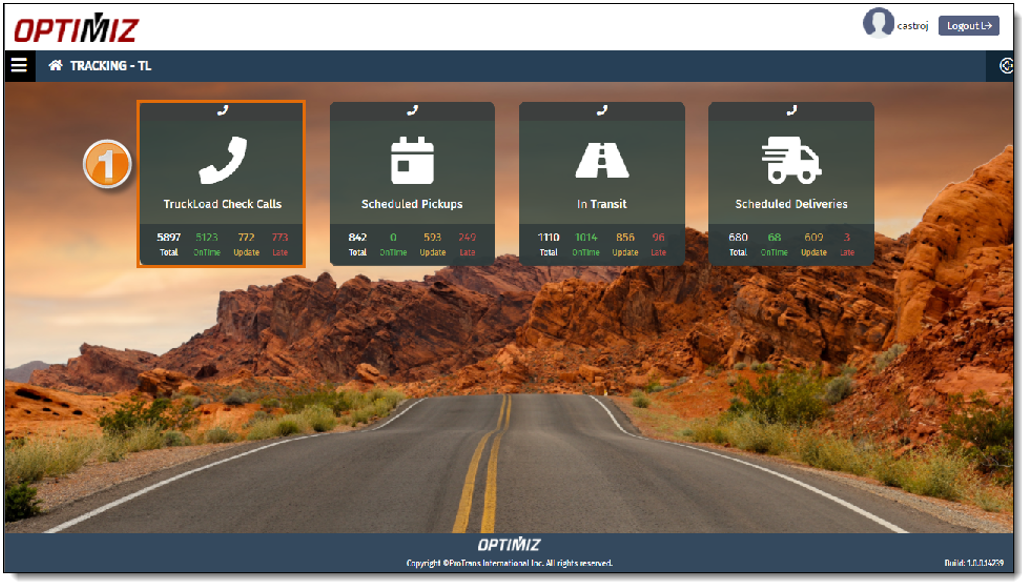
- Click the yellow icon to find the loads with pending updates.
- Enter Project 44 in the Update Method box to filter by this tracking method.
- Select the load pending to update.
- Click the link that shows the API tracking method to be redirected to the Load Management screen in Optimiz.

- Click the GPS/Tracking Method column.
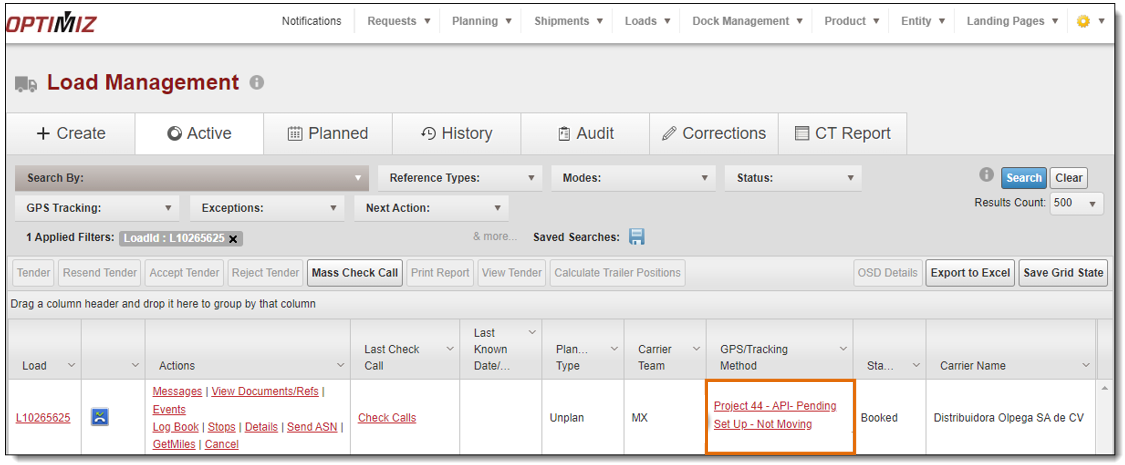
- In the GPS Tracking window, select the Driver Mobile option.
- Enter the driver’s mobile number in the Driver Mobile Number box.
- Click Save Changes to save the changes or Cancel Tracking to cancel.
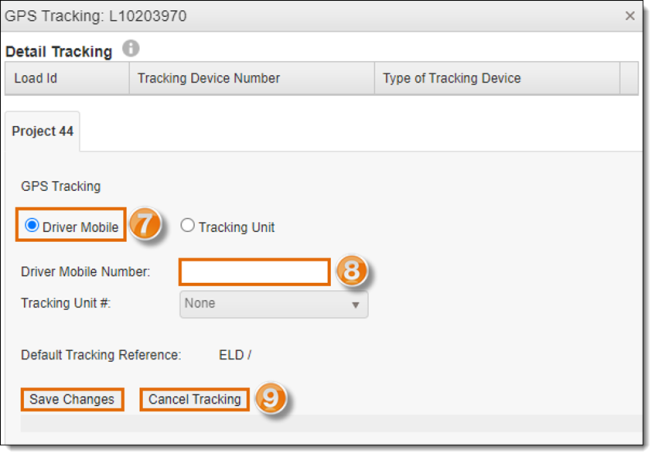
The load is updated. You can track the shipment automatically, even if the connection fails.
To Set Up the Tracking via ELD Integration:
When a carrier is integrated via ELD, you can track the unit through GPS when the Vehicle ID is confirmed.
- Click Truckload Check Calls.
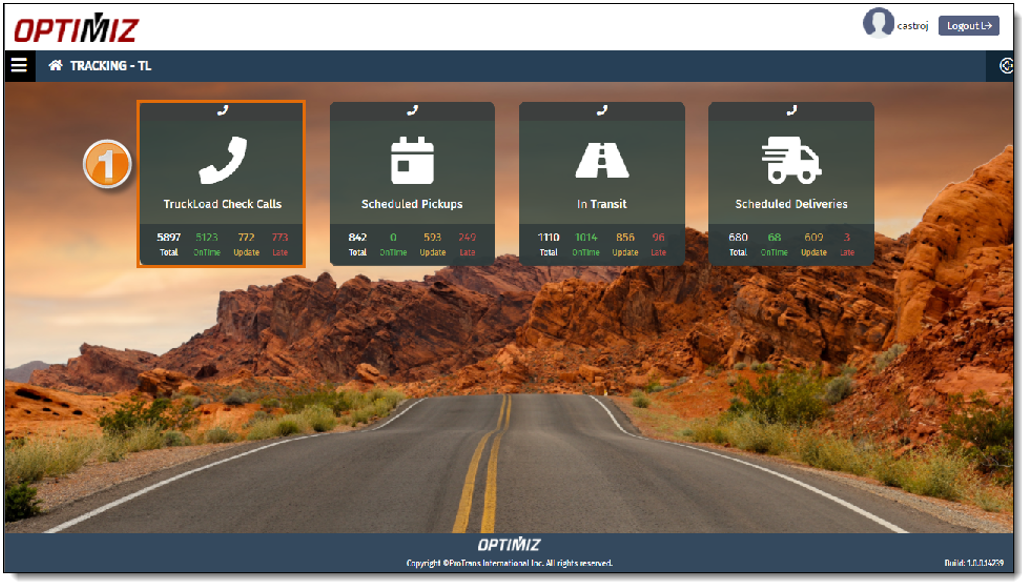
- Click the yellow icon to find the loads with pending updates.
- Enter Project 44 in the Update Method box to filter by this tracking method.
- Select the load pending to update.
- Click the link that shows the API tracking method to be redirected to the Load Management screen in Optimiz.
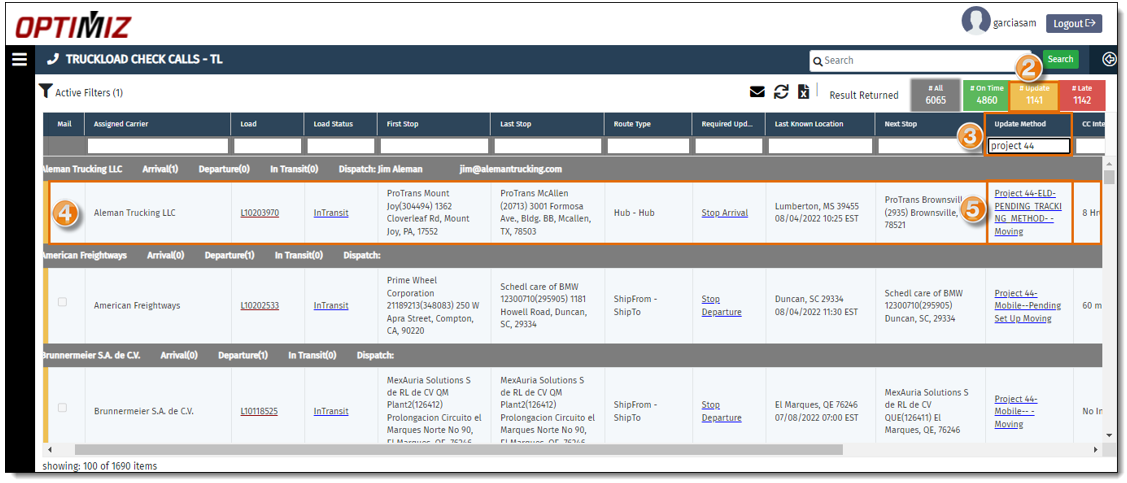
- Click the GPS/Tracking Method column.
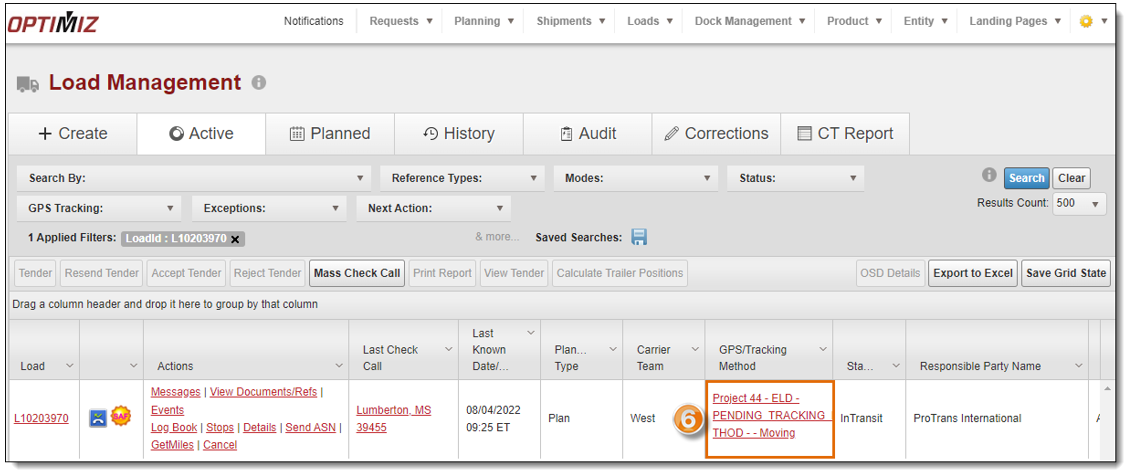
- In the GPS Tracking window, select the Tracking Unit option.
- Click the Tracking Unit # field and select the option Other in the dropdown menu.
- Enter the Tracking Unit# in the editable field.
- Click Save Changes to save the changes or Cancel Tracking to cancel.
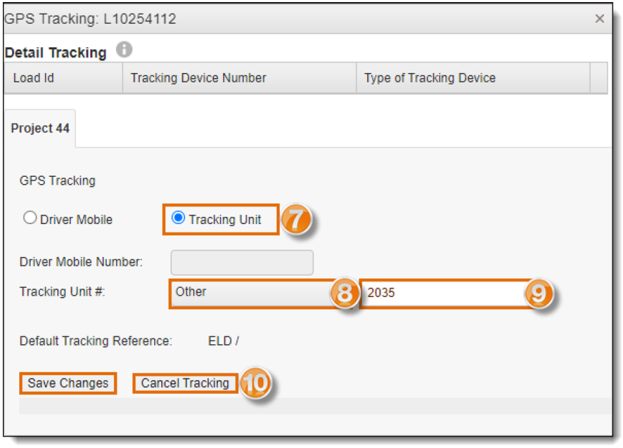
The loads that appear in the Landing Pages may have some type of missed check call due to one of the following causes: there is no Tracking Unit linked to that load, or, even if there is a Tracking Unit linked, there was a connectivity issue. If by any reason the tracking via ELD is failing, there is the option to track through the driver’s mobile phone.
To Set Up the Tracking via Mobile Integration:
When a carrier is integrated via Mobile, the carrier chose to track their shipments through the driver’s mobile phone, which must be provided before the Optimiz set up.
- Click Truckload Check Calls.
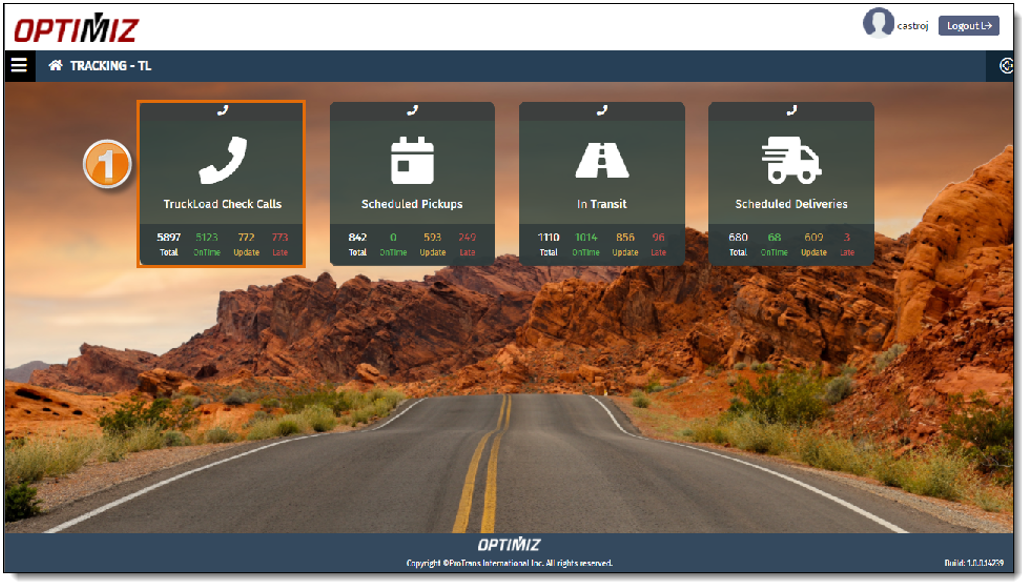
- Click the yellow icon to find the loads with pending updates.
- Enter Project 44 in the Update Method box to filter by this tracking method.
- Select the load pending to update.
- Click the link that shows the API tracking method to be redirected to the Load Management screen in Optimiz.
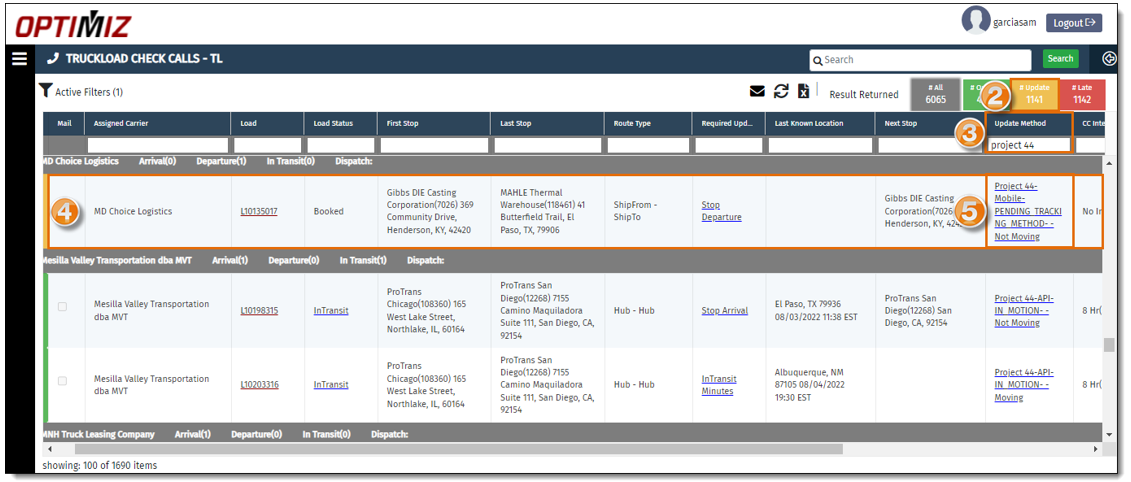
- Click the GPS/Tracking Method column.
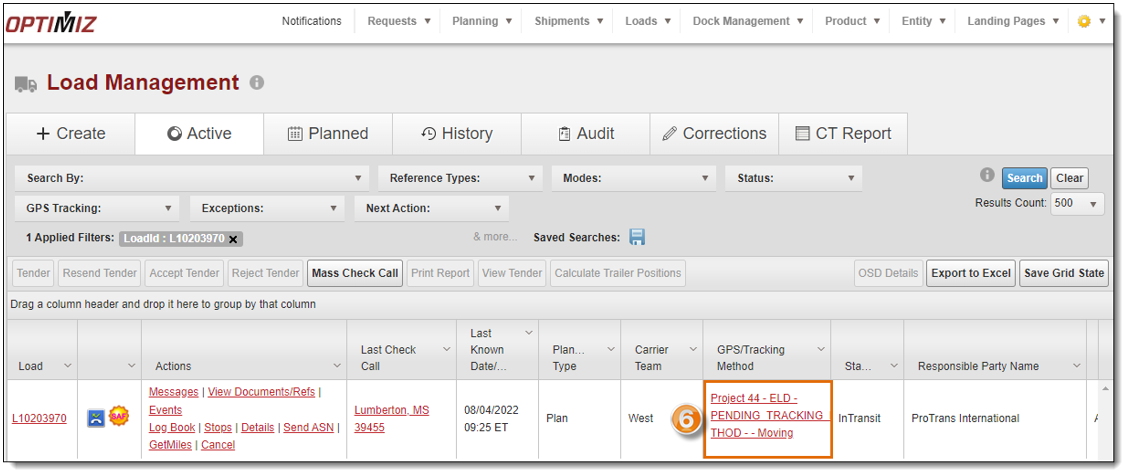
- In the GPS Tracking window, select the Driver Mobile option.
- Add the Driver Mobile Number.
- Click Save Changes to save the changes or Cancel Tracking to cancel.
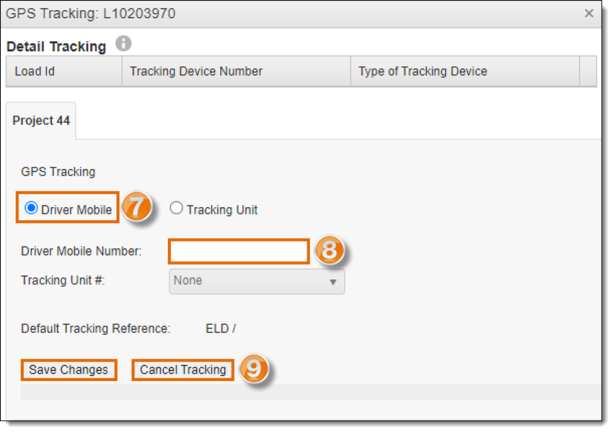
The loads that show in the Landing Pages may have some type of missed check call given to one of the following reasons: the load has no linked mobile phone number, or the load has a linked mobile phone number but the driver has not approved the tracking on his mobile phone.
Result
The load has been updated with the correct type of integration.
