Updating Shipment Information
Overview
Users can update shipments directly on the Supplier Portal's Planned Shipment tab. Areas that can be updated include:
- Pieces
- Weight
- Freight dimensions
Only one row can be edited at a time. Updates are immediately applied throughout Optimiz.
You cannot make changes to shipment details once the shipment has been picked up. All changes need to be made before the initial pickup.
When Should I Update Planned Shipments?
Shipments should be updated as soon as there are changes in order to keep ProTrans updated and to avoid any delays in the shipment.
Process
To Update Planned Shipments:
- Search for the shipment. See Search for Shipments.
- Click the link in the Pieces or Weight column.
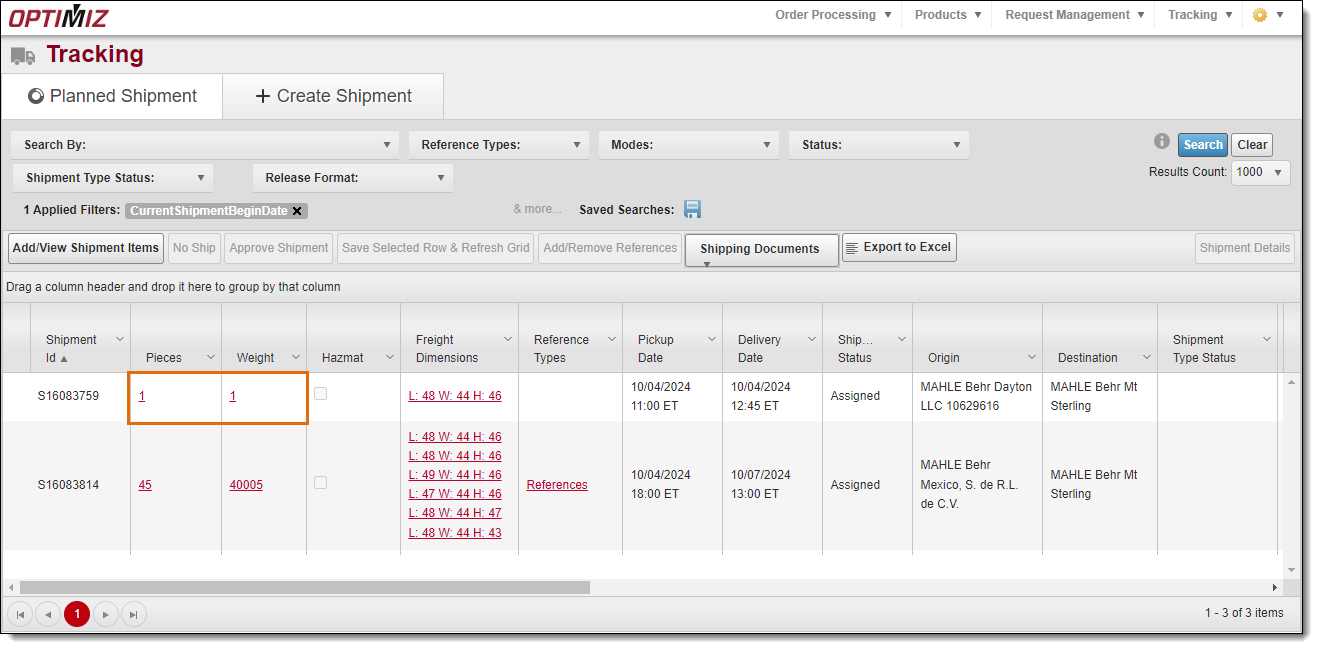
The Shipment Validation window opens.
- Click Edit to update an existing handling unit, click Delete to delete an existing handling unit, or click Add New Record to add a handling unit.

- Edit the data in the column(s) as needed.
- Then click Update to save the changes, or Cancel to cancel the changes.

- Click the X to close the window.
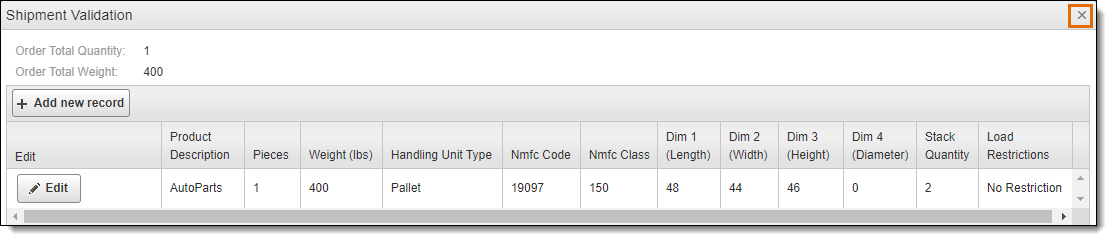
The shipment information is updated in Optimiz and displays in the grid.
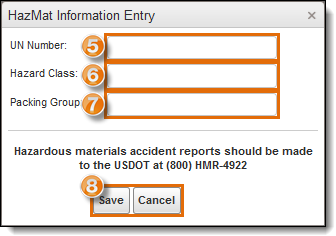
Result
Updates are saved and immediately available throughout Optimiz.
Related Topics
Now that you know more about updating shipment information, you may want to read more about:
