Search for a Shipment
Overview
Users can find active shipments based on a variety of criteria. Information that can be used to perform a shipment search includes:
- Shipment number
- BOL number
- Customer
- Shipper address
- Consignee address
- Carrier Pro #.
Users can enter as many criteria as needed. Once returned, search results can be used to check in and confirm shipments.
Prerequisites
Before you can search for shipments, you must access the Document Check In Require tile. See Access Document Check In Required
Process
To Search for a Shipment:
- Enter the Load Number.
- Enter the Shipment Number.
- Enter the BOL Number.
- Enter the Customer.
- Enter the Shipper Address.
- Enter the Consignee Address.
- Enter the Carrier.
- Enter the Carrier Pro #.
- Click Print to print the search results if necessary.
- Click the Excel Icon to export the search results to an Excel spreadsheet if necessary.
- Click Refresh to refresh the grid and search if necessary.
- Click Back to return to the My Dock screen.
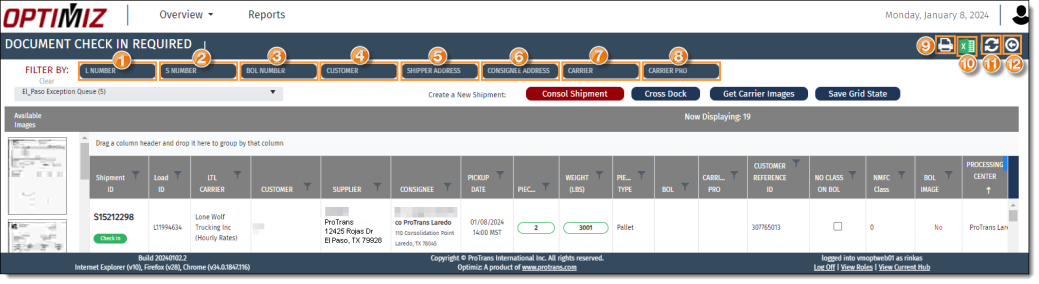
Result
Optimiz finds all matching results and displays them in the data grid.
Next Steps
Now that you have searched for a shipment to check in, you need to:
If the search brings back no results, you might need to create a shipment. See below for details: