Configure Load Flow
Overview
Prerequisites
- Planning Parameters must be set to use a Planning Parameter flow trigger type. See Define a Shipment Action by Type for details.
- A Pickup Day Rollover must be set to use a Pickup Rollover flow trigger type. See Add or Edit a Pickup Day Rollover for details.
Process
To set up a customer's load flow:
- Access the Customer Hierarchy. See Access the Customer Hierarchy for details.
- Click the wrench at the Customer level.
- Select Load Flow and Pickup Day Rollover.
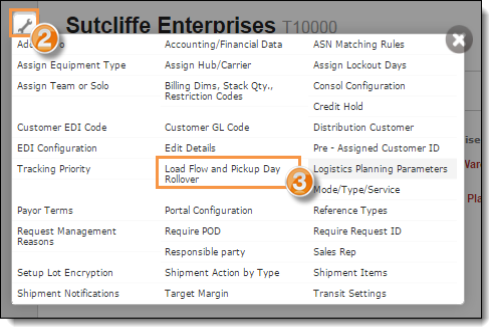
The Load Flow and Pickup Day Rollover window opens.
- Click Add New Record.
- Select the Flow Trigger Type. The Planning Parameter and Pickup Rollover triggers require the relevant setting be available in the Customer Hierarchy. See Define a Shipment Action by Type or Add or Edit a Pickup Day Rollover for details. Emergency Orders are defined by the customer.
- Select the Route To Page to which loads that meet the trigger type conditions should be sent.
- Select the Status of the trigger. New load flow triggers default to Active.
- Click Update to save the flow or Cancel to discard it.
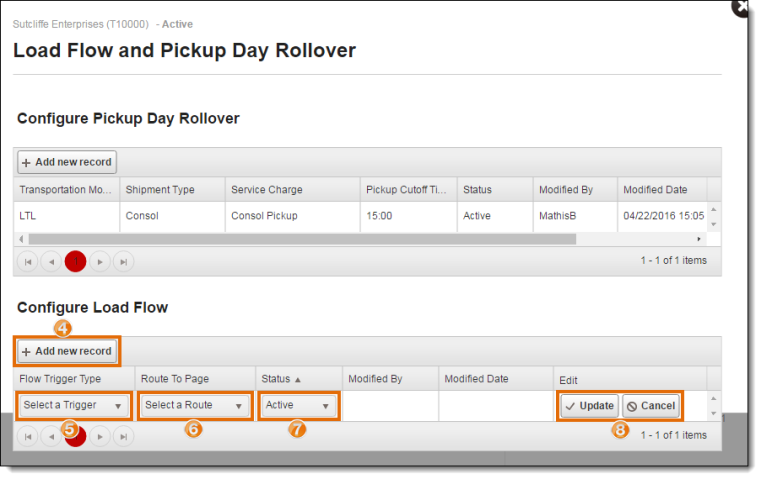
Result
After setting up the Load Flow, loads that exceed the Planning Parameters set in Shipment Action by Type will automatically route to either Carrier Planning or Request Management.