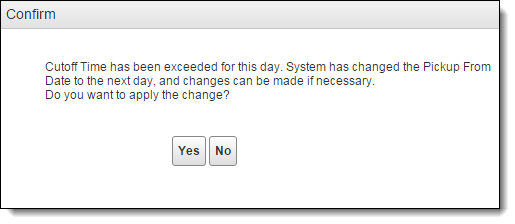Add or Edit a Pickup Day Rollover
Overview
When should I set pickup day rollovers?
Add a pickup day rollover for shipments that will likely arrive late to their final destination when picked up later in the day due to missing the consolidated linehaul out of the nearest consolidation center.
Process
To Add a Pickup Day Rollover:
- Open the Customer Hierarchy. See Access the Customer Hierarchy for details.
- Click the wrench at the Customer level of the hierarchy.
- Click Load Flow and Pickup Day Rollover.
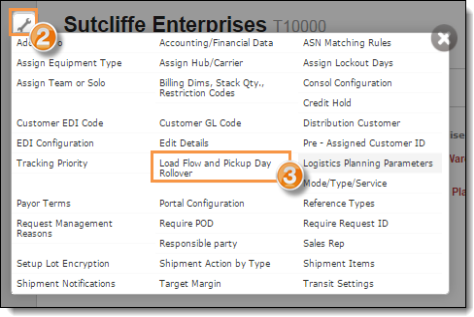
The Load Flow and Pickup Day Rollover window opens.
- Click Add New Record.
- Select the Transportation Mode to which the rollover will apply.
- Select the Shipment Type to which the rollover will apply.
- Select the Service Charge to which the rollover will apply.
- Enter the Pickup Cutoff Time after which shipments for the current day will be rolled over to the next day.
- Select the Status of the rollover.
- Click Update to save the rollover or Cancel to discard it. Scroll the grid to the right if the buttons are not visible.
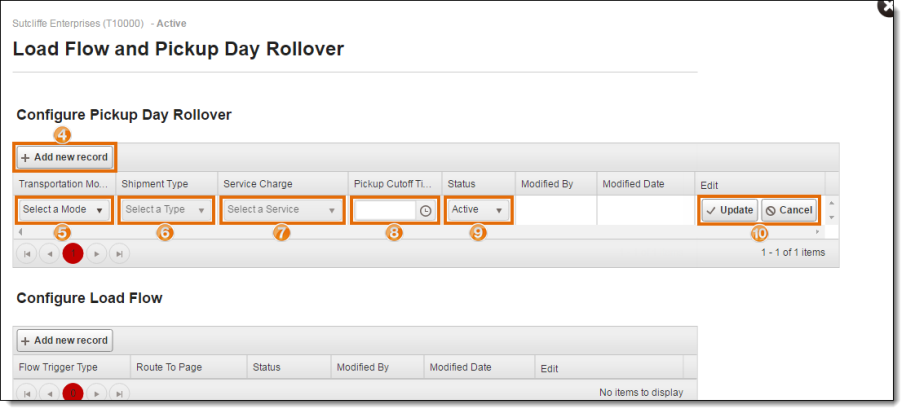
To Edit a Pickup Day Rollover:
- Open the Customer Hierarchy. See Access the Customer Hierarchy for details.
- Click the wrench at the Customer level of the hierarchy.
- Click Load Flow and Pickup Day Rollover.
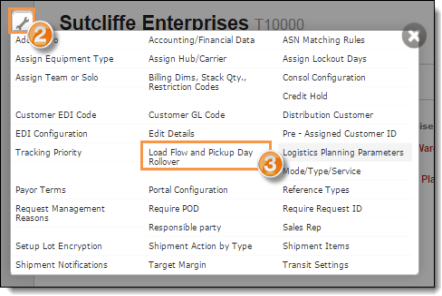
The Load Flow and Pickup Day Rollover window opens.
- Click Edit on the line of the rollover to be updated. Scroll the grid to the right if the Edit button is not visible.
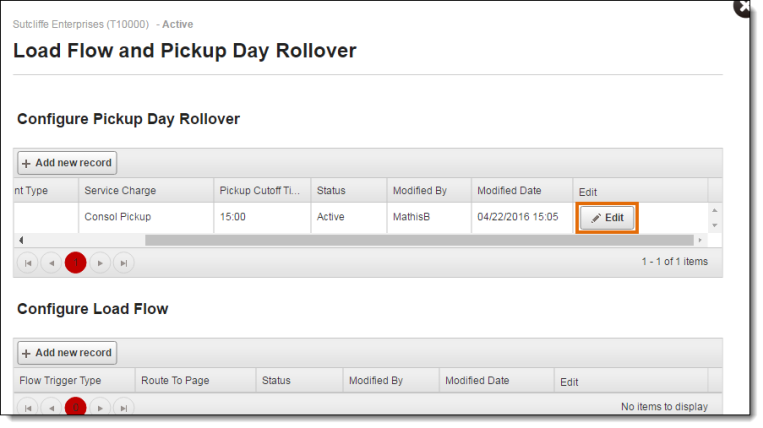
- Make any needed changes to the rollover. Note that rollovers cannot be deleted; they must instead be given a Status of Inactive.
- Click Update to save any changes or Cancel to discard them.
Result
The pickup day rollover is saved for shipments of the specified type for the selected entity. Any shipments scheduled for the current date after the pickup cutoff time will prompt the user to roll them forward to the next day.