Create a New Entity
Overview
When searching for an Origin or Destination for a new order, you may need to add the entity if it is not already in the system. To add an entity, you will need to have the following information for the entity:
- Name
- Postal Code
- City
- State
- Address
There may be instances where the entity already exists. In such cases, PTConnect will offer suggestions immediately below the Create function. If at any point, the user finds the needed entity in the list, the process should be stopped immediately to avoid duplicate entities.
When Creating a New Entity:
- Make sure that the entity does not already exist.
- If the entity is found in the suggestions list, you should not create a new entity but should use the one that is already there.
When Should I Create a New Entity?
Create a new entity if the entity does not already exist when entering a new order.
Prerequisites
- You must have already started creating a new order. See Create a New Shipment for details.
Process
To Create a New Entity:
Special characters (such as &, @, #, or others) are not allowed when entering entity information. Special characters will cause EDI failures.
- Click Create New Entity.
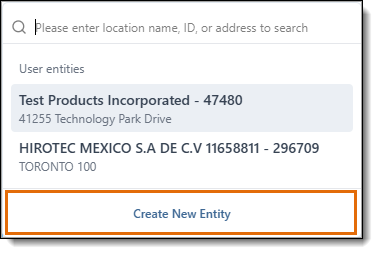
- Enter the Name of the entity.
- Existing entities with similar names will appear in Suggestions.
- If the entity to be created already exists in the Suggestions list, stop the creation process immediately, and click Select Entity. If the name is the same, but the address is different, click Use Name to input the name into the form. If the address is the same, but the name is different, click Use Address to input the address into the form.
- To continue creating a new entity without using any of the suggested data, enter the the Postal Code of the entity. The City, State/Province, and Time Zone will populate automatically based on the Postal Code. Make any needed changes; this may be required if a Postal Code covers more than one City.
- Enter the street Address of the entity. Multiple lines can be used if needed. Existing entities with similar addresses will appear in the Suggestions pane. If the entity to be created already exists in the Suggestions list, stop the creation process immediately, and select the correct entity.
- The latitude and longitude of the entity should populate automatically after the address is entered, but if not, click Find to find the latitude and longitude of the entity, or enter the latitude and longitude manually.
- Enter any other available information, like the email address or phone number of the entity.
- Click Create New Entity to save the entity or Cancel to discard it.
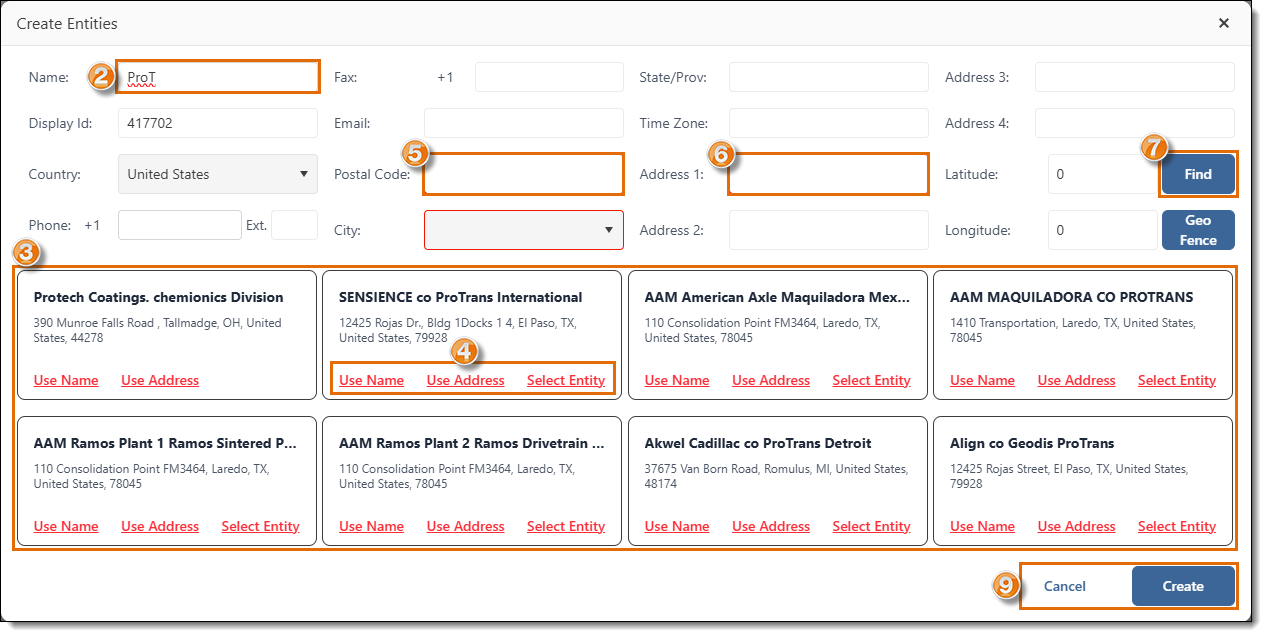
Result
The entity is created and can be used for creating a new order.