View and Confirm Multiple Logistics Plans
Users can view a summary of logistics plans in Planning Management. Multiple plans may be reviewed and confirmed while planning loads with customers.
Prerequisites
Before you can add or remove loads from weekly plans, you must:
- Log in to Optimiz.
- Access the LP Planning page. See Access Logistics Plan Planning.
To View Multiple Logistics Plans:
Any search that is performed in LP Planning must include a date range. This date range must be 7 days, beginning on a Sunday and ending on a Saturday.
- Click Search By.
- Select Load Start Date from the dropdown menu.
- Enter the date range of the search.
- Click +Add.
- Enter any other search information using Search By, Reference Types, Modes, and Exceptions.
When performing a broad search that may return a large number of results, Optimiz may take several seconds to return all of the search results.
- Click Search.
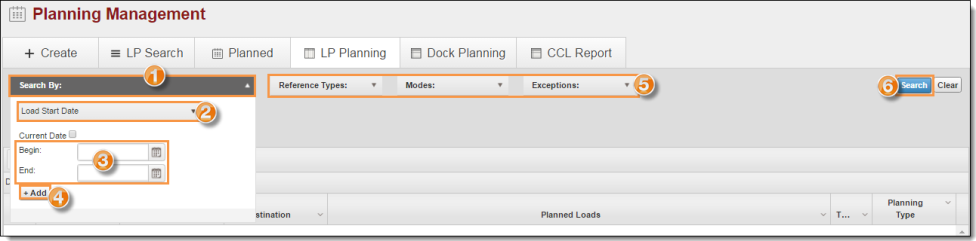
The search results window displays logistics plans that match the search.
- The Select option allows the user to confirm multiple pending loads.
- The Route ID is displayed along with the current status.
- The Origin of the logistics plan is displayed.
- The Destination of the logistics plan is displayed.
- Planned Loads will display for the dates specified, showing how many loads per day are being moved on the logistics plan.
- The Total number of loads per logistics plan is displayed.
- The Confirm Selected button will confirm any pending logistics plans that have been selected by the Select option.
- If there is more than one page of results that are returned, each page may be viewed by selecting the number or the next button.
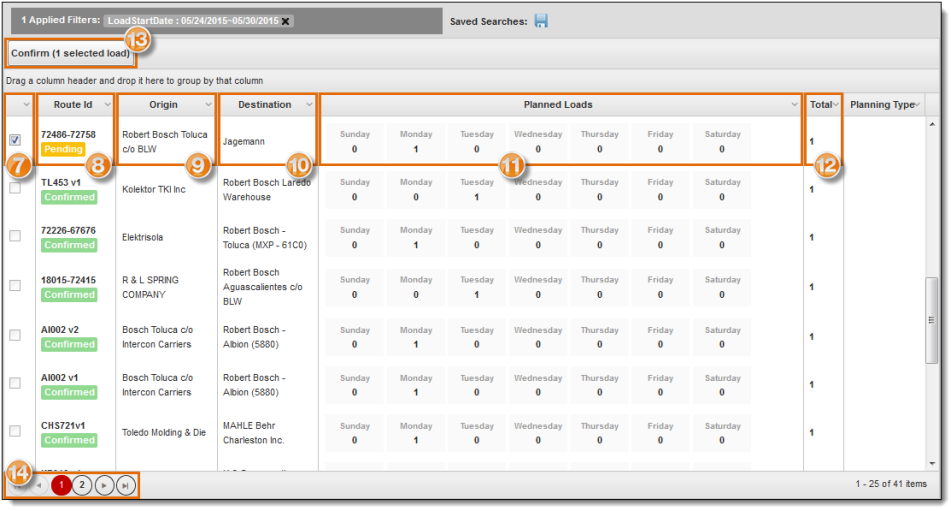
To Confirm Multiple Logistics Plans
Confirming a pending logistics plan will approve all loads created by the plan. It is not possible to approve individual loads from the LP Planning page.
- Select pending logistics plans by clicking the checkbox.
- Click Confirm.
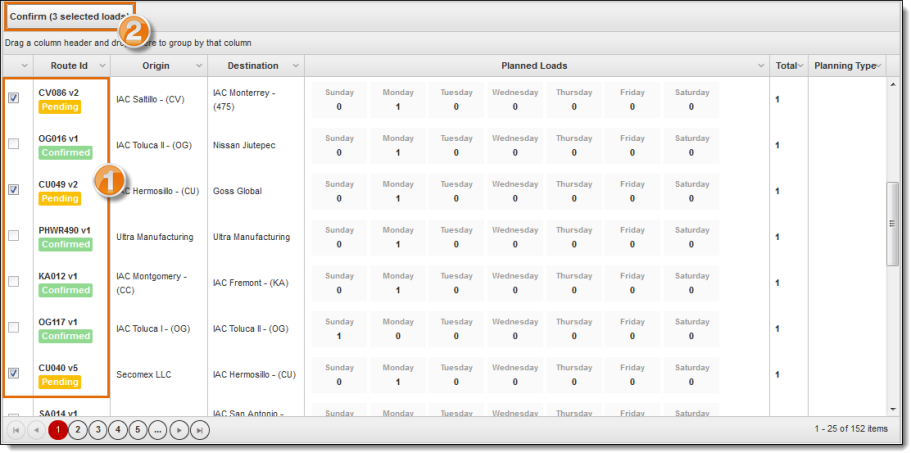
Result
Multiple pending logistics plans are approved.
Next Steps
Now that you have viewed and confirmed multiple logistics plans, you may want to learn more about:
- Adding and Removing Loads from a Plan (Add and Remove Loads from Weekly Plans)