Add and Remove Loads from Weekly Plans
Users can add or remove loads from weekly plans on the LP Planning tab in Planning Management. Multiple plans, determined by a range of dates, may be modified while planning loads with a customer.
Example: a customer explains during a weekly call that they want to change the current schedule of two loads shipping on Monday. The loads are coming in too quickly and need to be staggered. One load should be added to Wednesday while the standard two loads on Monday should be reduced to one.
Prerequisites
Before you can add or remove loads from weekly plans, you must:
- Log in to Optimiz.
- Access the LP Planning page. See Access Logistics Plan Planning.
- Search for multiple Logistics Plans. See View and Confirm Multiple Logistics Plans.
To Add Loads from Weekly Plans:
- On the Route ID that will be modified, select the day of the week that the plan will affect by hovering over the day and clicking +/-.
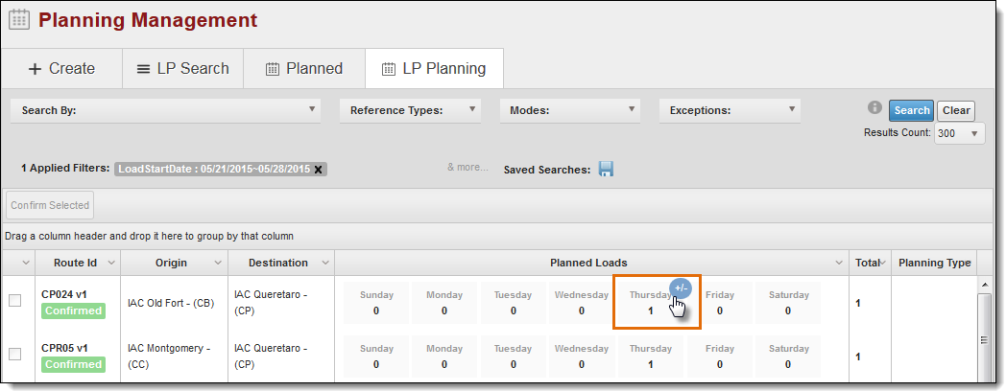
- Click +Add.
- Specify how many copies of the load will be created. Click OK.
- Click Edit on the new load that has been created.
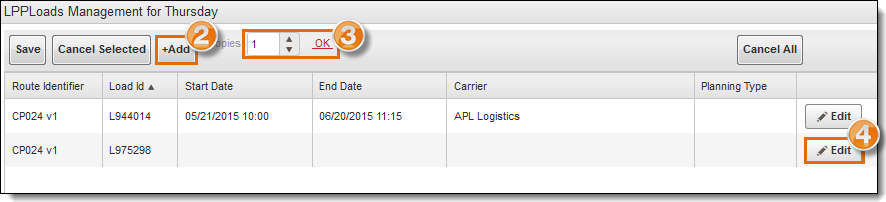
- Enter the Start Date.
- Enter the Carrier.
- Select Planning Type in the dropdown menu.
- Click Update to continue or Cancel to discard the changes without saving.
- Click Save to save the changes.
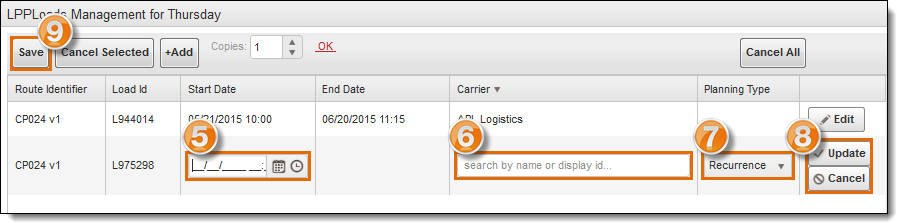
- Click X in the upper right corner.
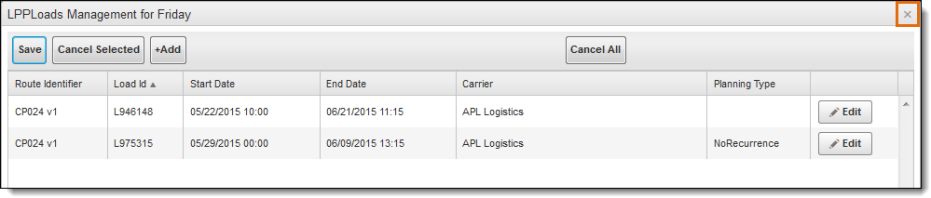
To Remove Loads from Weekly Plans:
- On the Route ID to be modified, select the day of the week the plan will affect by hovering over the day and clicking +/-.
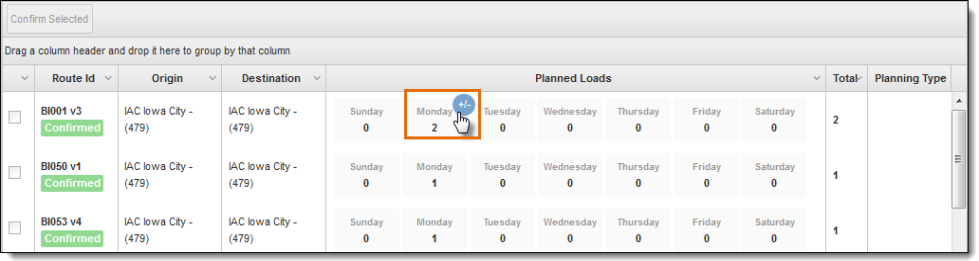
- Select the load to be removed. Multiple loads may be selected by holding down Ctrl on the keyboard.
- If removing a single load, click Cancel Selected.
- If more than one load is being removed, click Cancel All.

- Click X in the upper right corner to close the window.
Result
Weekly plans are quickly modified using the LP Planning tab.