Working Loads
Overview
The Working Loads page provides dock personnel the ability to manage inbound and outbound trailers, dock doors, and yard spaces at their facility. The Working Loads grid provides visibility of inbound and outbound trailers that are being worked or need to be worked. Users can assign trailers to dock doors for loading or unloading and to spaces in the yard for staging before or after being worked.
The page is separated into 3 tabs that display the information in the grid in different ways:
-
The Planning tab is the default view that displays after logging in, and displays the loads that are scheduled to arrive or depart on the current date and the following 5 days.
-
The Working Loads tab displays the loads that are scheduled to arrive or depart on the current date that have a trailer number and door assigned.
-
The Location Utilization tab displays all the trailers at the facility, shows if they are empty or loaded, and which dock door or yard space they are in.
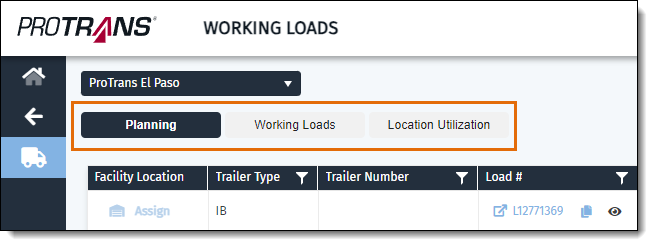
The grid displays the following information:
- Facility Location: The dock or yard location of a trailer.
- Location Type: Whether the location in the first column is a Door (Dock door) or Staging (Yard space).
- Trailer Type: Whether the trailer is IB (Inbound) or OB (Outbound).
- Trailer Number
- Load #: Optimiz load number. Clicking this link will open the Optimiz Dock Planning page with the shipments on the load populated in the Shipment Search grid, and the load in the Load Search grid.
- Load Status: Status of the load in Optimiz.
- Inbound loads with an In-Transit status will display in green.
- Outbound loads with a Booked status will display in gray.
- Expected Arrival/Departure: Date/Time of the expected arrival to the facility or departure from the facility.
- Trailer Barcode: Optimiz trailer barcode number.
- Shipments to Work: The count of the shipments that need to be unloaded from the trailer if it is an Inbound load, or loaded into the trailer if it is an Outbound load.
- Utilization: Percentage of the trailer capacity being used.
- Primary Handler: The dock worker assigned to work the load.
- Start: The time the load started being worked.
- Finish: The time the load finished being worked.
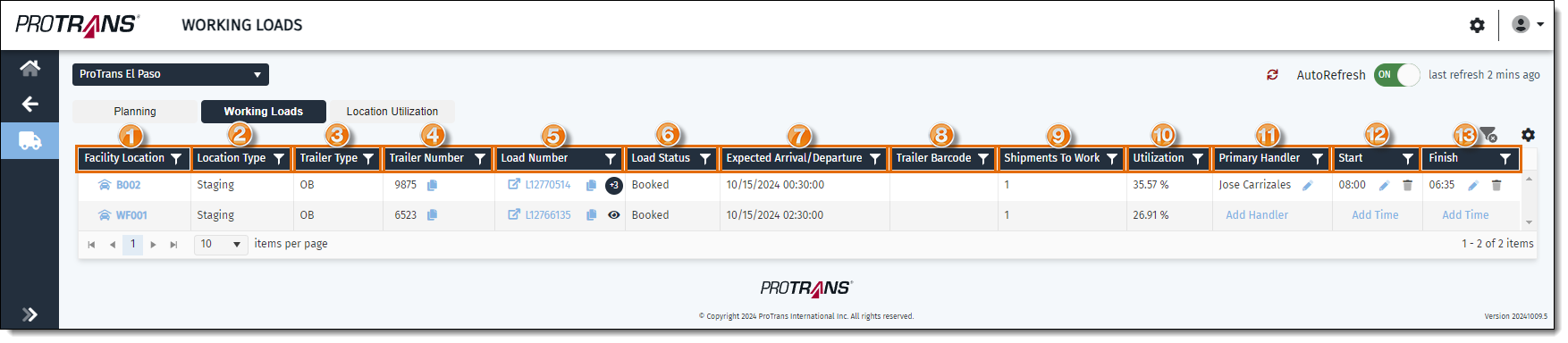
- Current Location: Where the load is located based on the most recent check call.
- Estimated Arrival/Departure: The estimated date/time of arrival of the load to the facility if it is still inbound, or the actual date/time of arrival if the load has already arrived.
- Trailer Empty: Y if trailer is empty. N if trailer is loaded.
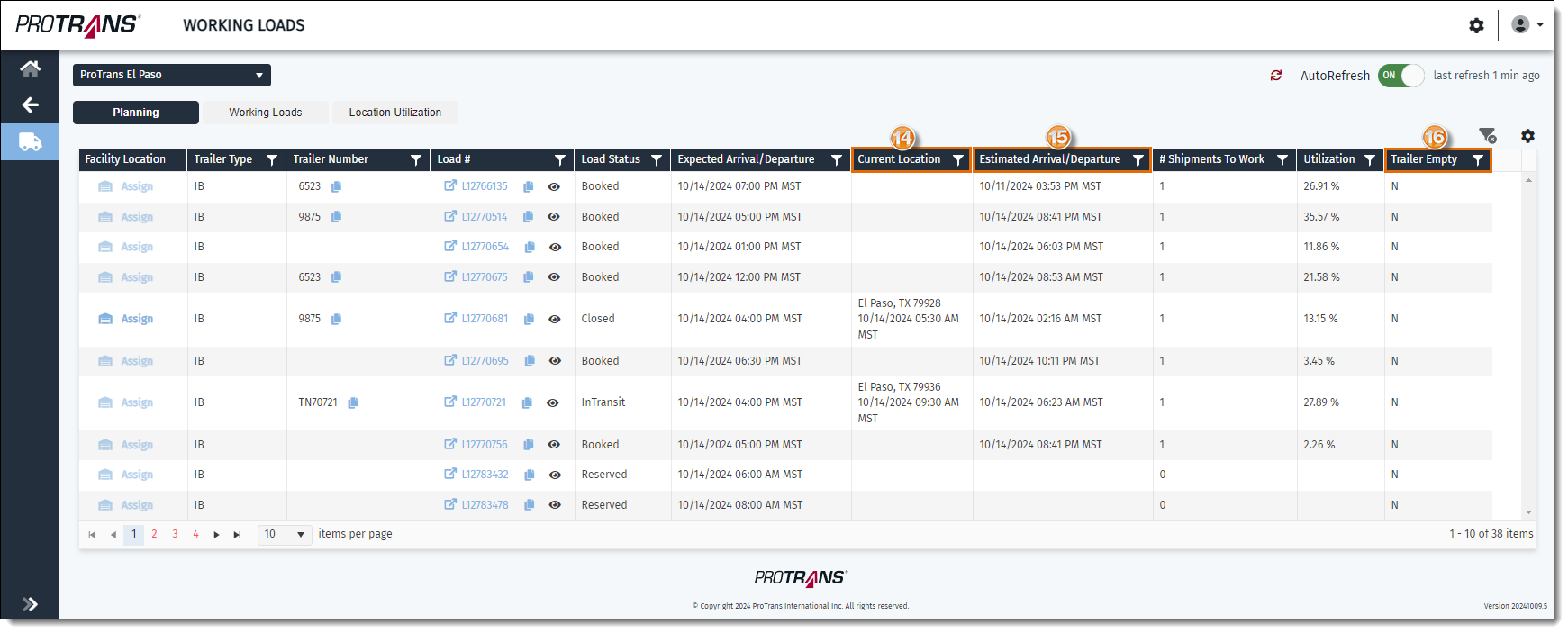
To access the Working Loads page:
- Open https://workingloads.protrans.com in a web browser.
- Enter your Optimiz Username and Password.
- Click Login.
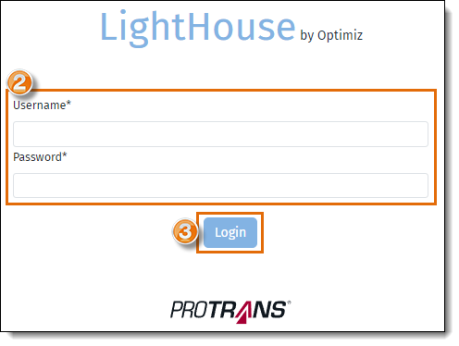
- Click on Working Loads.
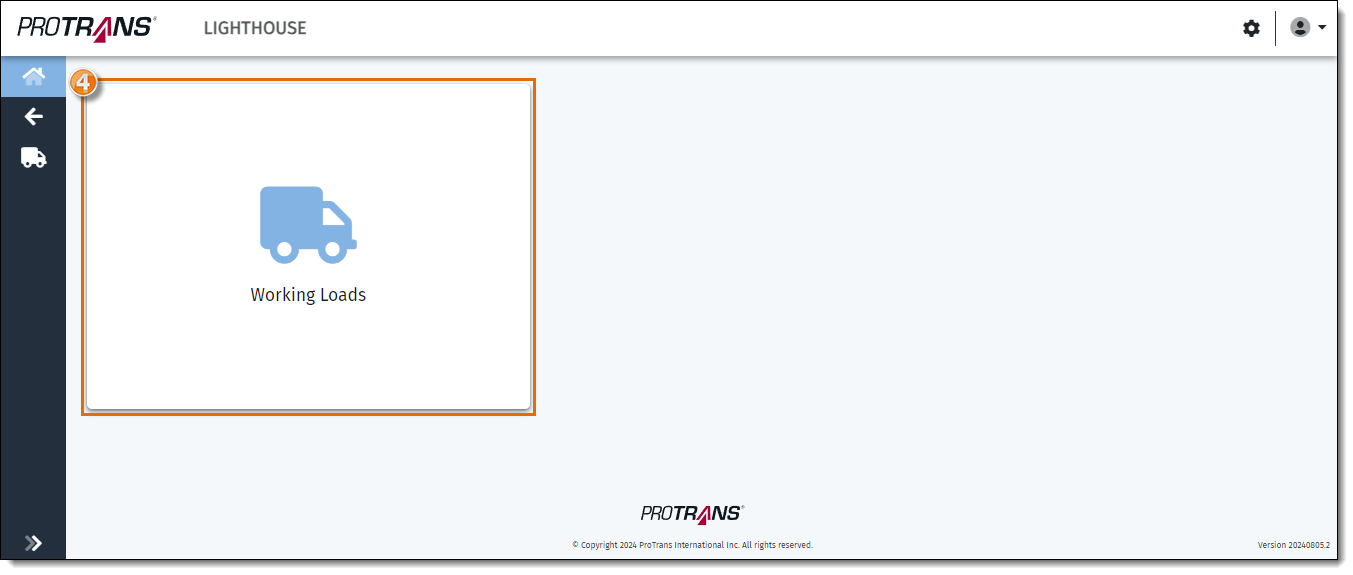
Result
The Working Loads page opens.
Related Topics
Now that you know more about the Working Loads page, you may want to read more about: